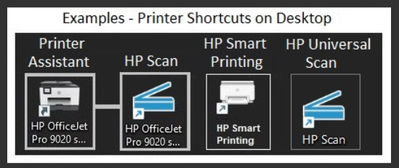-
×InformationNeed Windows 11 help?Check documents on compatibility, FAQs, upgrade information and available fixes.
Windows 11 Support Center. -
-
×InformationNeed Windows 11 help?Check documents on compatibility, FAQs, upgrade information and available fixes.
Windows 11 Support Center. -
- HP Community
- Printers
- Scanning, Faxing, and Copying
- How to scan to pdf with usb - tank 580 series

Create an account on the HP Community to personalize your profile and ask a question
03-25-2024 03:04 AM
How do i scan to pdf - and multiple pages when using the usb printer cable?
I can only manage to do one page and only in jpeg?
I take it the smart app doesn't work if the wifi is down?
Solved! Go to Solution.
Accepted Solutions
03-25-2024 07:36 AM
Welcome to the HP Community --
The printer -- if it does not have an automatic document feeder (ADF) -- can scan one page then another placed on the flatbed. This place-scan-remove-place-scan-remove method is less than ideal but it should work using "Add Page".
HP Document - How to Scan
HP Printers - How to Scan (Windows, Mac, Mobile) | HP® Customer Support
----------------------------------------------------------------
HP Smart presumably works without any means to connect the printer to your network but it's not something I've seen.
If the app does not work without your network, then yes, you'll have to find another means to use the printer.
Sample Specification Document
Product Specifications for the HP Smart Tank 585 All-in-One Printer (1F3Y4A)
Connectivity
Ports | 1 Hi-Speed USB 2.0 (device); 1 Bluetooth Low Energy; 1 Wi-Fi 802.11b/g/n; 1 Wi-Fi Direct |
Wireless capability | Yes, built-in Wi-Fi 2.4G, Wi-Fi Direct, Bluetooth Low Energy |
Storage device and direct print support | Wireless Direct Printing |
----------------------------------------------------------------
Consider:
Connect the printer to your device (computer, tablet, phone) using Wi-Fi Direct --
Connect the printer to the device (computer, tablet, phone) without the use of a router.
User Guide -- Pages 27 and 36
Take a look at other chapters in the user manual to review several "how-to" tips for using the printer.
----------------------------------------------------------------
If you are running a supported version of Windows, consider installing the Full Driver printer software.
The full driver includes some form of "HP Scan" that can be used to scan more than one page of your document.
Details Page - Driver - For your Printer
>>> Full Feature Software - Web Pack Installation Package - Information - Download / Save / (then) Install <<<
=--=--=--=--=--=--=--=--=--=--=--=--=--=--=--=--=--=
The installation of the full driver generally adds at least one, possibly two shortcuts to the Desktop.
Note: Printer Assistant, HP Scan Assistant, and HP Scan are dependent on printer model and supported software options.
Example - Windows - Full Feature Software - Installed
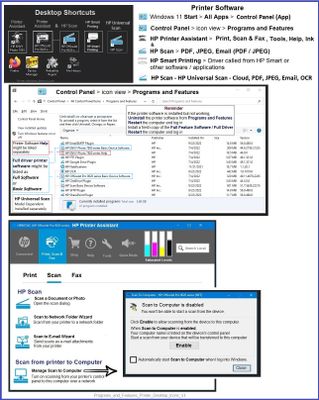
Next,
There might be two versions of HP Scan -- one version, the original software, might be installed as part of the full driver printer software. Another version is the HP Universal Scan app -- similar in appearance and function to the original, this version of HP Scan includes additional features.
HP Universal Scan Software
Model and Operating System version Dependent >>
HPUSS adds OCR libraries to installed HP Scan software.
HPUSS installs a new, full featured, (and separate) HP Scan software shortcut to the Desktop. Note:
Where supported, HPUSS can be installed as standalone or installed after the full feature / full solution printer software.
Open HP Universal Scan Full Feature Software
If needful, select a different OS > Open all >
Find / Download / Save / Install HP Universal Scan – Full Feature Software and Driver Webpack
After the software is installed, Restart the computer and sign in.
Example - HP Scan software - original

General Example - HP Scan - HP Universal Scan
Change your "Save to" shortcut to "PDF"

References / Resources
HP Printer Home Page - References and Resources
Learn about your Printer - Solve Problems
“Things that are your printer”
When the website support page opens, Select (as available) a Category > Topic > Subtopic
NOTE: Content depends on device type and Operating System
Categories: Alerts, Troubleshooting, Ink & Paper, HP Software / Drivers / Firmware Updates , Setup & User Guides, Product Specifications, Account & Registration, Warranty & Repair
Open
HP Smart Tank 580 All-in-One Printer
Thank you for participating in the HP Community --
People who own, use, and support HP devices.
Click Yes to say Thank You
Question / Concern Answered, Click my Post "Accept as Solution"


03-25-2024 07:36 AM
Welcome to the HP Community --
The printer -- if it does not have an automatic document feeder (ADF) -- can scan one page then another placed on the flatbed. This place-scan-remove-place-scan-remove method is less than ideal but it should work using "Add Page".
HP Document - How to Scan
HP Printers - How to Scan (Windows, Mac, Mobile) | HP® Customer Support
----------------------------------------------------------------
HP Smart presumably works without any means to connect the printer to your network but it's not something I've seen.
If the app does not work without your network, then yes, you'll have to find another means to use the printer.
Sample Specification Document
Product Specifications for the HP Smart Tank 585 All-in-One Printer (1F3Y4A)
Connectivity
Ports | 1 Hi-Speed USB 2.0 (device); 1 Bluetooth Low Energy; 1 Wi-Fi 802.11b/g/n; 1 Wi-Fi Direct |
Wireless capability | Yes, built-in Wi-Fi 2.4G, Wi-Fi Direct, Bluetooth Low Energy |
Storage device and direct print support | Wireless Direct Printing |
----------------------------------------------------------------
Consider:
Connect the printer to your device (computer, tablet, phone) using Wi-Fi Direct --
Connect the printer to the device (computer, tablet, phone) without the use of a router.
User Guide -- Pages 27 and 36
Take a look at other chapters in the user manual to review several "how-to" tips for using the printer.
----------------------------------------------------------------
If you are running a supported version of Windows, consider installing the Full Driver printer software.
The full driver includes some form of "HP Scan" that can be used to scan more than one page of your document.
Details Page - Driver - For your Printer
>>> Full Feature Software - Web Pack Installation Package - Information - Download / Save / (then) Install <<<
=--=--=--=--=--=--=--=--=--=--=--=--=--=--=--=--=--=
The installation of the full driver generally adds at least one, possibly two shortcuts to the Desktop.
Note: Printer Assistant, HP Scan Assistant, and HP Scan are dependent on printer model and supported software options.
Example - Windows - Full Feature Software - Installed
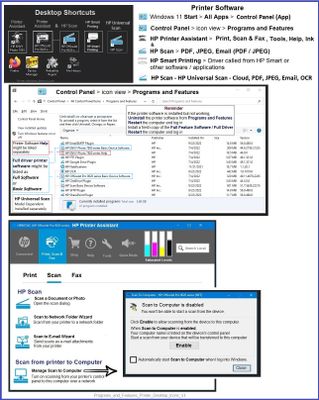
Next,
There might be two versions of HP Scan -- one version, the original software, might be installed as part of the full driver printer software. Another version is the HP Universal Scan app -- similar in appearance and function to the original, this version of HP Scan includes additional features.
HP Universal Scan Software
Model and Operating System version Dependent >>
HPUSS adds OCR libraries to installed HP Scan software.
HPUSS installs a new, full featured, (and separate) HP Scan software shortcut to the Desktop. Note:
Where supported, HPUSS can be installed as standalone or installed after the full feature / full solution printer software.
Open HP Universal Scan Full Feature Software
If needful, select a different OS > Open all >
Find / Download / Save / Install HP Universal Scan – Full Feature Software and Driver Webpack
After the software is installed, Restart the computer and sign in.
Example - HP Scan software - original

General Example - HP Scan - HP Universal Scan
Change your "Save to" shortcut to "PDF"

References / Resources
HP Printer Home Page - References and Resources
Learn about your Printer - Solve Problems
“Things that are your printer”
When the website support page opens, Select (as available) a Category > Topic > Subtopic
NOTE: Content depends on device type and Operating System
Categories: Alerts, Troubleshooting, Ink & Paper, HP Software / Drivers / Firmware Updates , Setup & User Guides, Product Specifications, Account & Registration, Warranty & Repair
Open
HP Smart Tank 580 All-in-One Printer
Thank you for participating in the HP Community --
People who own, use, and support HP devices.
Click Yes to say Thank You
Question / Concern Answered, Click my Post "Accept as Solution"