-
×InformationNeed Windows 11 help?Check documents on compatibility, FAQs, upgrade information and available fixes.
Windows 11 Support Center. -
-
×InformationNeed Windows 11 help?Check documents on compatibility, FAQs, upgrade information and available fixes.
Windows 11 Support Center. -
- HP Community
- Printers
- Scanning, Faxing, and Copying
- How to zoom a scanned document

Create an account on the HP Community to personalize your profile and ask a question
10-16-2022 02:38 PM
I have scanned a document and need "how too" zoom (enlarge) -- using Windows 11 OR, HP Smart app, IBuyPower graphing desktop PC, HP OfficeJet Pro 9015e printer, Office Suite365.
Solved! Go to Solution.
Accepted Solutions
10-16-2022 04:03 PM
Welcome to the HP Community Forum.
If you have not done so,
Install the Full Feature Software / full driver printer software.
If you need help to do that, ask.
Next,
Scan and save the document at the original size of the document.
Next,
Open the document in Adobe Reader DC
Click the Printer icon to open the main print menu
Next,
Open Properties to select your Paper Size
Next,
In section Paper Sizing and Handling > Set the size to Poster
Set the Tile Scale size to the final size you want.
For example,
If the document normally fits on one sheet of paper,
(and)
If you want the final size 2 times the original size,
(then)
Set the Tile Scale to 200%
If you want "cut marks" printed on the paper, select "Cut marks" and select an overlap
Verify other print options in the main print menu
If you want just one section of the blocks printed,
In the print Preview (picture or your job on the right side of print menu) click on a block to select it
In section Pages to Print > More Options
Select "Current View"
Next,
When ready, Click Print
If you want to save one or more larger printed section(s),
Scan that printed page and Save to a PDF or Image file.
Example 1
Adobe Reader DC - PDF Document - Poster > Print normal sized (Letter / A4) document in larger size sections
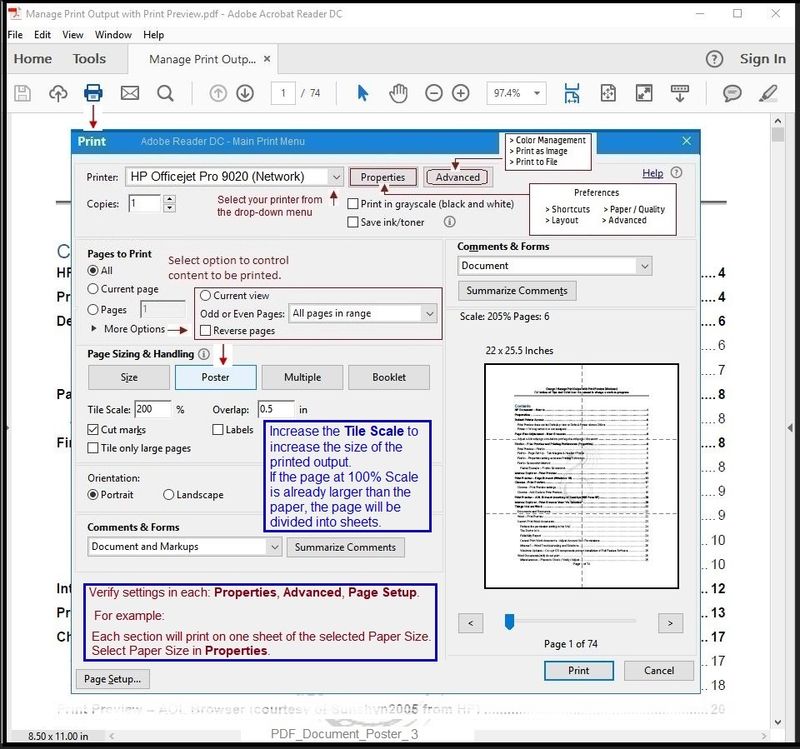
Example 2
Adobe Reader DC - PDF Document - Poster > Print large (CAD) document / drawing on multiple sheets of paper
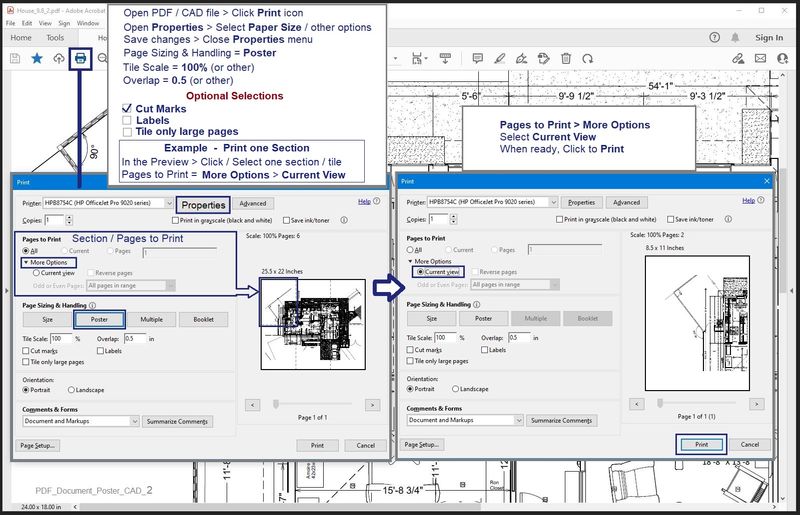
HP Printer Home Page - References and Resources – Learn about your Printer - Solve Problems
“Things that are your printer”
When the website support page opens, Select (as available) a Category > Topic > Subtopic
NOTE: Content depends on device type and Operating System
Categories: Alerts, Access to the Print and Scan Doctor (Windows), Warranty Check, HP Drivers / Software / Firmware Updates, How-to Videos, Bulletins/Notices, Lots of How-to Documents, Troubleshooting, Manuals > User Guides, Product Information (Specifications), Supplies, and more
Open
HP OfficeJet Pro 9015e All-in-One Printer
Thank you for participating in the HP Community.
Our Community is comprised of volunteers - people who own and use HP devices.
Click Helpful = Yes to say Thank You
Question / Concern Answered, Click "Accept as Solution"



10-16-2022 04:03 PM
Welcome to the HP Community Forum.
If you have not done so,
Install the Full Feature Software / full driver printer software.
If you need help to do that, ask.
Next,
Scan and save the document at the original size of the document.
Next,
Open the document in Adobe Reader DC
Click the Printer icon to open the main print menu
Next,
Open Properties to select your Paper Size
Next,
In section Paper Sizing and Handling > Set the size to Poster
Set the Tile Scale size to the final size you want.
For example,
If the document normally fits on one sheet of paper,
(and)
If you want the final size 2 times the original size,
(then)
Set the Tile Scale to 200%
If you want "cut marks" printed on the paper, select "Cut marks" and select an overlap
Verify other print options in the main print menu
If you want just one section of the blocks printed,
In the print Preview (picture or your job on the right side of print menu) click on a block to select it
In section Pages to Print > More Options
Select "Current View"
Next,
When ready, Click Print
If you want to save one or more larger printed section(s),
Scan that printed page and Save to a PDF or Image file.
Example 1
Adobe Reader DC - PDF Document - Poster > Print normal sized (Letter / A4) document in larger size sections
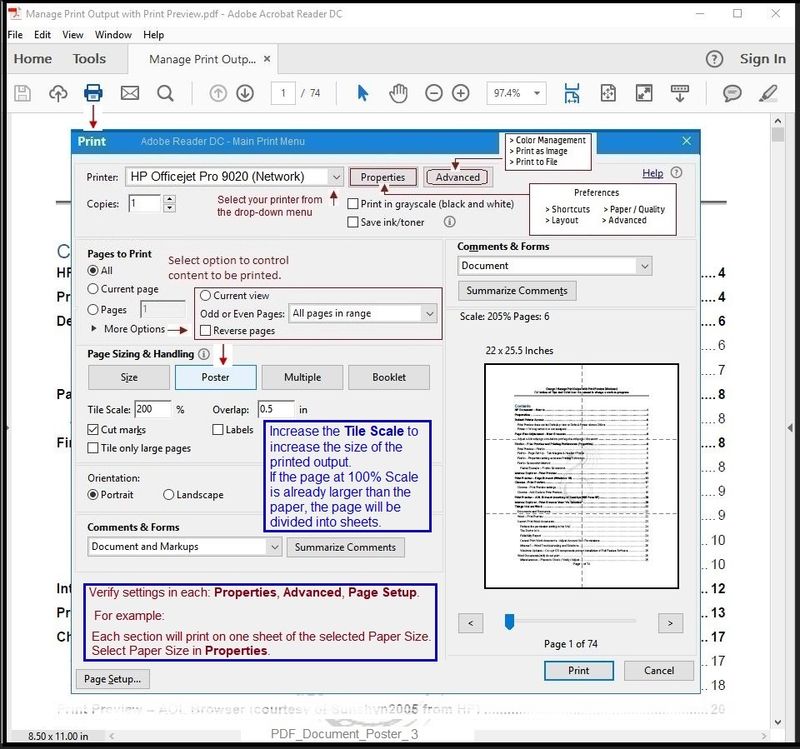
Example 2
Adobe Reader DC - PDF Document - Poster > Print large (CAD) document / drawing on multiple sheets of paper
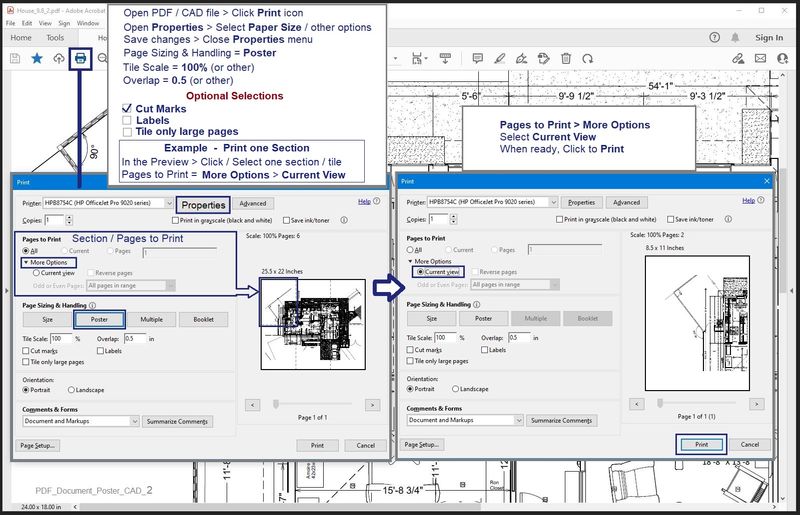
HP Printer Home Page - References and Resources – Learn about your Printer - Solve Problems
“Things that are your printer”
When the website support page opens, Select (as available) a Category > Topic > Subtopic
NOTE: Content depends on device type and Operating System
Categories: Alerts, Access to the Print and Scan Doctor (Windows), Warranty Check, HP Drivers / Software / Firmware Updates, How-to Videos, Bulletins/Notices, Lots of How-to Documents, Troubleshooting, Manuals > User Guides, Product Information (Specifications), Supplies, and more
Open
HP OfficeJet Pro 9015e All-in-One Printer
Thank you for participating in the HP Community.
Our Community is comprised of volunteers - people who own and use HP devices.
Click Helpful = Yes to say Thank You
Question / Concern Answered, Click "Accept as Solution"



