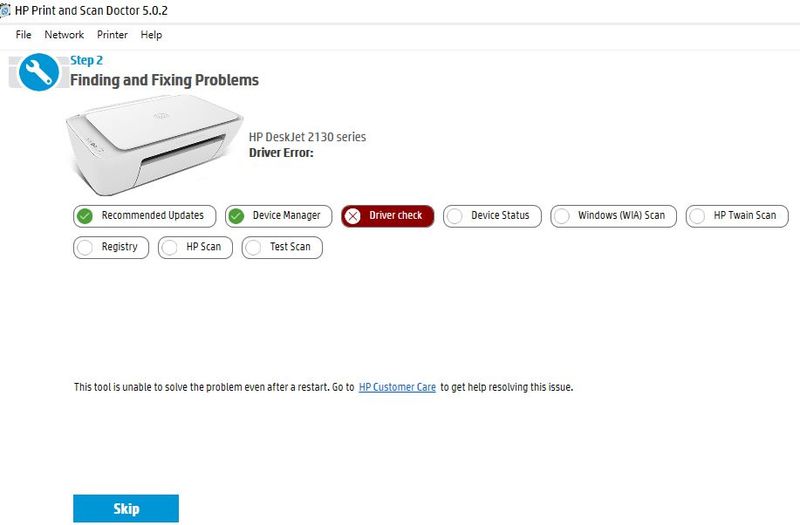-
×InformationNeed Windows 11 help?Check documents on compatibility, FAQs, upgrade information and available fixes.
Windows 11 Support Center. -
-
×InformationNeed Windows 11 help?Check documents on compatibility, FAQs, upgrade information and available fixes.
Windows 11 Support Center. -
- HP Community
- Printers
- Scanning, Faxing, and Copying
- Hp deskjet 2130 cannot scan

Create an account on the HP Community to personalize your profile and ask a question
12-19-2017 10:26 AM
i cannot scan using Hp 2130, please refer below details.
Earlier i already follow instruction as per link but problem remain;
please help......
12-20-2017 05:53 PM
Hi @fulladd,
Welcome to the HP Forums!
Thank you for posting your query on this forum, it's a great place to find answers.
I reviewed your post and I understand that you are facing issues scanning from your printer.
Don’t worry, I assure you I will try my best to get this sorted.
Awesome job on diagnosing the issue correctly and performing smart troubleshooting before posting your question on HP forums. Kudos to you on that score.
Follow the below steps to resolve this issue.
1.) In Windows, search for and open Programs and features
2.) Select your HP Printer
3.) Select Uninstall
4.) In Windows, search for and open Devices and printers
5.) In the Devices and Printers windows look for your HP printer. If you see it listed right-click on it and choose 'Delete' or 'Remove Device'
6.) Open up the run command with the "Windows key + R" key combo.
7.) Type printui.exe /s and click Ok. (Note: there is a space in between “printui.exe” and “/s”)
8.) Click on the "Drivers" tab
9.) Look for HP Printer driver. If you see it Click on it and click Remove at the bottom
10.) Select Ok
11.) Select Apply and Ok on the Print Server Properties windows
12.) Close Devices and Printers
13.) Restart the PC
14.) Download and install the printer software from the below link.
15.) Connect the USB cable ONLY when prompted and follow the on screen instructions.
Let me know how it goes and you have a great day!
To simply say thanks, please click the "Thumbs Up" button to give me a Kudos to appreciate my efforts to help. If this helps, please mark this as “Accepted Solution” as it will help several others with the same issue to get it resolved without hassles.
Take care.
Cheers!
The_Fossette
I am an HP Employee
12-20-2017 10:41 PM
Hi, The_Fossette
First of all sorry forget to mentioned that the actual printer model is HP Deskjet Ink Advantage 2135 Print scan copy.
I follow you instruction directly and the problem remain.
please refer below details image;
12-21-2017 08:34 AM
Hi @fulladd,
Thank you for keeping me posted.
Please follow the below steps and check if it helps.
1: While powered on, remove the power cord & connect after 30 seconds
2: Try plugging into a wall outlet directly without the surge protector.
3: Check if the scanner bar moves when you open the lid & press the copy button.
If the scanner bar does not move or light up, I suggest calling our phone support regarding warranty and service options.
Here is how you can get in touch with the phone support.
Open link: www.hp.com/contacthp/
Enter Product number or select to autodetects
Scroll down to "Still need help? Complete the form to select your contact options"
Scroll down and click on HP contact options - click on Get phone number.
Let me know how it goes and you have a good day ahead.
To simply say thanks, please click the "Thumbs Up" button to give me a Kudos to appreciate my efforts to help. If this helps, please mark this as “Accepted Solution” as it will help several others with the same issue to get it resolved without hassles.
Take care!
Cheers!
The_Fossette
I am an HP Employee