-
×InformationNeed Windows 11 help?Check documents on compatibility, FAQs, upgrade information and available fixes.
Windows 11 Support Center. -
-
×InformationNeed Windows 11 help?Check documents on compatibility, FAQs, upgrade information and available fixes.
Windows 11 Support Center. -
- HP Community
- Printers
- Scanning, Faxing, and Copying
- I cannot get HP Scan and Capture App (Windows 10 on Dell Lat...

Create an account on the HP Community to personalize your profile and ask a question
10-03-2019 12:03 PM
I cannot get HP Scan and Capture App to communicate via WiFi with the HP Deskjet 3056 J for scanning, even though I can print on that same printer via WiFi. These two devices (Dell Laptop/Windows10/HPScan and Capture App and HP Deskjet 3056J) used to work fine, until a couple of months ago. I've reinstalled the 3056J. My iPad Pro prints to this printer too.
Solved! Go to Solution.
Accepted Solutions
10-06-2019 12:01 PM
@plavnickpm, Welcome to the HP Support Community!
- Make sure the printer and the PC are connected to the same wireless network.
- This printer supports only 2.4GHz network.
Run HP Print and Scan Doctor to diagnose and fix any driver issue
Click here to download the file. Once downloaded, make sure to run the file to start the installation and click on 'Fix printing'.
If the issue persists, proceed to the next step.
-
Open HP Scan and Capture
-
Click the menu
 icon, then select Settings.
icon, then select Settings. -
Click Select Device, then select your HP printer.
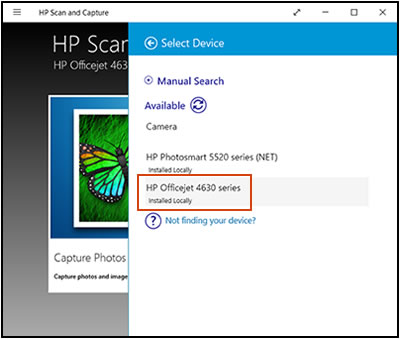
-
Click Document Scan Options or Photo Scan Options to change any settings, then click the back arrow.
-
Click outside the Settings menu, then click Capture Documents or Capture Photos.
-
When the scan completes, click the save
 icon.
icon.The Save As window opens to save the item to a folder. If the issue persists, reinstall the app, go to HP Scan and Capture
Alternatively, Use HP Smart app to scan
Click here to download and know more about the app.
Let me know how this goes.
If you feel my post solved your issue, please click “Accept as Solution”, it will help others find the solution. Click the “Kudos/Thumbs Up" on the bottom right to say “Thanks” for helping!
KUMAR0307
I am an HP Employee
10-04-2019 05:20 PM
Perfect. HPPSdr found the problem and fixed it. I have no idea what the problem was, but thanks so much for directing me to this diagnostic. I already had it on my computer, but I'll write myself a reminder to use it when I have Scan and Capture issues.
10-06-2019 12:01 PM
@plavnickpm, Welcome to the HP Support Community!
- Make sure the printer and the PC are connected to the same wireless network.
- This printer supports only 2.4GHz network.
Run HP Print and Scan Doctor to diagnose and fix any driver issue
Click here to download the file. Once downloaded, make sure to run the file to start the installation and click on 'Fix printing'.
If the issue persists, proceed to the next step.
-
Open HP Scan and Capture
-
Click the menu
 icon, then select Settings.
icon, then select Settings. -
Click Select Device, then select your HP printer.
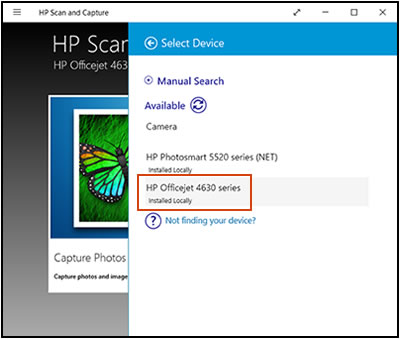
-
Click Document Scan Options or Photo Scan Options to change any settings, then click the back arrow.
-
Click outside the Settings menu, then click Capture Documents or Capture Photos.
-
When the scan completes, click the save
 icon.
icon.The Save As window opens to save the item to a folder. If the issue persists, reinstall the app, go to HP Scan and Capture
Alternatively, Use HP Smart app to scan
Click here to download and know more about the app.
Let me know how this goes.
If you feel my post solved your issue, please click “Accept as Solution”, it will help others find the solution. Click the “Kudos/Thumbs Up" on the bottom right to say “Thanks” for helping!
KUMAR0307
I am an HP Employee
10-07-2019 02:38 PM
Glad to know that the issue is now resolved. Feel free to contact us with any concerns related to HP products.
Happy to help!
If you feel my post solved your issue, please click “Accept as Solution”, it will help others find the solution. Click the “Kudos/Thumbs Up" on the bottom right to say “Thanks” for helping!
KUMAR0307
I am an HP Employee
