I do not have a land line. I have wifi. How do I send fax/email?
Options
- Mark Topic as New
- Mark Topic as Read
- Float this Topic for Current User
- Bookmark
- Subscribe
- Mute
- Printer Friendly Page
turn on suggested results
Auto-suggest helps you quickly narrow down your search results by suggesting possible matches as you type.
Showing results for
Guidelines
Is your HP DeskJet 3830 series scanner not working? Here is the solution Click here to view the instructions!


 to select a previously saved contact.
to select a previously saved contact.
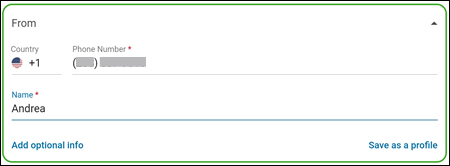
 , navigate to a folder on your mobile device or computer, cloud storage, or social media account, sign in if necessary, and then select a file.
, navigate to a folder on your mobile device or computer, cloud storage, or social media account, sign in if necessary, and then select a file. , and then scan a document or photo with your mobile device camera.
, and then scan a document or photo with your mobile device camera. , click the Settings icon
, click the Settings icon  to change scan settings, and then scan a document or photo with your printer.
to change scan settings, and then scan a document or photo with your printer.