-
×InformationNeed Windows 11 help?Check documents on compatibility, FAQs, upgrade information and available fixes.
Windows 11 Support Center. -
-
×InformationNeed Windows 11 help?Check documents on compatibility, FAQs, upgrade information and available fixes.
Windows 11 Support Center. -
- HP Community
- Printers
- Scanning, Faxing, and Copying
- Make two-sided copies on HP ENVY 6032e

Create an account on the HP Community to personalize your profile and ask a question
01-07-2023 03:41 PM
I'm trying to work out how to do two-sided copies (from printer) on/from my new printer (HP ENVY 6032e).
i.e. place original document, 1st side down on the scanner glass, scan, flip over to 2nd side, scan and this is printed onto each side of a single sheet.
I would have thought this was a basic function but can see no way to do it (without having to copy one side then manually (re)load the printed page right way round in print tray after 1st side print and redo for the 2nd side).
Solved! Go to Solution.
Accepted Solutions
01-07-2023 04:48 PM
Sure - Copy is not Printing.
Scanning is not Printing either, though using HP Smart you can manually scan your document and then print it.
Depending on the Operating System and the job settings, the HP Smart application can scan and then print your scanned content on both sides of the paper.
General Example - HP Smart - Windows -
Scan Documents > Optional Edit > Next option = Print / Save / Share / Shortcuts / Mobile Fax
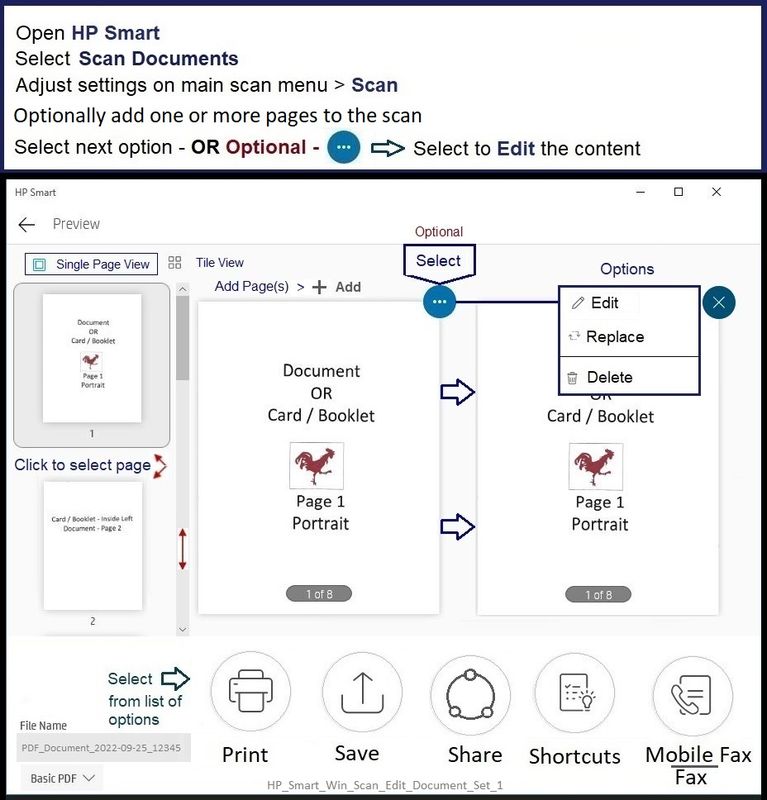
I perhaps do not understand what you are asking.
Thank you for participating in the HP Community --
People who own, use, and support HP devices.
Click Yes to say Thank You
Question / Concern Answered, Click "Accept as Solution"


01-07-2023 04:11 PM
Welcome to the HP Community Forum.
One problem >>> Your printer does not have an Automatic Document Feeder (ADF).
The printer cannot "flip" the document for you to make two sided copies.
Even with an ADF, the 2-sided Copy option would have to be an feature included in the printer.
What?
Printers are very different --
Less expensive printers do what they can do fairly well --
Lower priced printers lack features and options found on more expensive models.
Better news -- though not helpful for making 2-sided Copies:
The printer does support duplex printing on two paper sizes and it can print borderless (on supported photo paper).
Product Specifications for the HP ENVY 6032e All-in-One Printer (2K4U8B)
=+=+=+=+=+=+=+=+=+=+=+=+=+=+=+=+=+=+=+=+=
HP Printer Home Page - References and Resources
Learn about your Printer - Solve Problems
“Things that are your printer”
When the website support page opens, Select (as available) a Category > Topic > Subtopic
NOTE: Content depends on device type and Operating System
Categories: Alerts, Access to the Print and Scan Doctor (Windows), Warranty Check, HP Drivers / Software / Firmware Updates, How-to Videos, Bulletins/Notices, Lots of How-to Documents, Troubleshooting, Manuals > User Guides, Product Information (Specifications), Supplies, and more
Open
HP ENVY 6032e All-in-One Printer
Thank you for participating in the HP Community --
People who own, use, and support HP devices.
Click Yes to say Thank You
Question / Concern Answered, Click "Accept as Solution"


01-07-2023 04:30 PM
Hi,
Thanks for the response.....but, I'm not talking about duplex scanning (I don't have an issue with manually flipping the original)..... it's the ability of the printer to print both sides of the page (duplex printing) as part of the 'copy' functionality....
My much older HP Envy 5530, which probably cost me around the same price as this machine has that capability (it also has no ADF).
It's evident this model can't do it which is very disappointing.... but it does have lots of colourful flashing lights and tuneful sounds..... I wonder what I would rather have...
01-07-2023 04:48 PM
Sure - Copy is not Printing.
Scanning is not Printing either, though using HP Smart you can manually scan your document and then print it.
Depending on the Operating System and the job settings, the HP Smart application can scan and then print your scanned content on both sides of the paper.
General Example - HP Smart - Windows -
Scan Documents > Optional Edit > Next option = Print / Save / Share / Shortcuts / Mobile Fax
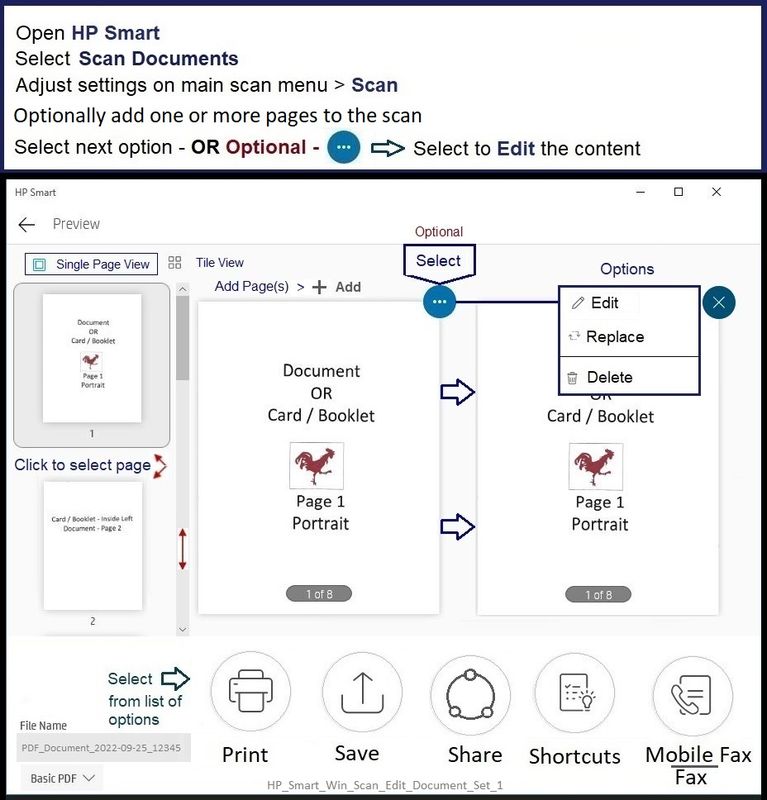
I perhaps do not understand what you are asking.
Thank you for participating in the HP Community --
People who own, use, and support HP devices.
Click Yes to say Thank You
Question / Concern Answered, Click "Accept as Solution"


01-07-2023 05:01 PM
Thanks for your replies, I do appreciate it... I appreciate I can use scan and then print ... but I'm talking about just using the printer itself, no other device, just the printer...
e.g.
See page 37 .... Make a 2-sided copy...
No need for further responses....the HP ENVY 6032e clearly doesn't have the functionality.
Thanks for your time.
01-08-2023 08:33 AM
You are welcome.
I am sorry I did not explain more fully earlier.
I did not realize you were expecting the two printers to work in the same way and I was stuck on the wording.
True - no actual need to discuss further - "not there" is not there regardless of the reason.
That said,
This is a popular subject - people might like to know more about this topic.
It takes just few minutes to partially explain what you might be seeing.
For those reading
The two printers are different types.
The Envy 5530 includes a text-input capable printer control panel.
The control panel on the Envy 5530 supports options not available using lights and buttons.
Example in this case: Wireless setup, Copy functions
The Envy 6032e is perhaps primarily directed toward an audience who has a phone or computer grafted to their wrist -- that device provides access to the features supported by the printer.
Does that mean all printers support the same features if you can just get your hands on a phone (or computer) and an application to talk to the printer? Emphatically NO. It does mean that printers lacking a full control panel generally provide other means to access the features and options that the particular printer does support.
Image HP Envy 5530

Envy 5530 - HP Envy 5530 - User Guide - Page 36
The Copy menu on the printer display allows you to easily select number of copies and color or black and white for copying on plain paper. You can also easily access advanced settings, such as changing the paper type and size, adjusting the darkness of the copy, and resizing the copy.
Pages 37-38
Make a 2-sided copy
1. Load full-size paper in the paper tray.
● Make sure the paper tray is pushed back in and the paper tray extender is open.
2. Lift the lid on the product.
TIP: To make copies of thick originals, such as books, you can remove the lid.
3. Load the original print side down on the right front corner of the glass.
4. Close the lid.
5. Select Copy.
● From the Home screen, touch Copy.Touch arrow buttons to change the number of copies.
● If the 2–Sided option is not selected, touch to select the option.
● Touch Settings to specify paper size, paper type, quality, or other settings.
6. Start copy.
● Touch Black or Color.
● When prompted on the printer display, load the second original onto glass and touch OK.
=====================================================
Image - HP Envy 6032e

Page 59
Copy from the printer
The Copy button on the printer display allows you to easily select number of copies and color or black and
white for copying on plain paper.
From the scanner glass
1. Load paper in the paper tray.
For information about how to load paper, see Load media on page 18.
2. Load the original, print-side down, on the scanner glass, aligned with the top-left corner.
For more information, see Load original on page 21.
3. Press either the Start Copy Black button ( ) or the Start Copy Color button ( ) to make a copy.
Copying will start two seconds after the last button press.
TIP: You can increase the number of copies by pressing the button multiple times.
Pages 57-58
Copy and scan using HP Smart
You can use the HP Smart app to copy and scan documents or photos using your device camera. HP Smart includes editing tools that allow you to adjust the scanned image before saving, sharing, or printing. You can print, save your scans locally or in cloud storage, and share them via email, SMS, Facebook, Instagram, etc. To copy and scan with HP Smart, follow the instructions provided in the appropriate section below, depending on the type of device you are using
=+=+=+=+=+=+=+=+=+=+=+=+=+=+=+=+=+=+=+=+=
HP Printer Home Page - References and Resources
Learn about your Printer - Solve Problems
“Things that are your printer”
When the website support page opens, Select (as available) a Category > Topic > Subtopic
NOTE: Content depends on device type and Operating System
Categories: Alerts, Access to the Print and Scan Doctor (Windows), Warranty Check, HP Drivers / Software / Firmware Updates, How-to Videos, Bulletins/Notices, Lots of How-to Documents, Troubleshooting, Manuals > User Guides, Product Information (Specifications), Supplies, and more
Open
HP ENVY 5530 e-All-in-One Printer series
and
HP ENVY 6032e All-in-One Printer
Thank you for participating in the HP Community --
People who own, use, and support HP devices.
Click Yes to say Thank You
Question / Concern Answered, Click "Accept as Solution"


