-
×InformationNeed Windows 11 help?Check documents on compatibility, FAQs, upgrade information and available fixes.
Windows 11 Support Center. -
-
×InformationNeed Windows 11 help?Check documents on compatibility, FAQs, upgrade information and available fixes.
Windows 11 Support Center. -
- HP Community
- Printers
- Scanning, Faxing, and Copying
- My Officejet 6600 is not sending a scanned document to my co...

Create an account on the HP Community to personalize your profile and ask a question
11-28-2017
09:25 AM
- last edited on
11-28-2017
11:37 AM
by
![]() danny-r
danny-r
I am using the Printer/Scanner app that comes with the computer (under System Preferences). I do not have an HP Easy Start app. However, I do have an HP Scan app. I tried it and got the same result. The document scanned, but when I tried to send it to my computer, the send button was not lit up and would not activate. The scanner and computer communicate via wireless network. Thanks for your help! Hopefully this helps you give me more help! In the meantime, I will get the HP Easy Scan app to see if that solves the problem.
Solved! Go to Solution.
Accepted Solutions
11-29-2017 04:52 PM
Thank you for posting on HP Forums,
Riddle_Decipher is at your service.
As I understand you need help using the HP Easy scan application,
No worries, as I'll be glad to help you, that said, I'll need a few more details to dissect your concern & provide an accurate solution:
Did you know that clicking on "add" enables you to attach multiple pages to the same document?
While you respond to that, here's a YouTube video that explains the process: Click here to watch
And for your reference, here are a few details as well:
Save multi-page documents or a collection of photos into one PDF file using the HP Easy Scan app.
-
Search the Mac for scan, and then click HP Easy Scan in the list of results to open the app.
-
Scan a document or photo using the app.
-
If you scanned multiple pages from the ADF, continue to the next step.
-
If you scanned from the scanner glass, load the next page or photo, and then click Scan Next Item or Add. Repeat this step until all pages or photos are scanned, and then continue to the next step.
-
-
Click Send, and then click Folder.
Figure : To save the scan to a folder on the Mac, click Send
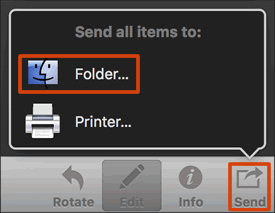
-
Select PDF in the Format menu.
NOTE:
HP Easy Scan does not support adding multiple JPEG, PNG, or TIFF photos into a single file. You must save photos in the PDF format to save them all in one file.
-
Click the Where menu, and then select a folder to save the scan to.
-
Select the checkbox next to Save all items to a single file.
Figure : Select PDF format and checkbox to save into a single file
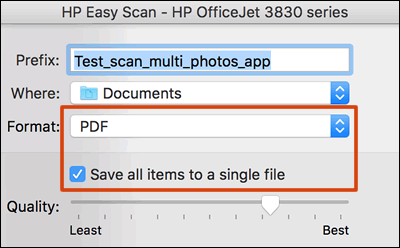
-
Click Save.
CLICK HERE FOR MORE INSTRUCTIONS.
Keep me posted,
If the information I've provided was helpful,
give us some reinforcement by clicking the solution and kudos buttons,
that'll help us and others see that we've got the answers!
Good Luck.
Riddle_Decipher
I am an HP Employee
Learning is a journey, not a destination.
Let's keep asking questions and growing together.
11-28-2017 09:57 AM
I downloaded the HP Easy Scan app, and successfully scanned a document and sent it to the computer. However, I tried scanning a two page document using the document feeder, and ended with two separate documents. How do I get the app to recognize that I'm scanning a multi-page document to be scanned as a single document?
11-29-2017 04:52 PM
Thank you for posting on HP Forums,
Riddle_Decipher is at your service.
As I understand you need help using the HP Easy scan application,
No worries, as I'll be glad to help you, that said, I'll need a few more details to dissect your concern & provide an accurate solution:
Did you know that clicking on "add" enables you to attach multiple pages to the same document?
While you respond to that, here's a YouTube video that explains the process: Click here to watch
And for your reference, here are a few details as well:
Save multi-page documents or a collection of photos into one PDF file using the HP Easy Scan app.
-
Search the Mac for scan, and then click HP Easy Scan in the list of results to open the app.
-
Scan a document or photo using the app.
-
If you scanned multiple pages from the ADF, continue to the next step.
-
If you scanned from the scanner glass, load the next page or photo, and then click Scan Next Item or Add. Repeat this step until all pages or photos are scanned, and then continue to the next step.
-
-
Click Send, and then click Folder.
Figure : To save the scan to a folder on the Mac, click Send
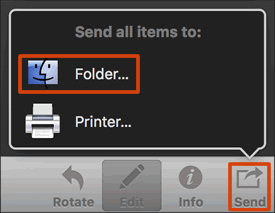
-
Select PDF in the Format menu.
NOTE:
HP Easy Scan does not support adding multiple JPEG, PNG, or TIFF photos into a single file. You must save photos in the PDF format to save them all in one file.
-
Click the Where menu, and then select a folder to save the scan to.
-
Select the checkbox next to Save all items to a single file.
Figure : Select PDF format and checkbox to save into a single file
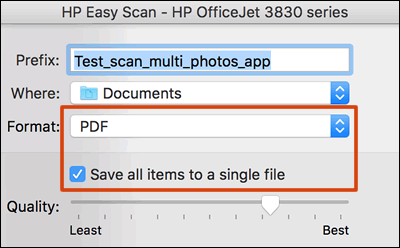
-
Click Save.
CLICK HERE FOR MORE INSTRUCTIONS.
Keep me posted,
If the information I've provided was helpful,
give us some reinforcement by clicking the solution and kudos buttons,
that'll help us and others see that we've got the answers!
Good Luck.
Riddle_Decipher
I am an HP Employee
Learning is a journey, not a destination.
Let's keep asking questions and growing together.
12-02-2017 01:53 PM
Hello, @dhem1
Thanks for the update & Great stuff! Glad to know that you were able to fix the issue 🙂
Visit us again if you have any concerns!
Thank you again and may you have a wonderful day and even better tomorrow 🙂
DVortex
I am not an HP Employee
