-
×InformationNeed Windows 11 help?Check documents on compatibility, FAQs, upgrade information and available fixes.
Windows 11 Support Center. -
-
×InformationNeed Windows 11 help?Check documents on compatibility, FAQs, upgrade information and available fixes.
Windows 11 Support Center. -
- HP Community
- Printers
- Scanning, Faxing, and Copying
- New 8720 download no longer has OCR recognition

Create an account on the HP Community to personalize your profile and ask a question
09-01-2021 01:52 PM
My printer supported a choice between text recognition, jpg, pdf etc.
After the latest (forced) update, my scanner now has only two choices, pictures or pdf.
I have search through all the data bases to see if I can download a separate Easy Scan program without having to pay an outside vendor.
I have uninstalled/reinstalled the software for the 8720, I have downloaded all the available drivers...nothing works.
Solved! Go to Solution.
Accepted Solutions
09-01-2021 03:00 PM - edited 09-04-2021 10:33 AM
Update - Replace illustration
Welcome to the HP Community.
I believe "Easy Scan" is possibly for MacOS. ??
Windows
The Full Feature Software / Full Driver printer software includes HP Scan
HP Scan supports OCR on this printer.
The concern is simply that if the printer software is installed and functional,
The OCR option should be available in HP Scan.
Reference
Printer Specifications for HP OfficeJet Pro 8700 Printers
Scanning specifications
- Image editor included
- Integrated OCR software automatically converts scanned text to editable text
- Scan speeds vary according to the complexity of the document
- Twain-compliant interface (Windows only)
- Resolution: 1200 x 1200 dots per inch (dpi) optical
- Color: 24-bit color, 8-bit grayscale (256 levels of gray)
- Maximum scan size from glass (all models): 216 x 356 mm (8.5 x 14.0 inches)
- Maximum scan size from ADF (all models): 216 x 356 mm (8.5 x 14.0 inches)
Try / Consider
If the printer software is indeed installed,
Uninstall the printer software from Programs and Features
Next
Restart the computer and log in.
Use the Easy Start Software wrapper to find and install the Full Driver printer software
Open HP Scan and check the list of Shortcuts
==============================================================================
The full driver provides the foundation on which other programs and printing software depend.
Preparation
If you have not done so,
In addition to the HP Smart application,
Install the Full Feature Software / full driver printer software for the printer.
HP Smart and other print software / applications benefit from having the full driver installed.
Printer Software Check
Notes
If the full driver printer software is installed, you will see the printer listed in Control Panel > icon view > Programs and Features.
The installation of the printer software adds two shortcut icons to the Desktop.
The Printer Assistant is named for the printer and provides access to Print , Scan , and Tools
HP Scan is named for itself and provides a direct call to the HP Scan software.

Printer software not installed?
Method - Use the Easy Start Wrapper to Install the Full Feature / Full Driver Software
For printers that support the option,
Use the Easy Start wrapper to install and configure the printer software.
- Home Page - HP Easy Start
- Open Category Software and Drivers
- Topic: Software-Utility
- Download-and-Save the current version of the Easy Start wrapper to install your print software
- If using USB: Disconnect the USB cable between the printer and computer before installing the software.
- Right-Click on the downloaded package and "Run as Administrator" to start the installation
- When asked, Select to install the “Full Driver” / “Full Feature Software”
- If using USB: Connect the cable when instructed to do so (near the end of the installation process).
- After the software is installed, Restart the computer and log in.
Notes >> Easy Start... The Journey
- Full Administrator Rights are required to complete the HP Software installation.
- About 2/3 of the way through the setup, you will be given the opportunity to select the software - select the "Full Driver" set (as opposed to the basic driver or other application).
- You can skip / ignore suggestion(s) that you add the HP Account – you’ll need the account at some point, for now, you can skip this suggestion (as many times as it insists it’s a good idea) during the full driver software installation.
- If you see it, you can skip / ignore suggestion(s) regarding Instant Ink subscription. Instant Ink subscription is NOT mandatory.
- Full driver includes print and scan functions supported by your printer and provides the printer features on which other applications / software might depend.
=============================================================================
Example - HP Scan - Main Menu
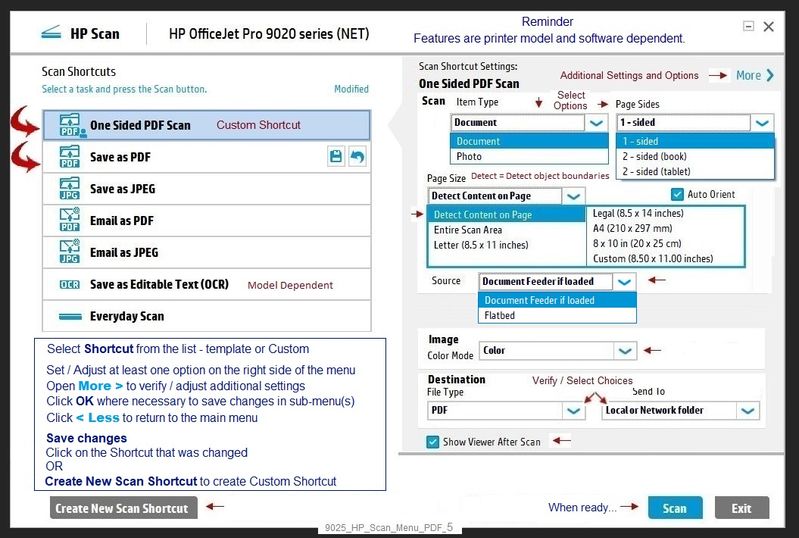
HP Printer Home Page - References and Resources – Learn about your Printer - Solve Problems
“Things that are your printer”
NOTE: Content depends on device type and Operating System
Categories: Alerts, Access to the Print and Scan Doctor (Windows), Warranty Check, HP Drivers / Software / Firmware Updates, How-to Videos, Bulletins/Notices, Lots of How-to Documents, Troubleshooting, Manuals > User Guides, Product Information (Specifications), more
When the website support page opens, Select (as available) a Category > Topic > Subtopic
HP OfficeJet Pro 8720 All-in-One Printer series
Thank you for participating in the HP Community.
The Community is a separate wing of the HP website - We are not an HP business group.
Our Community is comprised of volunteers - people who own and use HP devices.
Click Thumbs Up to say Thank You.
Question / Concern Answered, Click "Accept as Solution"



09-01-2021 03:00 PM - edited 09-04-2021 10:33 AM
Update - Replace illustration
Welcome to the HP Community.
I believe "Easy Scan" is possibly for MacOS. ??
Windows
The Full Feature Software / Full Driver printer software includes HP Scan
HP Scan supports OCR on this printer.
The concern is simply that if the printer software is installed and functional,
The OCR option should be available in HP Scan.
Reference
Printer Specifications for HP OfficeJet Pro 8700 Printers
Scanning specifications
- Image editor included
- Integrated OCR software automatically converts scanned text to editable text
- Scan speeds vary according to the complexity of the document
- Twain-compliant interface (Windows only)
- Resolution: 1200 x 1200 dots per inch (dpi) optical
- Color: 24-bit color, 8-bit grayscale (256 levels of gray)
- Maximum scan size from glass (all models): 216 x 356 mm (8.5 x 14.0 inches)
- Maximum scan size from ADF (all models): 216 x 356 mm (8.5 x 14.0 inches)
Try / Consider
If the printer software is indeed installed,
Uninstall the printer software from Programs and Features
Next
Restart the computer and log in.
Use the Easy Start Software wrapper to find and install the Full Driver printer software
Open HP Scan and check the list of Shortcuts
==============================================================================
The full driver provides the foundation on which other programs and printing software depend.
Preparation
If you have not done so,
In addition to the HP Smart application,
Install the Full Feature Software / full driver printer software for the printer.
HP Smart and other print software / applications benefit from having the full driver installed.
Printer Software Check
Notes
If the full driver printer software is installed, you will see the printer listed in Control Panel > icon view > Programs and Features.
The installation of the printer software adds two shortcut icons to the Desktop.
The Printer Assistant is named for the printer and provides access to Print , Scan , and Tools
HP Scan is named for itself and provides a direct call to the HP Scan software.

Printer software not installed?
Method - Use the Easy Start Wrapper to Install the Full Feature / Full Driver Software
For printers that support the option,
Use the Easy Start wrapper to install and configure the printer software.
- Home Page - HP Easy Start
- Open Category Software and Drivers
- Topic: Software-Utility
- Download-and-Save the current version of the Easy Start wrapper to install your print software
- If using USB: Disconnect the USB cable between the printer and computer before installing the software.
- Right-Click on the downloaded package and "Run as Administrator" to start the installation
- When asked, Select to install the “Full Driver” / “Full Feature Software”
- If using USB: Connect the cable when instructed to do so (near the end of the installation process).
- After the software is installed, Restart the computer and log in.
Notes >> Easy Start... The Journey
- Full Administrator Rights are required to complete the HP Software installation.
- About 2/3 of the way through the setup, you will be given the opportunity to select the software - select the "Full Driver" set (as opposed to the basic driver or other application).
- You can skip / ignore suggestion(s) that you add the HP Account – you’ll need the account at some point, for now, you can skip this suggestion (as many times as it insists it’s a good idea) during the full driver software installation.
- If you see it, you can skip / ignore suggestion(s) regarding Instant Ink subscription. Instant Ink subscription is NOT mandatory.
- Full driver includes print and scan functions supported by your printer and provides the printer features on which other applications / software might depend.
=============================================================================
Example - HP Scan - Main Menu
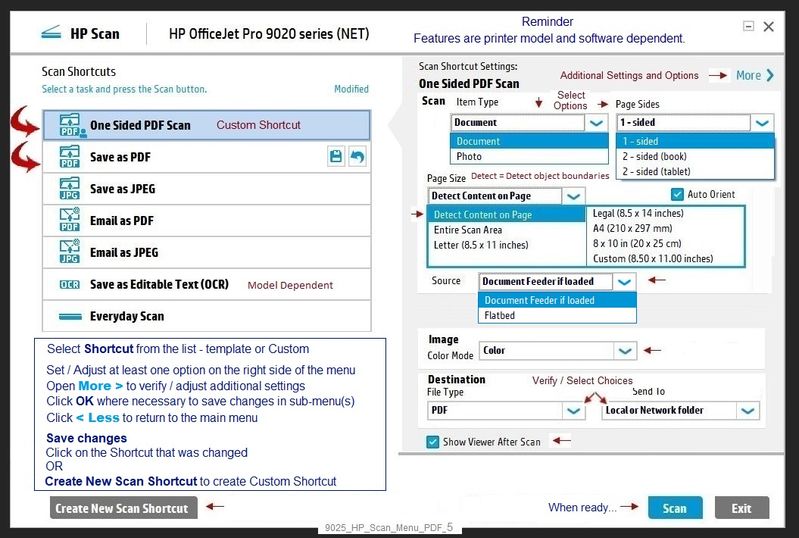
HP Printer Home Page - References and Resources – Learn about your Printer - Solve Problems
“Things that are your printer”
NOTE: Content depends on device type and Operating System
Categories: Alerts, Access to the Print and Scan Doctor (Windows), Warranty Check, HP Drivers / Software / Firmware Updates, How-to Videos, Bulletins/Notices, Lots of How-to Documents, Troubleshooting, Manuals > User Guides, Product Information (Specifications), more
When the website support page opens, Select (as available) a Category > Topic > Subtopic
HP OfficeJet Pro 8720 All-in-One Printer series
Thank you for participating in the HP Community.
The Community is a separate wing of the HP website - We are not an HP business group.
Our Community is comprised of volunteers - people who own and use HP devices.
Click Thumbs Up to say Thank You.
Question / Concern Answered, Click "Accept as Solution"



09-04-2021 09:54 AM
You are seeing that because the printer software is already listed in Programs and Features (see the date 2018).
In addition, old Software Solution is installed (for an older printer - not 8720).
If the installed printer software for the OfficeJet Pro 8720 is not working,
the printer software must be uninstalled (and the computer restarted) before you install the fresh copy of the software.
That said, if the "addition" of the OCR software works, then HP Scan should now include the OCR option.

Considering that you are still having problems seeing / using the OCR feature in HP Scan,
I am guessing "adding" the OCR feature is simply not working.
Consider:
- Unless you have a very old printer (that you are using), uninstall the HP Solution Center 14.0
- Unless you have a very old printer (that you are using), uninstall HP Imaging Device Functions 14.0
- Uninstall HP Update - it is retired and does not work. If it comes back, uninstall it ...
- For the moment, leave HP ePrint software - I doubt you need it (printer understands SMTP), but it is likely harmless.
and
If the 8720 software is not working, that is, HP Scan does not yet include the OCR feature (or it is not working),
Then
Uninstall the 8720 printer software and the help file software
Uninstall the OCR software, too.
What? OCR is part of the full driver printer software - it will come back when you reinstall the printer software.
After you uninstall all the software you intend to remove,
Restart the computer and log in.
Recheck your Programs and Features -
If there is still software in the list you do not want,
Uninstall that software and Restart the computer again.
Next, install the Full Feature Software / full driver software for the 8720 printer.
Instructions to install the software are included in my first message.
Thank you for participating in the HP Community.
The Community is a separate wing of the HP website - We are not an HP business group.
Our Community is comprised of volunteers - people who own and use HP devices.
Click Thumbs Up to say Thank You.
Question / Concern Answered, Click "Accept as Solution"



09-06-2021 09:14 AM
You are welcome.
Good that software / OCR is fixed. Smiling.
Side Bar...
HP Support Solutions (Framework) is related the HP Support Assistant.
IF you were ever in need of uninstalling / reinstalling the HP Support Assistant,
Uninstall the HP Support Assistant first,
Uninstall the HP Support Solutions second,
Restart the computer and log in,
Download and install a fresh copy of the HP Support Assistant from its website:
Thank you for participating in the HP Community.
The Community is a separate wing of the HP website - We are not an HP business group.
Our Community is comprised of volunteers - people who own and use HP devices.
Click Thumbs Up to say Thank You.
Question / Concern Answered, Click "Accept as Solution"




