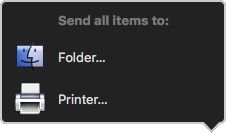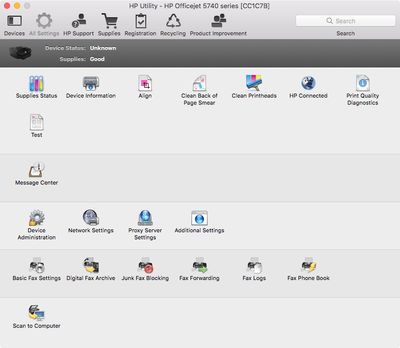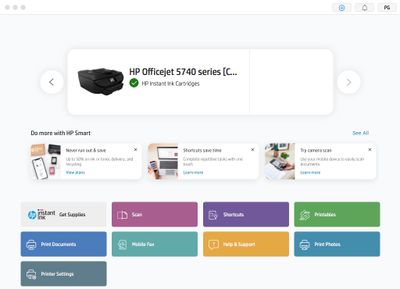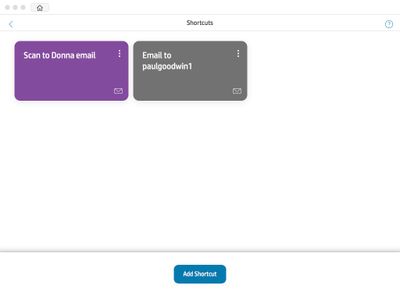-
×InformationNeed Windows 11 help?Check documents on compatibility, FAQs, upgrade information and available fixes.
Windows 11 Support Center. -
-
×InformationNeed Windows 11 help?Check documents on compatibility, FAQs, upgrade information and available fixes.
Windows 11 Support Center. -
- HP Community
- Printers
- Scanning, Faxing, and Copying
- OfficeJet 5740 no longer will scan to email

Create an account on the HP Community to personalize your profile and ask a question
11-30-2021 08:11 AM
My printer no longer will Scan to email. I get a server connection error. My printer is connected via wireless to the Internet. - I verified that.
Solved! Go to Solution.
Accepted Solutions
12-04-2021 08:30 AM
Thanks for responding. My printer Utility doesn't have a Web Services tab - see pic below. The fix for me was to download HP Smart from the Mac App Store and set up a Shortcut in the app to scan then send an email.
The apps I had before HP Smart were:
HP Scan Version 4.6.0 (36) - doesn’t have an option to send a scan to email. After Scanning, your option is to print or send it to a file on the computer.
HP Utility Version 5.37.1 (1789) no longer has a working scan to email icon at bottom. Scan to computer icon at the bottom doesn’t work in the HP Utility app. Scan to computer does work on the printer's control screen
HP Smart Version 13.2.1 (563) I stumbled on the fact that you can Scan to email by setting up a Shortcut
I still can't use the printer control screen to select Home/Scan/Email
The HP Smart Shortcut method is a workaround. It's not nearly as efficient as selecting Scan to email on the printer's control screen.
11-30-2021 08:51 AM
The HP Utility can reach the Ink Supply Store when I select the Supplies button, and we still get replacement ink cartridges automatically from HP. I cannot figure out how to get the Scan to email function to work anymore. Did HP do away with that service?
11-30-2021 09:20 AM
My HP Utility is version Version 5.37.1 (1789). In All Settings, there's no longer a Scan to email, or a scan to Network icon. So there's no setup available. I suspect HP took away the mail server that we were using and did away with that feature of the All-in-one printer ... thanks HP
12-03-2021 11:17 PM
Welcome to the HP support community.
I am glad to assist you to fix the web service connection error on your printer.
Follow these steps to fix the issue.
Turn On Web Services
-
Make sure the printer is connected to a wired (Ethernet) or wireless network with an active internet connection.
NOTE:
If you connect your printer to a computer with a USB cable, web-connected printing services do not work.
-
If your printer is connected with a wired (Ethernet) connection, check the cable and the lights on the printer’s Ethernet
 port. The green link light should be steady, and the orange activity light should blink when the cable is connected.
port. The green link light should be steady, and the orange activity light should blink when the cable is connected. -
If your printer is connected with a wireless connection, make sure the wireless feature is on and the printer is connected to the same network as your computer.
Some printers have a wireless icon
 and a blue light on the front of the printer. If the printer has a blue light, and the light is on and not blinking, your printer is connected.
and a blue light on the front of the printer. If the printer has a blue light, and the light is on and not blinking, your printer is connected.
-
-
Print a Network configuration or Wireless Network Test Results page using button combinations on the printer control panel.
-
For HP ENVY 6000 touch and hold the Information
 button until all control panel buttons light up, and then touch the Information
button until all control panel buttons light up, and then touch the Information and Resume
and Resume buttons at the same time.
buttons at the same time.
-
-
Find the printer IP address on the printout.

-
Type the printer IP address into the browser address line, and then press Enter.
NOTE:
Make sure to type the IP address into the internet browser's address box. If typed into a toolbar search box or search engine, the EWS does not open.
-
If a login or certificate window displays, complete the information to finish opening the EWS.
-
If a website security certificate displays, click Continue to open the EWS.
-
If a login window opens, type admin for the username, and then type the PIN found on the printer UPC sticker located underneath or on the back of the printer, or the password set by the printer administrator.

-
-
On the EWS, click the Web Services tab.
-
If the tab is not available, your printer does not support Web Services.
-
If a summary page displays, Web Services is already on.

-
If a setup page displays, follow the prompts to turn on Web Services.
NOTE:
If you cannot turn on Web Services, make sure the printer firmware is up-to-date. For more information, go to Updating or Upgrading Printer Firmware.

-
Refer to this HP document for more assistance:- Click here
Let me know how it goes.
To thank me for my efforts to help you, please mark my post as an accepted solution so that it benefits several others.
Cheers.
Sandytechy20
I am an HP Employee
12-04-2021 08:30 AM
Thanks for responding. My printer Utility doesn't have a Web Services tab - see pic below. The fix for me was to download HP Smart from the Mac App Store and set up a Shortcut in the app to scan then send an email.
The apps I had before HP Smart were:
HP Scan Version 4.6.0 (36) - doesn’t have an option to send a scan to email. After Scanning, your option is to print or send it to a file on the computer.
HP Utility Version 5.37.1 (1789) no longer has a working scan to email icon at bottom. Scan to computer icon at the bottom doesn’t work in the HP Utility app. Scan to computer does work on the printer's control screen
HP Smart Version 13.2.1 (563) I stumbled on the fact that you can Scan to email by setting up a Shortcut
I still can't use the printer control screen to select Home/Scan/Email
The HP Smart Shortcut method is a workaround. It's not nearly as efficient as selecting Scan to email on the printer's control screen.
12-04-2021 01:36 PM
This might require one on one interaction to fix the issue.
I request you to talk to HP support.
They might have multiple options to help you with this.
- Click on this link - https://support.hp.com/us-en/contact-hp?openCLC=true
- Select the country.
- Enter the serial of your device.
- Select the country from the drop-down.
- Click on "Show Options".
- Fill the web-form. A case number and phone number will now populate for you.
Let me know how it goes.
To thank me for my efforts to help you, please mark my post as an accepted solution so that it benefits several others.
Cheers.
Sandytechy20
I am an HP Employee
12-07-2021 02:23 AM
12-07-2021 12:31 PM
I have brought your issue to the attention of an appropriate team within HP. They will likely request information from you in order to look up your case details or product serial number. Please look for a private message from an identified HP contact. Additionally, keep in mind not to publicly post personal information (serial numbers and case details).
If you are unfamiliar with how the Community's private message capability works, you can learn about that here.
Thank you for visiting the HP Support Community.
Sandytechy20
I am an HP Employee