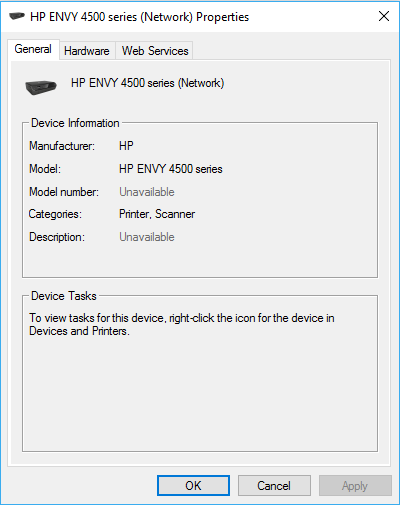-
×InformationNeed Windows 11 help?Check documents on compatibility, FAQs, upgrade information and available fixes.
Windows 11 Support Center. -
-
×InformationNeed Windows 11 help?Check documents on compatibility, FAQs, upgrade information and available fixes.
Windows 11 Support Center. -
- HP Community
- Printers
- Scanning, Faxing, and Copying
- Re: Printer not found

Create an account on the HP Community to personalize your profile and ask a question
06-10-2017 08:29 PM
I bought this printer 2 years ago, and the installation was fairly smooth. Recently today (June 10th, 2017), the i am trying to scan some paystubs for my girlfriend for bank task. Suddenly the printer isn't working, and i am getting the this infamous "The HP ENVY 4500 series was not found".
I have looked all over the forums, and done many things to remedy this problem, so if anyone can help, thank you in advance.
Solved! Go to Solution.
Accepted Solutions
06-11-2017 06:42 PM
Hi,
Is the printer connected via USB or wireless?
Perhaps you can try to uninstall and reinstall the FULL feature software?
Please Uninstall and Reinstall the FULL feature software following these steps:
1. Uninstall the software in your computer
2. Download and save the FULL feature software (do not install it online)
The following resource will help you :
http://123.hp.com/us/en/
Key in your printer model, Operating System and download & install the FULL feature software.
3. Install the FULL feature “Saved” software
Once you have downloaded and installed the FULL feature software, you will be able to print and scan.
If you are not sure how to do this, the following resource will walk you through the steps:
How to Uninstall Download & Reinstall a Printer software
Hope that helps!
Click Helpful = Yes to say Thank You.
Question / Concern Answered, Click "Accept as Solution"

06-11-2017 01:48 AM
Hi,
Thanks for using the HP Forums.
Can you try using a TCP/IP port?
Create a TCP IP port
1. Print a Configuration Page to get the printer's IPv4 address (you can also tap on the wireless icon on the Front panel of your Printer to get the IP address)
2. On your PC, go to Control Panel, from Devices and Printers, right click the printer and left click Printer Properties, select the Ports tab.
3. Click Add Port, select Standard TCP/IP Port, then select New Port and follow the wizard.
4. Type in the proper IP address for the printer.
This video resource will show you how to do it:
Create & Use TCP IP port
Note that you can ALWAYS revert back to the original port that the HP software installed by selecting the HP port under the Ports tab (in Printer Properties)
Let us know if that works
Click Helpful = Yes to say Thank You.
Question / Concern Answered, Click "Accept as Solution"

06-11-2017 06:42 PM
Hi,
Is the printer connected via USB or wireless?
Perhaps you can try to uninstall and reinstall the FULL feature software?
Please Uninstall and Reinstall the FULL feature software following these steps:
1. Uninstall the software in your computer
2. Download and save the FULL feature software (do not install it online)
The following resource will help you :
http://123.hp.com/us/en/
Key in your printer model, Operating System and download & install the FULL feature software.
3. Install the FULL feature “Saved” software
Once you have downloaded and installed the FULL feature software, you will be able to print and scan.
If you are not sure how to do this, the following resource will walk you through the steps:
How to Uninstall Download & Reinstall a Printer software
Hope that helps!
Click Helpful = Yes to say Thank You.
Question / Concern Answered, Click "Accept as Solution"

06-11-2017 09:15 PM
Hi @serblak,
Glad to hear that your issue is resolved and all is working well now.
Have a nice day!
Click Helpful = Yes to say Thank You.
Question / Concern Answered, Click "Accept as Solution"