-
×InformationNeed Windows 11 help?Check documents on compatibility, FAQs, upgrade information and available fixes.
Windows 11 Support Center. -
-
×InformationNeed Windows 11 help?Check documents on compatibility, FAQs, upgrade information and available fixes.
Windows 11 Support Center. -
- HP Community
- Printers
- Scanning, Faxing, and Copying
- Printer scan feature is unavailable via HP Smart app on iPad

Create an account on the HP Community to personalize your profile and ask a question
03-27-2023 12:52 PM
I hope someone can help as I used to be able to scan documents on my cheap n cheerful HP 4122 all-in-one via the HP Smart app on my iPad v16.2 but for some reason my only option is to use Camera Scan which is basically taking a photo of a document.
When I open the app I click on Printer Scan but the message ‘Feature unavailable’ (screenshot attached), then I click on the Scan button on the bottom (right of the Home button) and it opens up Camera Scan which isn’t of use if you don’t have a steady hand to hold the camera still! According to HP support you should see 3 options when you tap the Source button, but you’ll see I only have Camera and Files & Pictures (screenshots attached).
I’ve tried deleting and reinstalling the app but no joy.
Your help in getting this device back to its former usefulness would be greatly appreciated!


Solved! Go to Solution.
Accepted Solutions
03-27-2023 01:57 PM
Welcome to the HP Community Forum.
From your image of the HP Smart menu, it appears that the printer does not think you are connected to your home / office network.
Instead, the little white check on the "green cloud" appears to indicate you are connected (perhaps) to your data / Internet.
What?
When the printer and the iPad are not connected to the same network, the application cannot see your printer in the same way it can detect the printer on the same network.
Click on the check/cloud icon and check what Printer Information indicates about your connection status.
Example - HP Smart - Mobile - (iPadOS) - Home Menu

True - When both printer and application are connected to the same network (home / office),
The Printer Scan should include the Source "Scanner"
Example - HP Smart - Mobile - (iPadOS) - Scan options
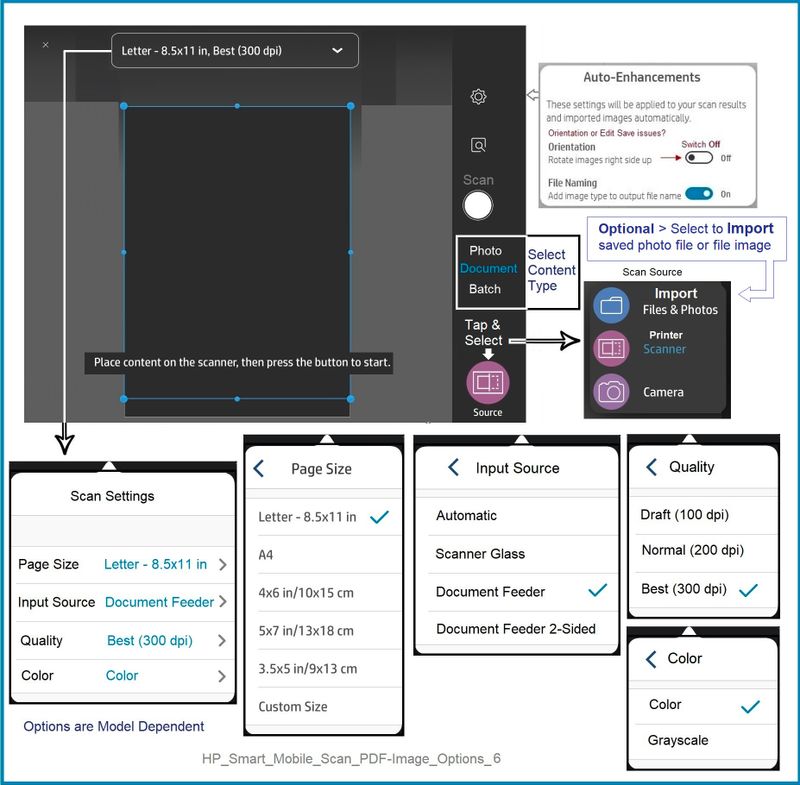
=+=+=+=+=+=+=+=+=+=+=+=+=+=+=+=+=+=+=+=+=+=
HP Printer Home Page - References and Resources
Learn about your Printer - Solve Problems
“Things that are your printer”
When the website support page opens, Select (as available) a Category > Topic > Subtopic
NOTE: Content depends on device type and Operating System
Categories: Alerts, Access to the Print and Scan Doctor (Windows), Warranty Check, HP Drivers / Software / Firmware Updates, How-to Videos, Bulletins/Notices, Lots of How-to Documents, Troubleshooting, Manuals > User Guides, Product Information (Specifications), Supplies, and more
Open
HP DeskJet Plus 4100 All-in-One series
Thank you for participating in the HP Community --
People who own, use, and support HP devices.
Click Yes to say Thank You
Question / Concern Answered, Click "Accept as Solution"


03-27-2023 01:57 PM
Welcome to the HP Community Forum.
From your image of the HP Smart menu, it appears that the printer does not think you are connected to your home / office network.
Instead, the little white check on the "green cloud" appears to indicate you are connected (perhaps) to your data / Internet.
What?
When the printer and the iPad are not connected to the same network, the application cannot see your printer in the same way it can detect the printer on the same network.
Click on the check/cloud icon and check what Printer Information indicates about your connection status.
Example - HP Smart - Mobile - (iPadOS) - Home Menu

True - When both printer and application are connected to the same network (home / office),
The Printer Scan should include the Source "Scanner"
Example - HP Smart - Mobile - (iPadOS) - Scan options
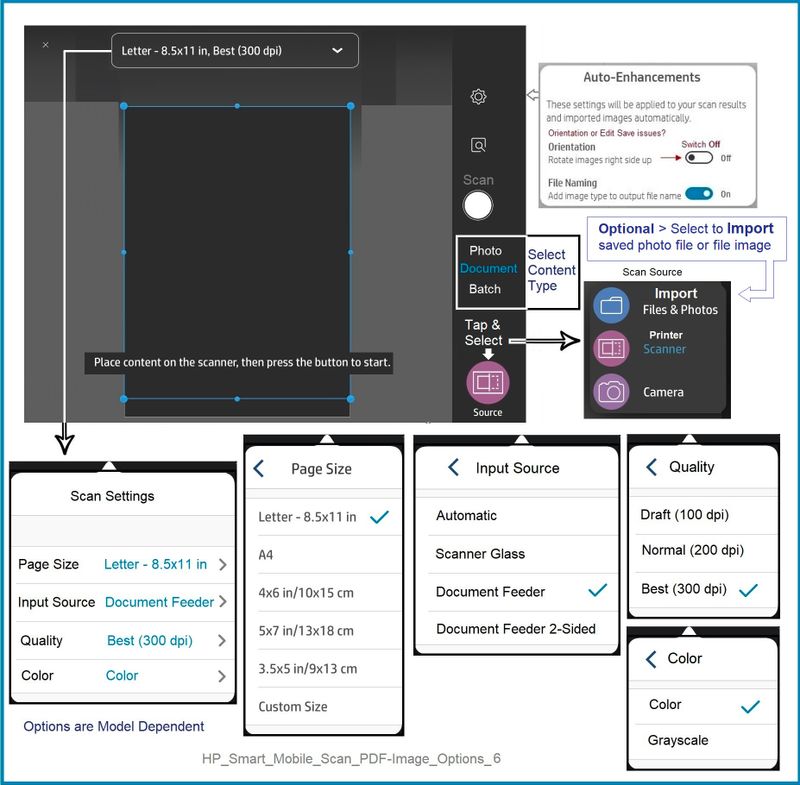
=+=+=+=+=+=+=+=+=+=+=+=+=+=+=+=+=+=+=+=+=+=
HP Printer Home Page - References and Resources
Learn about your Printer - Solve Problems
“Things that are your printer”
When the website support page opens, Select (as available) a Category > Topic > Subtopic
NOTE: Content depends on device type and Operating System
Categories: Alerts, Access to the Print and Scan Doctor (Windows), Warranty Check, HP Drivers / Software / Firmware Updates, How-to Videos, Bulletins/Notices, Lots of How-to Documents, Troubleshooting, Manuals > User Guides, Product Information (Specifications), Supplies, and more
Open
HP DeskJet Plus 4100 All-in-One series
Thank you for participating in the HP Community --
People who own, use, and support HP devices.
Click Yes to say Thank You
Question / Concern Answered, Click "Accept as Solution"


03-29-2023 02:54 PM
Excellent!
You are welcome.
Happy scanning.
Thank you for participating in the HP Community --
People who own, use, and support HP devices.
Click Yes to say Thank You
Question / Concern Answered, Click "Accept as Solution"


