-
×InformationNeed Windows 11 help?Check documents on compatibility, FAQs, upgrade information and available fixes.
Windows 11 Support Center. -
-
×InformationNeed Windows 11 help?Check documents on compatibility, FAQs, upgrade information and available fixes.
Windows 11 Support Center. -
- HP Community
- Printers
- Scanning, Faxing, and Copying
- Problem printing on envelopes

Create an account on the HP Community to personalize your profile and ask a question
06-26-2024 04:23 PM
Welcome to the HP English Community --
Some of the places to check / adjust the setup to print envelopes...
Skip anything you do not want or do not need.
Install Printer Software
- Check Specifications - Confirm Envelope is supported
- If needful, Create a Custom Paper Size Form
- Switch OFF Life Technologies
- Check / Adjust Printing Preferences - General Everyday Printing
- Load Paper
- Set / Adjust Tray and Paper - EWS
- Job Configuration
Details / How-to / Examples
----------------------------------------------------
If you have not done so,
Install the Full Feature Software / full driver printer software
Ask if you need more information to help you install the printer software...
Details Page - Driver - For your Printer
>>> Full Feature Software - Web Pack Installation Package - Information - Download / Save / (then) Install <<<
HP OfficeJet Pro 8020 All-in-One EasyStart Printer Setup Software – Offline Use Only
If / When asked, opt for the Full Driver / Full Software to be installed.
After the software is installed, Restart the computer and sign in.
----------------------------------------------------
Check that the envelope is supported -
and
If necessary, create a Custom Paper Size form
Product Specifications for the HP OfficeJet Pro 8028e All-in-One Printer (1K7K7A)
Paper handling
Input capacity | Up to 225 sheets |
Standard input capacity (cards) | Up to 60 sheets |
Standard input capacity (envelopes) | Up to 10 sheets |
Output capacity | Up to 60 sheets |
Media sizes supported (metric) | A4, A5, A6, B5(JIS), Card (A4, Hagaki, O**bleep**u Hagaki); Photo (13 x 18 cm, 10 x 15 cm); Envelope (A2, C5, C6, DL. Chou #3, Chou #4); 8.5 x 13 in |
Media sizes supported (U.S. standard) | Letter; Legal; Government Legal; Executive; Statement; 4 x 6 in; 5 x 7 in; 13 x 18 cm; 8 x 10 in; 10 x 15 cm; L; Photo 2L; Envelope( #10, Monarch, 5.5 bar); Card (4 x 6 in, 5 x 8 in) |
Media sizes, custom (metric) | Tray 1: 76.2 x 127 to 215.9 x 355.6 mm |
Media sizes, custom (U.S. standard) | Tray 1: 3 x 5 to 8.5 x 14 in |
Media types | Plain Paper, HP Photo Papers, HP Matte Brochure or Professional Paper, HP Matte Presentation Paper, HP Glossy Brochure or Professional Paper, Other Photo Inkjet Papers, Other Matte Inkjet Papers, Other Glossy Inkjet Papers, Thick Plain Paper,Light/Recycled Plain Paper,HP Tri-fold Brochure Paper, Glossy |
Media weight supported (metric) | 60 to 105 g/m² (plain); 220 to 280 g/m² (photo); 75 to 90 g/m² (envelope); 163 to 200 g/m² (card) |
Media weight supported (U.S. standard) | 16 to 28 lb (plain paper); 60 to 75 lb (photo); 20 to 24 lb (envelope); 90 to 110 lb (card) |
Borderless printing | Yes, on photo paper only, up to 8.5 x 11 in (US letter), 210 x 297 mm (A4) |
--------------------------
Next,
Custom Paper Size Form
HP Document: HP Printers - Creating Custom Paper Sizes
Details
Custom Paper Size Form
Windows 10
Control Panel > icon view > Devices and Printers
Top Ribbon > Print Server Properties > Tab Forms
Windows 11
Settings > Bluetooth & devices > Printers & scanners
Under Related Settings > Print server Properties > Tab Forms
OR
Windows 10
Control Panel > icon view > Right-Click on Printer > Printing Preferences
Tab Paper / Quality > Custom setting box
Windows 11
Settings > Bluetooth & devices > Printers & scanners
Select Printer > Printing Preferences
Tab Paper / Quality > Custom setting box
Note
After setting / creating your Custom Form in Printing Preferences,
Save the setup and Exit Printing Preferences.
(Re)Open Printing Preferences and check the paper list for your new custom paper size form.
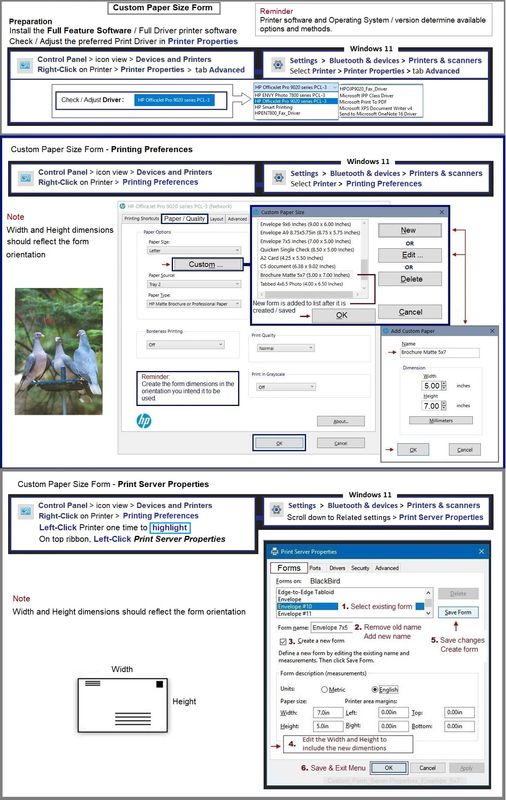
----------------------------------------------------
Next,
Switch OFF Life Technologies
Control Panel > icon view > Devices and Printers
Right-Click Printer > Printing Preferences > Tab Advanced
OR
Windows 11
Settings > Bluetooth & devices > Printers & scanners
Select Printer >
Printing Preferences > Tab Advanced
Next,
UNCHECK HP Real Life Technologies
Click OK to save change
----------------------------------------------------
Printing Preferences
NOTE >> Word > Mailings > Envelopes - Preferences and Envelopes
Select / leave preferred Printing Preferences Shortcut to "General Everyday Printing" or something equally benign.

----------------------------------------------------
Next,
Load Paper
User Guide – OfficeJet Pro 8020e Series
Starting on Page 16
Next,
Set / Adjust Tray and Paper - EWS
EWS > HP Document / How-to (Original Format)
Use the HP printer Embedded Web Server (EWS)
NOTE: Find printer IP address
Section Open the EWS over a local network orientation
Open your Browser > Type / enter the Printer IP address into URL / Address bar
EWS – Tray and Paper Management
Original EWS
Open your Browser > Type / enter the Printer IP address into URL / Address bar
Tab Settings > Preferences > Tray and Paper (Management)
Select / Adjust settings for Paper Size / Type
Model and EWS version Dependent: Advanced section
Click Apply to save changes

----------------------------------------------------
Job Configuration
Example - Word > Mailings > Envelopes
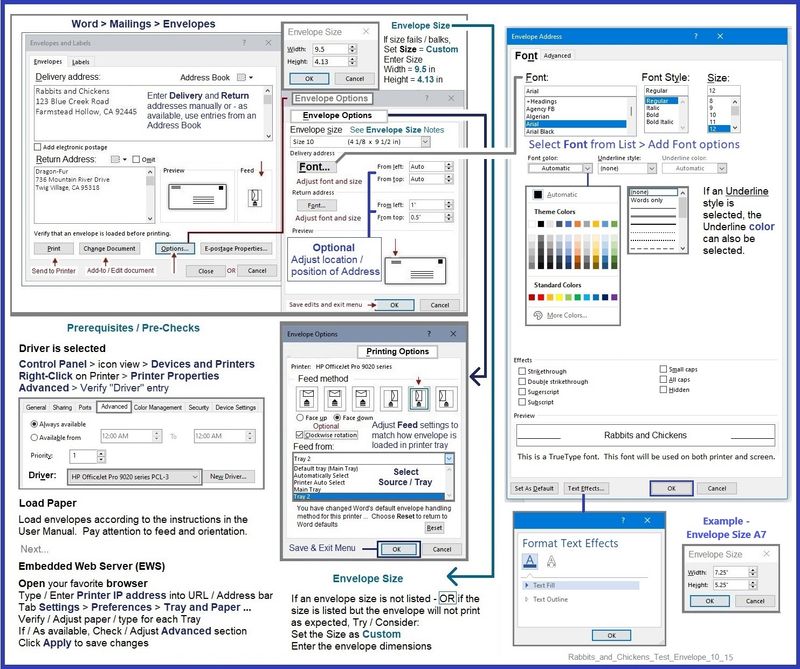
If all else fails,
Consider
Create a Word document in the shape and size of the envelope and print that.

=--=--=--=--=--=--=--=--=--=--=--=--=--=--=--=--=--=
References / Resources
HP Printer Home Page - References and Resources
Learn about your Printer - Solve Problems
“Things that are your printer”
When the website support page opens, Select (as available) a Category > Topic > Subtopic
NOTE: Content depends on device type and Operating System
Categories: Warranty Check, Alerts, Troubleshooting, Ink & Paper, HP Software & Drivers / Firmware Updates, Setup & User Guides, Product Specifications, Account & Registration, Warranty & Repair
Open
Enter the device type and model name of your HP product
OR
Select a saved product from HP Account Dashboard
OR
HP OfficeJet Pro 8028e All-in-One Printer
Thank you for participating in the HP Community --
People who own, use, and support HP devices.
Click Yes to say Thank You
Question / Concern Answered, Click my Post "Accept as Solution"



