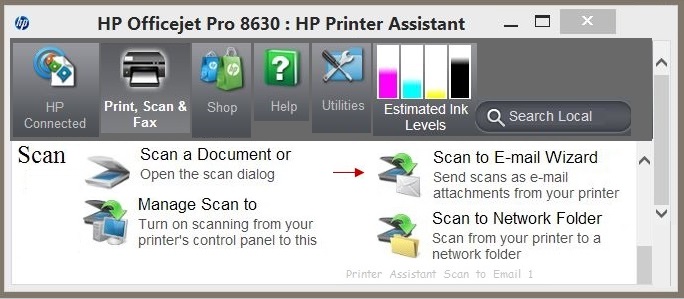-
×InformationNeed Windows 11 help?Check documents on compatibility, FAQs, upgrade information and available fixes.
Windows 11 Support Center. -
-
×InformationNeed Windows 11 help?Check documents on compatibility, FAQs, upgrade information and available fixes.
Windows 11 Support Center. -
- HP Community
- Printers
- Scanning, Faxing, and Copying
- Re: Reset Pin to scann

Create an account on the HP Community to personalize your profile and ask a question
06-26-2017 09:29 AM
Please advise ASAP- this is my Business here and I'm running out of time/patience from frustration!!!
06-26-2017 11:22 AM - edited 06-26-2017 11:34 AM
PIN number, when used for Scan to Email or Network folder, can be set / edited / removed.
Use the Printer Assistant (shortcut icon on the Desktop named for your Printer).
Printer Assistant > Scan to Email Wizard >
Check box on existing profile > Edit > Remove PIN (delete "dots") > OK
Printer Assistant > Scan to Network Folder Wizard >
Check box existing profile > Edit > Remove PIN (delete "dots") > OK
Printer Assistant > Printer Home Page (EWS) > Scan to Email >
Check box on existing profile > Edit > Remove PIN (delete "dots") > OK
Printer Assistant > Printer Home Page (EWS) > Scan to Network Folder >
Check box on existing profile > Edit > Remove PIN (delete "dots") > OK
General Example 1 > Printer Assistant
General Example 2 - Scan to Email
Click Thumbs Up to say Thank You!
Answered? Click my post "Accept as Solution" to help others find it.