-
×InformationNeed Windows 11 help?Check documents on compatibility, FAQs, upgrade information and available fixes.
Windows 11 Support Center. -
-
×InformationNeed Windows 11 help?Check documents on compatibility, FAQs, upgrade information and available fixes.
Windows 11 Support Center. -
- HP Community
- Printers
- Scanning, Faxing, and Copying
- Scan error Deskjet F4580

Create an account on the HP Community to personalize your profile and ask a question
05-02-2020 08:37 AM
I bought a new laptop (HP Pavilion) and want to install my printer again. I installed the latest driver via the HP website but I'm not able to scan a document to my computer. The lights on the printer wil blink and at my computer nothing happens. When using HP smart the message is that my printer is not able to scan, however, it has a scanner and this has always worked on my previous laptop. The trouble shooter of HP doesn't help.
05-10-2020 01:51 AM
Welcome to HP support community.
Are you able to printer?
If yes, follow the below issue to fix the scanning issue.
Run the Print and Scan Doctor
Download and run HP Print and Scan Doctor  to automatically diagnose and resolve printer hardware and connection issues.
to automatically diagnose and resolve printer hardware and connection issues.
After the Print and Scan Doctor opens, click Fix Scanning to test your scanner.
Check Windows Image Acquisition settings
-
In Windows, search for and open View local services.
-
In the Services window, scroll down the list and find Windows Image Acquisition (WIA).
-
Look at the Status and Startup Type values.
-
If the status is Started or Running and the Startup Type is Automatic, WIA is running correctly. Skip to the next step.
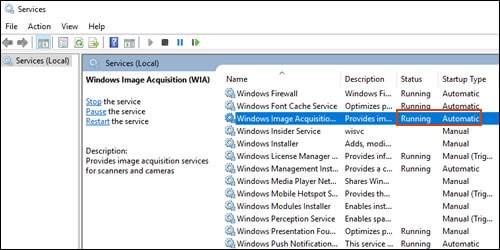
-
If the status is Disabled or no status displays, right-click Windows Image Acquisition (WIA), click Properties, click the General tab, select Automatic from the Startup type dropdown menu, and then click Start.
If the Start button is grayed out, go back to the Services menu, make sure Remote Procedure Call, Shell Hardware Detection, RPC Endpoint Mapper, and DCOM Server Process Launcher are running and set as Automatic, and then start WIA.
-
You can refer this HP document for more assistance:- Click here
I hope that helps.
To thank me for my efforts to help you, please mark my post as an accepted solution so that it benefits several others.
Cheers.
Sandytechy20
I am an HP Employee
