-
×InformationNeed Windows 11 help?Check documents on compatibility, FAQs, upgrade information and available fixes.
Windows 11 Support Center. -
-
×InformationNeed Windows 11 help?Check documents on compatibility, FAQs, upgrade information and available fixes.
Windows 11 Support Center. -
- HP Community
- Printers
- Scanning, Faxing, and Copying
- Scan from document feeder, then separate pages into differen...

Create an account on the HP Community to personalize your profile and ask a question
01-22-2022 11:58 AM
I have Officejet Pro 9010 and the HP Smart software.
I really need to be able to batch scan multiple documents on the autofeeder then separate them back into the individual documents and save as PDF
I have researched and installed HP Scan Extended, but when installed it states "The HP imaging device was not found"
This seems like it would be a pretty basic function, my old Canon Pixma did it 10 yrs ago.
Thank you for your help/expertise
Solved! Go to Solution.
Accepted Solutions
01-23-2022 12:38 PM - edited 01-23-2022 01:28 PM
You are welcome.
True - choosing documents by numbers of pages is different from simple combine action.
HP Scan might be used if you are willing to place blank sheets of paper between the document sets.
If the documents were a set number of pages, this option is also available.
HP Scan > Main menu > Select Save as PDF
Set the options in the Main menu
Select More > Section Document
Select the "Adjust Documents" drop-down (click the + next to "Disabled")
Check the box next to "Separate pages into multiple documents"
Select (for example) After each blank page
Click OK to save the change
Check / Adjust the other sections for "Scan" and "Destination"
When ready (optionally return to the main menu and) select Scan
Example - HP Scan - Main Menu - PDF
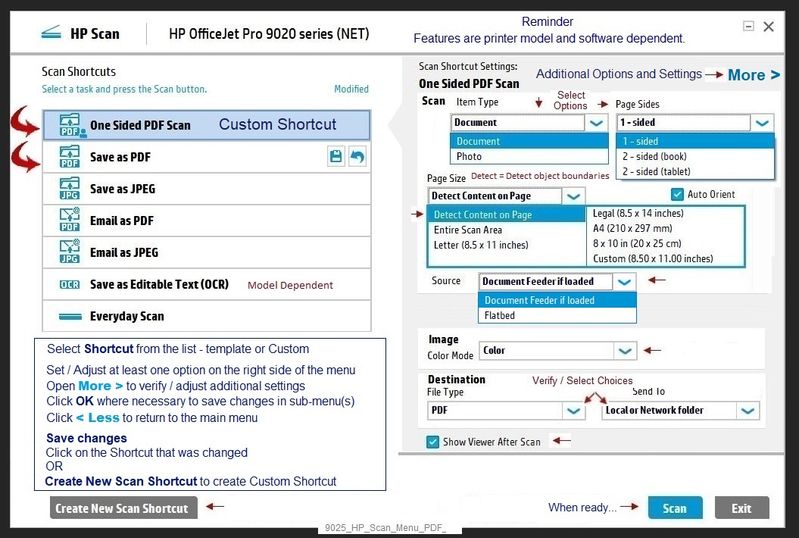
HP Scan > Main Menu > Save as PDF > More > Document > Adjust Documents

Thank you for participating in the HP Community.
Our Community is comprised of volunteers - people who own and use HP devices.
Click Helpful = Yes to say Thanks!
Question / Concern Answered, Click "Accept as Solution"


01-22-2022 03:05 PM
Welcome to the HP User Community.
If you have not done so,
- Install the Full Feature Software / full driver printer software
- Use HP Scan to scan the documents from the ADF
- Adjust the Destination and the setting to divide the document pages into separate files
Details / How-to / Examples
====================================================================
Printer Software
Installation package:
HP OfficeJet Pro 7740 Wide Format All-in-One Print and Scan Driver and Accessories
===========================================================
>>> Check / Install the Full Feature Software / full driver printer software
The full driver provides the foundation on which other programs and printing software depend.
Preparation - Install Full Driver Printer Software
If you have not done so,
In addition to the HP Smart application,
Install the Full Feature Software / full driver printer software for the printer.
HP Smart and other print software / applications benefit from having the full driver installed.
Make sure your VPN is switched Off when installing software.
Printer Software Check - Is the printer software installed?
Notes
When the full driver printer software is installed,
Find the printer software listed in Control Panel > icon view > Programs and Features.
The installation of the full printer software adds two shortcut icons to the Desktop.
The Printer Assistant is named for the printer and provides access to Print , Scan , and Tools
HP Scan is named for itself and provides a direct call to the HP Scan software.

Next...
Printer software installed and listed >> Software is out of date or not working?
NOTE: If the printer software shows installed but is not working as expected,
NOTE: Windows 11
Windows Start > Search for Control Panel and open
Uninstall the printer software from Control Panel > icon view > Programs and Features
Restart the computer and log in
What if?
If software will not uninstall, appears to be removed and is “still hanging around” after you uninstall / Restart...
Microsoft: Fix problems that block programs from being installed or removed
OR
Revo Uninstaller (Free version)
then
Restart the computer and log in
Reminder: If using USB, disconnect the USB printer cable between the printer and the computer before installing software. (Re)Connect the USB cable when instructed to do so near the end of the installation procedure.
===============================================================
Next,
Install a fresh copy of the Full Feature Software / Full Driver printer software
Restart the computer and log in
Method - Use the Easy Start Software to Install the Full Feature / Full Driver Software
For printers that support the option,
Use the Easy Start Software wrapper to install and configure the printer software.
- Home Page - HP Easy Start
- Open Category Software and Drivers
- Open Topic: Software-Utility
- Download-and-Save the current version of the Easy Start Software to install your print software
- If using USB: Disconnect the USB cable between the printer and computer before installing the software.
- Right-Click on the downloaded package and "Run as Administrator" to start the installation
- Select to install the “Full Driver” / “Full Feature Software” / "Basic" software
- If using USB: Connect the cable when instructed to do so (near the end of the installation process).
- After the software is installed, Restart the computer and log in.
Optional Notes >> Easy Start... The Journey
- Full Administrator Rights are required to complete the HP Software installation.
- About 2/3 of the way through the setup, you will be given the opportunity to select the software - select the "Full Driver" set (as opposed to the Smart application). If necessary, select the "Basic" Software.
- Skip / Ignore suggestion(s) that you add anything you do not want / need at the moment. For example, you do not (at the time of installation) need an HP Account and you do not need or want to sign up for Instant Ink just because you are loading the printer software.
- Full driver provides access to the printer features on which other applications / software might depend.
- - - - - - - - - - - - - - - - - - - - - - - - - - - - - - - - - - - - - - - - - - - - - - - - - - - - - - - - - -
Preparation > Check / enable the printer as the “Default Printer”
Settings > Devices > Printers and scanners
UNCHECK (clear box) Let Windows manage my default printer
Select (Left-Click) your printer from the list of printers > Manage > Set as Default
- - - - - - - - - - - - - - - - - - - - - - - - - - - - - - - - - - - - - - - - - - - - - - - - - - - - - - - - - -
========================================================================
Example - HP Scan - Main Menu

HP Scan - More > Destination > PDF + > File Type
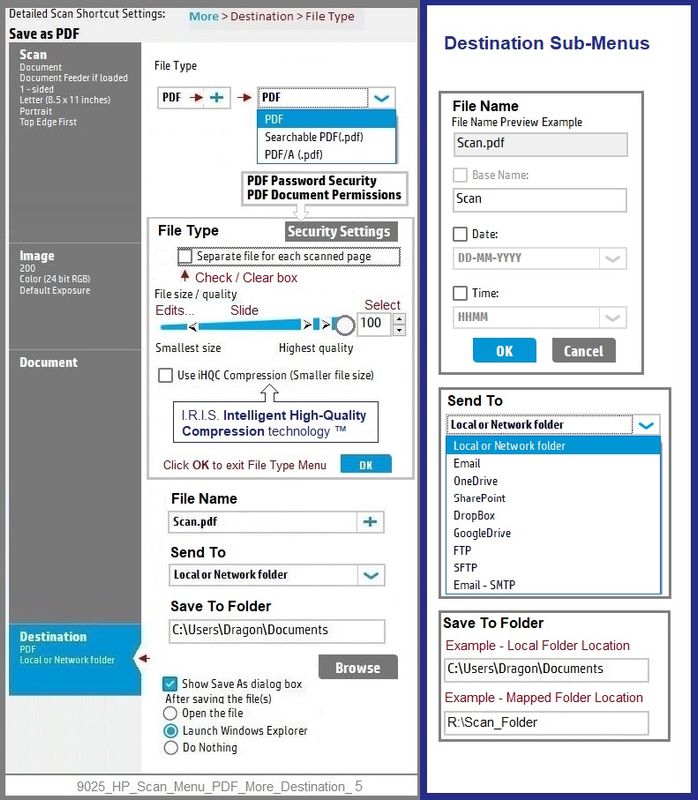
HP Printer Support Home Page - References and Resources – Learn about your Printer - Solve Problems
“Things that are your printer”
NOTE: Content depends on device type and Operating System
Categories: Alerts, Access to the Print and Scan Doctor (Windows), Warranty Check, HP Drivers / Software / Firmware Updates, How-to Videos, Bulletins/Notices, Lots of How-to Documents, Troubleshooting, Manuals > User Guides, Product Information (Specifications), more
When the website support page opens, Select (as available) a Category > Topic > Subtopic
HP OfficeJet Pro 9018 All-in-One Printer
Thank you for participating in the HP Community.
Our Community is comprised of volunteers - people who own and use HP devices.
Click Helpful = Yes to say Thanks!
Question / Concern Answered, Click "Accept as Solution"


01-22-2022 06:03 PM
Thank you. I was able to download and install the full software.
I am still not seeing a solution to my problem, I see where I can save each page as a separate file but that's not exactly what i need
Ex: Tax Files. I would like to scan all my tax docs and donation receipts then separate them into their individual files. Some documents are 1 page but many are 2+ pages.
Is there a way to scan 10 pages, then save pages 1-3 as one file...4 and 5 individually...6-10 together. I know this will be 4 different save "actions" buit HP seems to be all or nothing.
The Canon software would allow you to select the pages you wanted to group then "Save as PDF", then you could deselect those and select/save the next group. You only had to scan once.
01-23-2022 12:38 PM - edited 01-23-2022 01:28 PM
You are welcome.
True - choosing documents by numbers of pages is different from simple combine action.
HP Scan might be used if you are willing to place blank sheets of paper between the document sets.
If the documents were a set number of pages, this option is also available.
HP Scan > Main menu > Select Save as PDF
Set the options in the Main menu
Select More > Section Document
Select the "Adjust Documents" drop-down (click the + next to "Disabled")
Check the box next to "Separate pages into multiple documents"
Select (for example) After each blank page
Click OK to save the change
Check / Adjust the other sections for "Scan" and "Destination"
When ready (optionally return to the main menu and) select Scan
Example - HP Scan - Main Menu - PDF
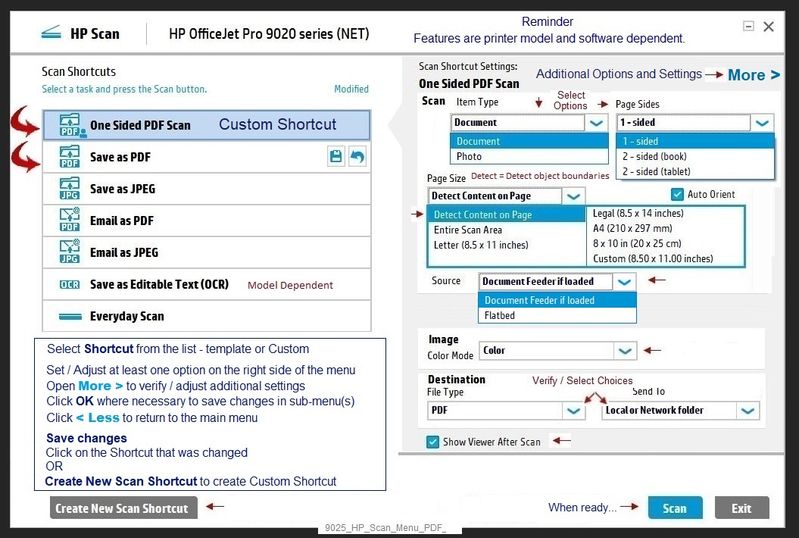
HP Scan > Main Menu > Save as PDF > More > Document > Adjust Documents

Thank you for participating in the HP Community.
Our Community is comprised of volunteers - people who own and use HP devices.
Click Helpful = Yes to say Thanks!
Question / Concern Answered, Click "Accept as Solution"


01-23-2022 01:07 PM
You are welcome.
I edited the basic instructions - I'd missed the "Adjust Documents" selection.
I'll check my archive for an example plate to add to the post, too.
Thank you for participating in the HP Community.
Our Community is comprised of volunteers - people who own and use HP devices.
Click Helpful = Yes to say Thanks!
Question / Concern Answered, Click "Accept as Solution"


