-
×InformationNeed Windows 11 help?Check documents on compatibility, FAQs, upgrade information and available fixes.
Windows 11 Support Center. -
-
×InformationNeed Windows 11 help?Check documents on compatibility, FAQs, upgrade information and available fixes.
Windows 11 Support Center. -
- HP Community
- Printers
- Scanning, Faxing, and Copying
- Scan to Network Folder

Create an account on the HP Community to personalize your profile and ask a question
10-07-2019 07:27 AM
I am trying to setup scan to network folder but it keeps giving the error that it's unable to connect to the printer even though it is connected and can print fine. We also have an 8710 and I am able to scan to network folder from that printer just fine. I recently upgraded from a Win7 machine to this Win10 v1903 machine and this is when the problems started. Is the 8610 just not compatible with Windows 10?
Things I've tried so far:
- Enabled SMB 1.0
- Ran HP Print and Scan Doctor
- Reinstalled the drivers to the latest software
- Tried multiple profile settings
- Gave computer static IP address
- Created computer profile just for a scanning profile
- Shared the folder and gave full control permissions to Everyone, %username% and the Scans profile
- Tried making it directly on 'C' and within Documents as well
- Tried with security pin and without security pin
10-07-2019 01:02 PM
Not sure.
I can give you some places to double-check...
Try / Consider:
- Assign a Static IP to the printer (related to EWS > Network setup / configuration)
- If you have not done so, download-save-install the Full Feature Software > Afterwards, Restart the computer and log in
- Use the Embedded Web Server (EWS) to set up / edit / test Scan to Network
- Check the EWS > Network configurations for iPv4 for both Wired and Wireless
- Consider creating a TCP/IP port
- Check the Temp folder permissions on the computer
- EWS > Settings > Security > Administrator Settings > Check / enable Webscan > Apply
Open your favorite browser > type / enter Printer IP address into URL / Address bar
Tab Scan > Scan to Network Folder > Network Folder Setup
If you already have a Profile, edit / test the setup, else create your path / profile
Consider using the IP address to the network folder
Example - Officejet Pro 9025 - Scan to Network Folder

____________________________________________________________________
EWS > Tab Network > Wired (802.3) and Wireless (802.11)
Check your IPv4 Settings
____________________________________________________________________
This next may not be related - it is easy to do (and to "undo")...
If you have installation, offline, or port issues, Create a TCP/IP port
Example:
- How-to “Create TCP Port” Contributed by greenturtle
Create TCP IP port |
____________________________________________________________________
All else being equal, that is, other solutions already checked / applied:
- Temp folder requires full permissions, including Read / Write, for current user
- Check / add / edit permissions for user (current login) on Temp folders
C:\Windows\Temp
C:\Users\AccountName\AppData\Local\Temp
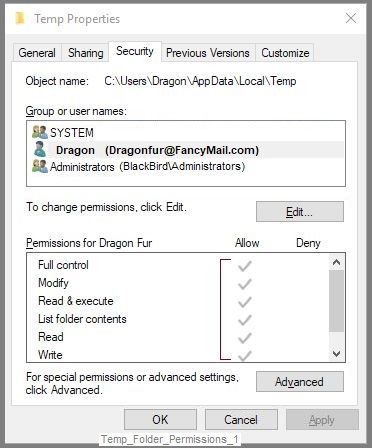
Reference and Resources – Places to find (more) help and learn about your Printer
Clarification of terms or "what the printer can do" (Specifications)
Additional "How-to" procedures
Search for additional solutions...
Printer Homepage – “Things that are your printer”
NOTE: Content depends on device type and Operating System
HP Drivers / Software / Firmware Updates, How-to Videos, Bulletins/Notices, Lots of How-to Documents, Troubleshooting, Access to the Print and Scan Doctor (Windows), User Guides, Product Information, more
HP Officejet Pro 8610 e-All-in-One Printer series
Thank you for participating in the HP Community Forum.
We are a world community of HP enthusiasts dedicated to supporting HP technology.
Click Thumbs Up on a post to say Thank You!
Answered? Select the relevant post "Accept as Solution" to help others find it.



