-
×InformationNeed Windows 11 help?Check documents on compatibility, FAQs, upgrade information and available fixes.
Windows 11 Support Center. -
-
×InformationNeed Windows 11 help?Check documents on compatibility, FAQs, upgrade information and available fixes.
Windows 11 Support Center. -
- HP Community
- Printers
- Scanning, Faxing, and Copying
- Re: Scan to network folder no longer works

Create an account on the HP Community to personalize your profile and ask a question
01-26-2021 02:06 PM
I've been using "print to network folder" from the printer control panel for 4 years. Yesterday I had to update my OS to 20H2 and now I am getting an error trying this function. I am able to initiate scanning from my laptop to the folder but not from the printer. I have spent several hours updating the driver, running repeated tests without success.
02-10-2021 09:27 AM
Hi@KCinDetroit, Welcome to the HP Support Community
Set your default printer in Windows 8 and Windows 7.
-
Search Windows for devices, and then click Devices and Printers from the list of results.
-
Right-click the name of the HP printer that is active (not grayed out), and then select Set as Default Printer.
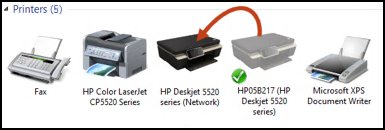
-
Try to print.
Then, I suggest you do a Hard Reset on the printer to stabilize.
(1) Turn the printer on, if it is not already on.
(2) Wait until the printer is idle and silent before you continue.
(3) With the printer turned on, disconnect the power cord from the rear of the printer.
(4) Unplug the power cord from the wall outlet.
(5) Wait at least 60 seconds.
(6) Plug the power cord back into the wall outlet.
NOTE: HP recommends connecting the printer power cord directly to the wall outlet.
(7) Reconnect the power cord to the rear of the printer.
(8) Turn on the printer, if it does not automatically turn on.
The printer might go through a warm-up period. The printer lights might flash, and the carriage might move.
Wait until the warm-up period finishes and your printer is idle and silent before you proceed.
Click on this link: https://support.hp.com/in-en/document/c03286146 to Download and run HP Print and Scan Doctor.
HP Print and Scan Doctor is a free tool for Windows to help resolve common printing and scanning problems, such as missing or corrupt print drivers, connectivity issues, firewall issues, scan error messages, printer offline, and print jobs stuck in the print queue.
If the issue persists, I recommend you delete the driver at the root level and Install the drivers, follow the steps below:
Remove the USB if connected
1.) In Windows, search for and open Programs and features
2.) Select your HP Printer
3.) Select Uninstall
4.) In Windows, search for and open Devices and printers
5.) In the Devices and Printers windows look for your HP printer. If you see it listed right-click on it and choose `Delete' or `Remove Device'
6.) Open up the run command with the "Windows key + R" key combo.
7.) Type printui.exe /s and click Ok. (Note: there is a space in between "printui.exe" and "/s")
8.) Click on the "Drivers" tab
9.) Look for HP Printer driver. If you see it Click on it and click Remove at the bottom
10.) Select Ok
11.) Select Apply and Ok on the Print Server Properties windows
12.) Close Devices and Printers
Then, Click on this link: https://support.hp.com/us-en/drivers/selfservice/swdetails/hp-color-laserjet-pro-mfp-m277-series/708... to download and install the HP LaserJet Pro M277 Printer series Full Software and PCL 6 Driver.
Try to print now.
Keep me posted, how it goes!
If the information I've provided was helpful, give us some reinforcement by clicking the Accepted Solution and Kudos buttons, that'll help us and others see that we've got the answers!
Have a great day!
Cheers:)
02-10-2021 11:15 AM
What a completely useless answer.
Change the default printer for Windows 7 or 8, when the customer is using Windows 10?
Unplug USB when it's not a USB connection?
Yank the power cord while the printer is still on?
"Try to print" when the problem is with scanning, not printing?
Dear HP support agent, did you even *read* your customer's problem?
Still waiting for a fix.
03-19-2021 10:26 AM
Agreed - nothing in this reply is helpful. I believe that this problem has been introduced with the new OS because of security changes. I have not found any solution despite hours on the phone with Dell and HP. I've started using the HP Scanning app from my laptop but that has its own limitations, and I've entered a different query on that matter.
03-19-2021 11:24 AM
I *may* have found a solution. It worked for me, anyway.
I had to (re-)enable SMB1, which the recent updates to Windows 10 now disable by default.
Use Windows search (magnifying glass icon) to search for "Turn Windows features on or off." Open the control panel it suggests. Scroll down through the list to find "SMB 1.0/CIFS File Sharing Support." Click the plus sign to expand the options. Click the 2nd and 3rd options (client and server) to enable them. (Not sure they're both required, but it doesn't hurt.) Click OK to save your changes. Reboot Windows *and* reboot the HP printer/scanner.
I swear I'd tried this once before and it didn't work, but when I tried it again a few days later it did, and it's worked ever since. I think the dual reboots made the difference. Good luck.
