-
×InformationNeed Windows 11 help?Check documents on compatibility, FAQs, upgrade information and available fixes.
Windows 11 Support Center. -
-
×InformationNeed Windows 11 help?Check documents on compatibility, FAQs, upgrade information and available fixes.
Windows 11 Support Center. -
- HP Community
- Printers
- Scanning, Faxing, and Copying
- Scan to text no longer available

Create an account on the HP Community to personalize your profile and ask a question
05-06-2021 12:30 PM
I used to be able to scan to text, converting a printed document to editable text. Since a recent driver update (no longer through HP but with the Windows Store), that option is gone.
Is it something I am doing wrong or was this feature removed?
Solved! Go to Solution.
Accepted Solutions
05-06-2021 12:46 PM
Printer Specifications for HP OfficeJet Pro 8700 Printers
Section Scanning specifications
Excerpted
- Image editor included
- Integrated OCR software automatically converts scanned text to editable text
- Scan speeds vary according to the complexity of the document
- Twain-compliant interface (Windows only)
- Resolution: 1200 x 1200 dots per inch (dpi) optical
- Color: 24-bit color, 8-bit grayscale (256 levels of gray)
- Maximum scan size from glass (all models): 216 x 356 mm (8.5 x 14.0 inches)
- Maximum scan size from ADF (all models): 216 x 356 mm (8.5 x 14.0 inches)
==================================================================
If you have not done so,
Download-save-install the Full Feature Software (full driver) for the printer.
Method - Use the Easy Start Wrapper to Install the Full Feature / Full Driver Software
For printers that support the option,
Use the Easy Start wrapper to install and configure the printer software.
- Home Page - HP Easy Start
- Open Category Software and Drivers
- Topic: Software-Utility
- Download-and-Save the current version of the Easy Start wrapper to install your print software
- If using USB: Disconnect the USB cable between the printer and computer before installing the software.
- Right-Click on the downloaded package and "Run as Administrator" to start the installation
- Select to install the “Full Driver” / “Full Feature Software”
- If using USB: Connect the cable when instructed to do so (near the end of the installation process).
- After the software is installed, Restart the computer and log in.
Notes >> Easy Start... The Journey
- About 2/3 of the way through the setup, you will be given the opportunity to select the software - select the "Full Driver" set (as opposed to the basic driver or other application).
- You can skip / ignore suggestion(s) that you add the HP Account – you’ll need the account at some point, for now, you can skip this suggestion (as many times as it insists it’s a good idea) during the full driver software installation.
- If you see it, you can skip / ignore suggestion(s) regarding Instant Ink subscription. Instant Ink subscription is NOT mandatory.
- Full driver provides print and scan functions supported by your printer.
========================================================================
Example - HP Scan - Windows - OCR supported software
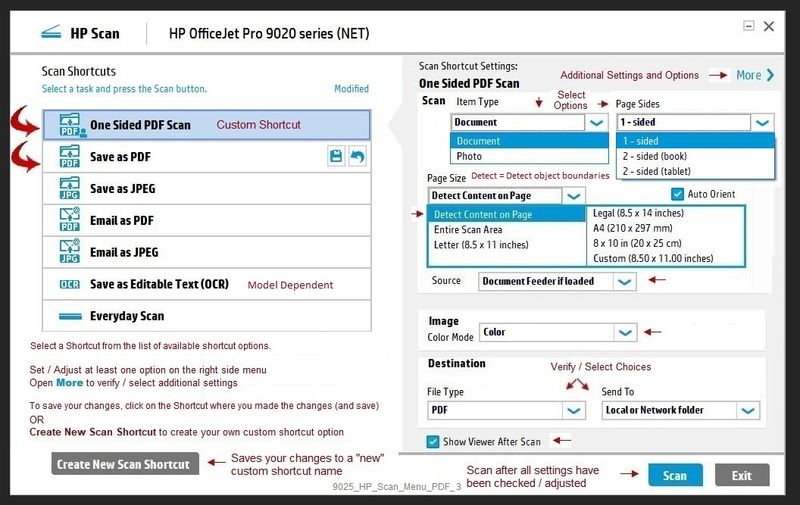
=====================================================================
What else?
HP Smart - where supported - "Shortcuts" (formally Smart Tasks) > Create Print / Save Shortcut
Create / Edit a Shortcut - document - OCR
HP Smart Shortcuts (formally Smart Tasks) for Windows and HP Smart Mobile
Where available, Smart Tasks can be configured for several print tasks.
- Print: Send a print job to your printer.
- Email: Send an email message or attachments.
- Save to: Save a file to a cloud storage account, such as Google Drive or Microsoft OneDrive.
HP Printers - HP Smart: Use Shortcuts
Example

Printer Home Page - References and Resources – Learn about your Printer - Solve Problems
“Things that are your printer”
NOTE: Content depends on device type and Operating System
Categories: Alerts, Access to the Print and Scan Doctor (Windows), Warranty Check, HP Drivers / Software / Firmware Updates, How-to Videos, Bulletins/Notices, Lots of How-to Documents, Troubleshooting, Manuals > User Guides, Product Information (Specifications), more
When the website support page opens, Select (as available) a Category > Topic > Subtopic
HP OfficeJet Pro 8720 All-in-One Printer series
Thank you for participating in the HP Community.
The Community is a separate wing of the HP website - We are not an HP business group.
Our Community is comprised of volunteers - people who own and use HP devices.
Click Thumbs Up to say Thank You.
Question Resolved / Answered, Click "Accept as Solution"



05-06-2021 12:46 PM
Printer Specifications for HP OfficeJet Pro 8700 Printers
Section Scanning specifications
Excerpted
- Image editor included
- Integrated OCR software automatically converts scanned text to editable text
- Scan speeds vary according to the complexity of the document
- Twain-compliant interface (Windows only)
- Resolution: 1200 x 1200 dots per inch (dpi) optical
- Color: 24-bit color, 8-bit grayscale (256 levels of gray)
- Maximum scan size from glass (all models): 216 x 356 mm (8.5 x 14.0 inches)
- Maximum scan size from ADF (all models): 216 x 356 mm (8.5 x 14.0 inches)
==================================================================
If you have not done so,
Download-save-install the Full Feature Software (full driver) for the printer.
Method - Use the Easy Start Wrapper to Install the Full Feature / Full Driver Software
For printers that support the option,
Use the Easy Start wrapper to install and configure the printer software.
- Home Page - HP Easy Start
- Open Category Software and Drivers
- Topic: Software-Utility
- Download-and-Save the current version of the Easy Start wrapper to install your print software
- If using USB: Disconnect the USB cable between the printer and computer before installing the software.
- Right-Click on the downloaded package and "Run as Administrator" to start the installation
- Select to install the “Full Driver” / “Full Feature Software”
- If using USB: Connect the cable when instructed to do so (near the end of the installation process).
- After the software is installed, Restart the computer and log in.
Notes >> Easy Start... The Journey
- About 2/3 of the way through the setup, you will be given the opportunity to select the software - select the "Full Driver" set (as opposed to the basic driver or other application).
- You can skip / ignore suggestion(s) that you add the HP Account – you’ll need the account at some point, for now, you can skip this suggestion (as many times as it insists it’s a good idea) during the full driver software installation.
- If you see it, you can skip / ignore suggestion(s) regarding Instant Ink subscription. Instant Ink subscription is NOT mandatory.
- Full driver provides print and scan functions supported by your printer.
========================================================================
Example - HP Scan - Windows - OCR supported software
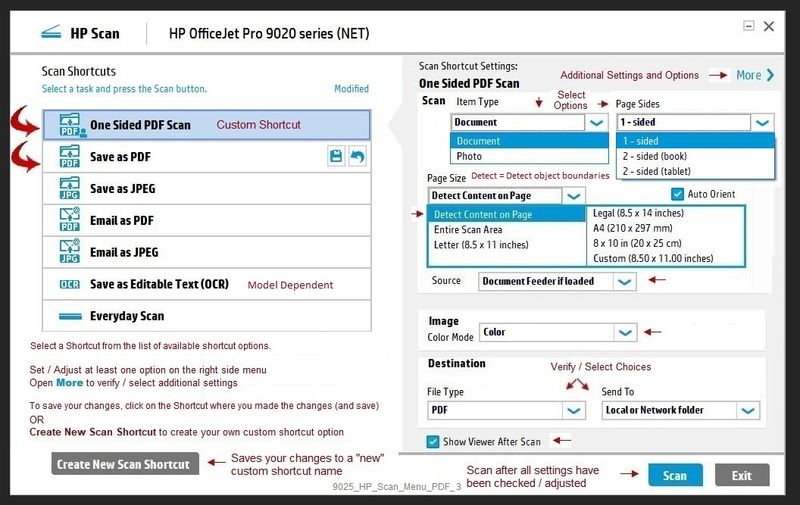
=====================================================================
What else?
HP Smart - where supported - "Shortcuts" (formally Smart Tasks) > Create Print / Save Shortcut
Create / Edit a Shortcut - document - OCR
HP Smart Shortcuts (formally Smart Tasks) for Windows and HP Smart Mobile
Where available, Smart Tasks can be configured for several print tasks.
- Print: Send a print job to your printer.
- Email: Send an email message or attachments.
- Save to: Save a file to a cloud storage account, such as Google Drive or Microsoft OneDrive.
HP Printers - HP Smart: Use Shortcuts
Example

Printer Home Page - References and Resources – Learn about your Printer - Solve Problems
“Things that are your printer”
NOTE: Content depends on device type and Operating System
Categories: Alerts, Access to the Print and Scan Doctor (Windows), Warranty Check, HP Drivers / Software / Firmware Updates, How-to Videos, Bulletins/Notices, Lots of How-to Documents, Troubleshooting, Manuals > User Guides, Product Information (Specifications), more
When the website support page opens, Select (as available) a Category > Topic > Subtopic
HP OfficeJet Pro 8720 All-in-One Printer series
Thank you for participating in the HP Community.
The Community is a separate wing of the HP website - We are not an HP business group.
Our Community is comprised of volunteers - people who own and use HP devices.
Click Thumbs Up to say Thank You.
Question Resolved / Answered, Click "Accept as Solution"



05-07-2021 09:57 AM
Thanks, problem solved. For some reason "HP Smart" does not install this option and at the end of this installation it "offered to install a better solution", HP Smart. I declined and I not see the menus I have used in the past.
Many thanks.
