-
1
×InformationNeed Windows 11 help?Check documents on compatibility, FAQs, upgrade information and available fixes.
Windows 11 Support Center. -
-
1
×InformationNeed Windows 11 help?Check documents on compatibility, FAQs, upgrade information and available fixes.
Windows 11 Support Center. -
- HP Community
- Printers
- Scanning, Faxing, and Copying
- ScanToPCActivationApp is no longer activated

Create an account on the HP Community to personalize your profile and ask a question
04-30-2020 04:26 PM
I recently purchased a 7740, installed HP Smart and had no issues with any of the MFC's functions. After a couple weeks I started getting 'Scan to computer is no longer activated' messages along with the 7740 cancelling scanning mid-job; 'Scanning was cancelled from the scanner'. MFC sits on a standard gigabit Ethernet network. No changes to the PC running HP Smart. Printing works fine, it's just the scanning.
I've tried a combination of fault finds including completely removing and reinstalling HP software (OJ7740_Full_WebPack_40.12.1161.exe) as recommended in the following:
After completing 3 document scans from the feeder the same issues started, scans cancelled and app stopped.
Running HP Print and Scan Doctor 5.3.1 on the scanning function indicates driver issues even though I believe the latest drivers are installed (Driver Version: 20.79.1.6733 according to Device Manager) although I note the HP support page for this MFC identifies drivers with version 40.12.
Any help much appreciated.
05-07-2020 01:02 PM
Welcome to HP support community.
Check Windows Image Acquisition settings
-
In Windows, search for and open View local services.
-
In the Services window, scroll down the list and find Windows Image Acquisition (WIA).
-
Look at the Status and Startup Type values.
-
If the status is Started or Running and the Startup Type is Automatic, WIA is running correctly. Skip to the next step.
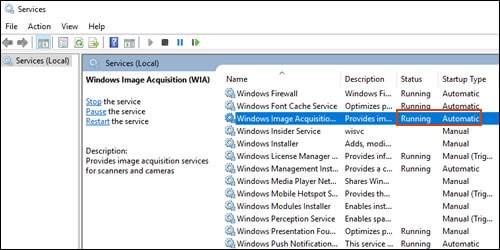
-
If the status is Disabled or no status displays, right-click Windows Image Acquisition (WIA), click Properties, click the General tab, select Automatic from the Startup type dropdown menu, and then click Start.
If the Start button is grayed out, go back to the Services menu, make sure Remote Procedure Call, Shell Hardware Detection, RPC Endpoint Mapper, and DCOM Server Process Launcher are running and set as Automatic, and then start WIA.
-
You can refer this HP document for more assistance:- Click here
I hope that helps.
To thank me for my efforts to help you, please mark my post as an accepted solution so that it benefits several others.
Cheers.
Sandytechy20
I am an HP Employee
