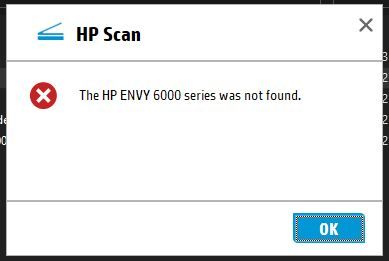-
×InformationNeed Windows 11 help?Check documents on compatibility, FAQs, upgrade information and available fixes.
Windows 11 Support Center. -
-
×InformationNeed Windows 11 help?Check documents on compatibility, FAQs, upgrade information and available fixes.
Windows 11 Support Center. -
- HP Community
- Printers
- Scanning, Faxing, and Copying
- Scanner not recognized in apps other than HP Smart

Create an account on the HP Community to personalize your profile and ask a question
08-31-2021 10:39 PM
I have installed the new Envy 6034e printer/scanner online. That went smooth. Using the HP Smart app I can print/ scan without a problem. But, when I want to import a scan from a PDF editor I get the "No scanners found" message.
Same with importing a document in Word, no scanners found.
I prefer to use Microsoft Fax & Scan for scanning documents but also here I get the same message: "No scanners found".
When installing the HP software I get a number of Icons on my desktop , one being a scanner. Clicking on that gives me the same message, No scanners found. Then I re-installed the whole software package, same result.
Is HP Smart the ONLY way of scanning a document?? I hope not!
Thanks
Solved! Go to Solution.
Accepted Solutions
09-01-2021 02:23 AM
After 3 attempts to install hundreds of megabytes of "Smart" and "Easy" software I still couldn't get the scanner to work under Windows applications. I decided to remove all traces of HP from my laptop and start from scratch again for the 4th time. But this time I opted to download the most basic install software, a 9mb peace of work. And guess what, 1 minute later I had EVERYTHING working the way I wanted it, and without all the self serving adware. Just like that. Conclusion: Bigger is not always better. Keep it simple!
09-01-2021 02:23 AM
After 3 attempts to install hundreds of megabytes of "Smart" and "Easy" software I still couldn't get the scanner to work under Windows applications. I decided to remove all traces of HP from my laptop and start from scratch again for the 4th time. But this time I opted to download the most basic install software, a 9mb peace of work. And guess what, 1 minute later I had EVERYTHING working the way I wanted it, and without all the self serving adware. Just like that. Conclusion: Bigger is not always better. Keep it simple!