-
×InformationNeed Windows 11 help?Check documents on compatibility, FAQs, upgrade information and available fixes.
Windows 11 Support Center. -
-
×InformationNeed Windows 11 help?Check documents on compatibility, FAQs, upgrade information and available fixes.
Windows 11 Support Center. -
- HP Community
- Printers
- Scanning, Faxing, and Copying
- Scanning Error

Create an account on the HP Community to personalize your profile and ask a question
03-17-2020 05:43 AM - edited 03-18-2020 05:52 AM
@Malcolm1407, Welcome to HP Support Community!
I see that you're having issues with scanning from the computer, let us try to isolate and resolve the issue. Follow the steps below-
Wake the printer if it is in idle/sleep mode by tapping on the printer screen.
Try scanning using Apple Image Capture
Apple Image Capture comes with macOS and OS X and provides a quick and simple way to scan.

Place the document or photo print side down on the scanner glass, and then close the scanner lid.
If your printer has an automatic document feeder (ADF), use it to scan multiple page documents at one time.
CAUTION:
Do not load photos in the ADF.
Open Finder
 , and then click Go in the top menu bar.
, and then click Go in the top menu bar.Click Applications, and then double-click Image Capture.
Click your printer name in the Devices or Shared list.
NOTE:
If a Software for this device is not installed message displays after you select your printer, click Install, and then follow the instructions to complete the installation.
Click Show Details at the bottom of the screen.
A preview of the scan displays, and then change any of the following settings:
Scan Mode: Select the scanning bed or automatic document feeder.
Kind: Set scan as color, black and white, or optimized for text only documents.
Resolution: Higher resolution produces better quality images by using more dots (pixels) per inch. Higher resolution increases the file size of the scan. Use a higher resolution for scans with graphics or items that require the best detail. If you are scanning black and white text, higher resolution is not necessary.
Size: Use a standard paper size or select the Use Custom Size option.
Scan to: Select the folder you want scans to save to or use the Mail option to attach the scan to an Apple Mail email message.
Name: Type a name for the saved scan file.
Format: Select the file type for the scan.
NOTE:
To save multiple page documents or multiple images into a single file, select the PDF or TIFF format, and then select the box next to Combine into single document. This feature is only available with these formats.
Image Correction: Click the pop-up menu, and then select Manual to display color change options such as brightness and saturation.
Click Scan.
If this works, let us try updating the HP Easy Scan along with the printer firmware.
HP Easy Scan might not find your printer if the software or driver needs to be updated. Try the solutions below, and then try to add your printer to HP Easy Scan.
Update HP Easy Scan: Open HP Easy Scan. On the upper bar, click HP Easy Scan, click Check for Updates, and then install any available updates.
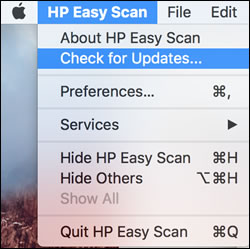
Update the printer firmware
Download available firmware updates from the HP website
With the printer on and connected to the computer, go to HP Customer Support - Software and Driver Downloads, and then identify your printer. Look for and install any available firmware updates. Refer to the document HP Printers - Updating or Upgrading Printer Firmware
Hope this helps!
Keep me posted for further assistance.
Please click “Accepted Solution” if you feel my post solved your issue, it will help others find the solution. Click the “Kudos/Thumbs Up" on the bottom right to say “Thanks” for helping!
TEJ1602
I am an HP Employee
03-18-2020 06:30 AM
Through image capture it didn't work either - failed to open a connection to the device(-21355)
I can still print but the scanner cannot be accessed. I also tried with my new hp Elitebook but it also can't find the scanner, only the printer.
