-
×InformationNeed Windows 11 help?Check documents on compatibility, FAQs, upgrade information and available fixes.
Windows 11 Support Center. -
-
×InformationNeed Windows 11 help?Check documents on compatibility, FAQs, upgrade information and available fixes.
Windows 11 Support Center. -
- HP Community
- Printers
- Scanning, Faxing, and Copying
- Scanning multiple photos

Create an account on the HP Community to personalize your profile and ask a question
02-07-2019 02:38 PM - edited 02-07-2019 03:13 PM
Update: I figured out how to get multiple images (as it turns out there was a detect photos spot) but now I cant figure out why 2/3 images which are all 4x6 pictures are coming up smaller (4x5.96, 3.99×5.46, etc). How do I get all 3 photos to go 4x6??
How do I scan multiple images without it making it one JPEG with the white background? I really don't want to have to do one by one the whole purpose of me getting a new printer was because my old one is just that. Old. Yet I was able to scan multiple pictures no problem. There is no option to detect individual pictures. It is also cropping half of the picture out. I have attached an image showing how it currently scans.
02-07-2019 04:33 PM
If I understand your question, you want to scan in multiple photos at one time and save each photo as an individual file.
If you have not done so, download-save-install the Full Feature Software for your printer.
After the software is installed, Restart the computer and log in.
Download, save, and install to use. Exceptional free HP scan program: HP Scan Extended features include (and are not limited to): Single, Multiple scans, Image and PDF scans, Email as PDF / JPEG, Source selection, Page Size choices include Auto-Detect (extracts image / document boundary). May include OCR (Save as Editable Text).
NOTES
- HPSE is an older subset of the printer software; features are very similar to scan software included in 2015 or newer Full Feature Software packages.
- If you have the newer version of the scan software inside your Full Feature Software, use that: Printer Assistant shortcut icon on Desktop (named for printer) > Scan a document or image (wording varies).
- Although the HPSE program works as a separate program, HPSE is dependent on the infrastructure provided by the printer software. The Full Feature Software for your printer should be installed before installing HPSE.
Example
Use the Auto Detect Size to extract the boundaries from your photos placed on the glass.
Click More > and adjust the settings for the various categories
When ready, click Scan
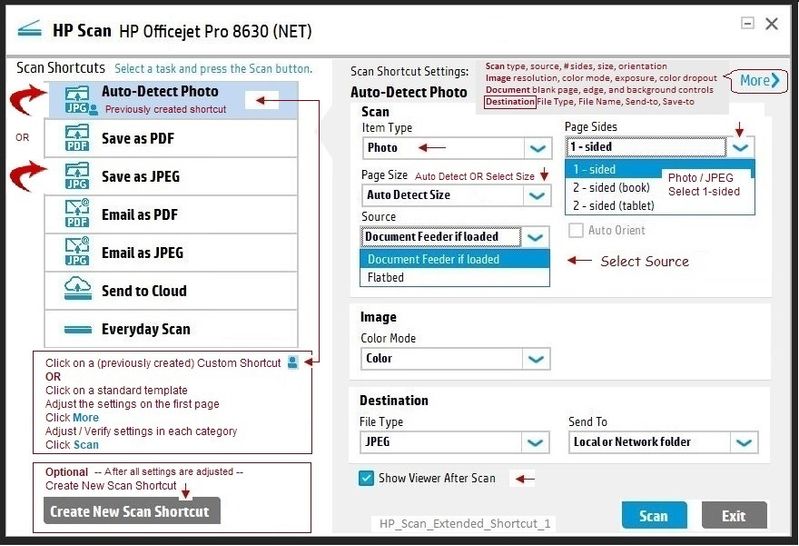
For another time...
Not another PDF Scanner – free program scans PDF files and image(s) as .jpeg or PDF file(s). Includes OCR. Download, save, and install to use.
Reference and Resources – Places to find help and learn about your Printer
Printer Homepage – “Things that are your printer”
Drivers / Software / Firmware Updates, Videos, Bulletins/Notices, How-to, Troubleshooting, User Guides, Product Information, more
HP ENVY 4524 All-in-One Printer
Thank you for participating in the HP Community Forum.
We are a world community of HP enthusiasts dedicated to supporting HP technology.
Click Thumbs Up on a post to say Thank You!
Answered? Click post "Accept as Solution" to help others find it.



02-12-2019 12:11 PM
@Dragon-Fur I thought that was what I had done but it doesn't give me any options specifically for multiple photos. It will detect the 3 photos I put on the scanner but it changes their size so they are not all 4x6 even though the photos themselves are all 4x6.
02-12-2019 12:59 PM


02-12-2019 04:56 PM
Not sure.
HP Scan Extended is not the same software as the HP scan software that is part of your printer installed software. It is a separate installation done after the regular printer software is installed.
"Extended" is a separate program that works along side of your installed printer software.
I thought the Paper Size menu should include "auto detect size" as shown in my example.
I have not seen it respond differently. That it is doing so is not something I can explain. It might have something to do with the software running in Windows 8.1 OS.
Regardless, if the photo is not detected at the exact size you expect, there may not be an easy way to fool the "multiple" check.
You could scan one at a time and set the size to 4x6.
If I think of anything relevant, I will post back.
Thank you for participating in the HP Community Forum.
We are a world community of HP enthusiasts dedicated to supporting HP technology.
Click Thumbs Up on a post to say Thank You!
Answered? Click post "Accept as Solution" to help others find it.




