-
×InformationNeed Windows 11 help?Check documents on compatibility, FAQs, upgrade information and available fixes.
Windows 11 Support Center. -
-
×InformationNeed Windows 11 help?Check documents on compatibility, FAQs, upgrade information and available fixes.
Windows 11 Support Center. -
- HP Community
- Printers
- Scanning, Faxing, and Copying
- Scanning with 9015 via HP Smart

Create an account on the HP Community to personalize your profile and ask a question
06-23-2021 04:36 AM
Purchased a HP 9015e printer to replace my Officejet Pro 8620. I was using a twain driver for scanning on the 8620 which worked great.
It appears I have to use HP Smart or WIA for scanning to create a PDF. Issue is:
The WIA is not as robust as the TWAIN scan and there is no obvious way to scan both sides of a document using it
When using HP Smart, my 8.5 x 11 document scan when saved as a basic pdf is a 26.5 x 34.3in document
Is there a TWAIN driver for the 9015e or some way to get much needed control of scan parameters and output using WIA?
Solved! Go to Solution.
Accepted Solutions
06-23-2021 08:06 AM - edited 06-23-2021 09:42 AM
Content Update
After the full driver software is installed, HP Smart can (will) take advantage of the full driver features.
For example, Shortcuts can be selected within More Settings to help choose / adjust settings.
Example - HP Smart - Windows - PDF / Document Print setup
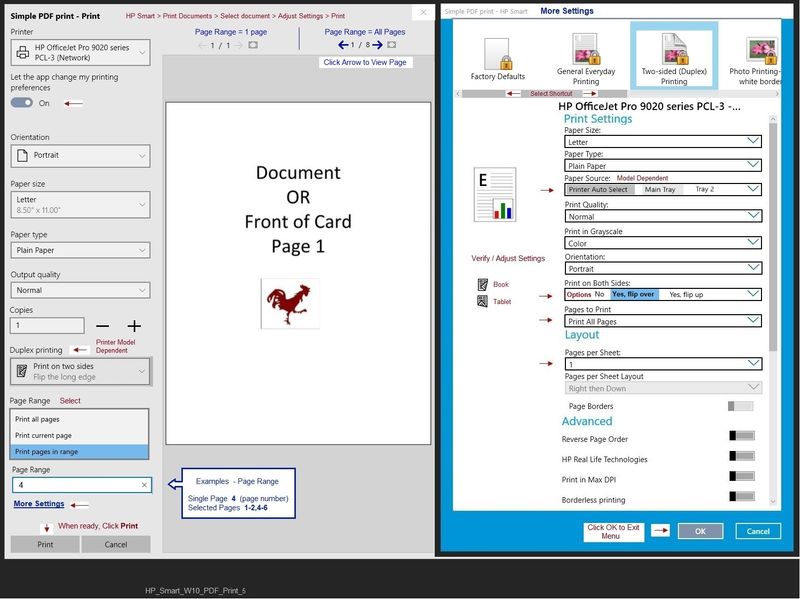
Original Content
The Full Feature Software / full driver printer software is available for your printer.
Your printer supports loading the printer software using the Easy Start Wrapper.
Method - Use the Easy Start Wrapper to Install the Full Feature / Full Driver Software
For printers that support the option,
Use the Easy Start wrapper to install and configure the printer software.
- Home Page - HP Easy Start
- Open Category Software and Drivers
- Topic: Software-Utility
- Download-and-Save the current version of the Easy Start wrapper to install your print software
- If using USB: Disconnect the USB cable between the printer and computer before installing the software.
- Right-Click on the downloaded package and "Run as Administrator" to start the installation
- Select to install the “Full Driver” / “Full Feature Software”
- If using USB: Connect the cable when instructed to do so (near the end of the installation process).
- After the software is installed, Restart the computer and log in.
Notes >> Easy Start... The Journey
- Full Administrator Rights are required to complete the HP Software installation.
- About 2/3 of the way through the setup, you will be given the opportunity to select the software - select the "Full Driver" set (as opposed to the basic driver or other application).
- You can skip / ignore suggestion(s) that you add the HP Account – you’ll need the account at some point, for now, you can skip this suggestion (as many times as it insists it’s a good idea) during the full driver software installation.
- If you see it, you can skip / ignore suggestion(s) regarding Instant Ink subscription. Instant Ink subscription is NOT mandatory.
- Full driver includes print and scan functions supported by your printer and provides the printer features on which other applications / software might depend.
========================================================================
Installing the printer software places two shortcut icons on the Desktop - one for the Printer Assistant and one for HP Scan.

Example - HP Scan - Main Menu / More > Destination
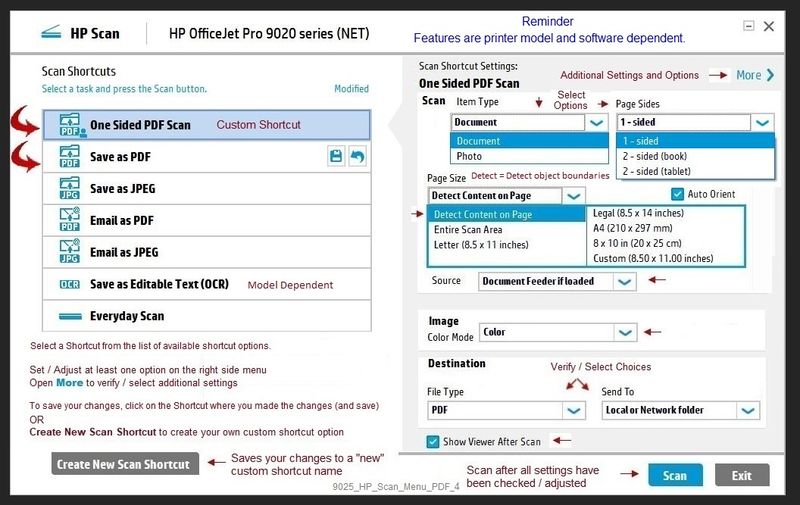
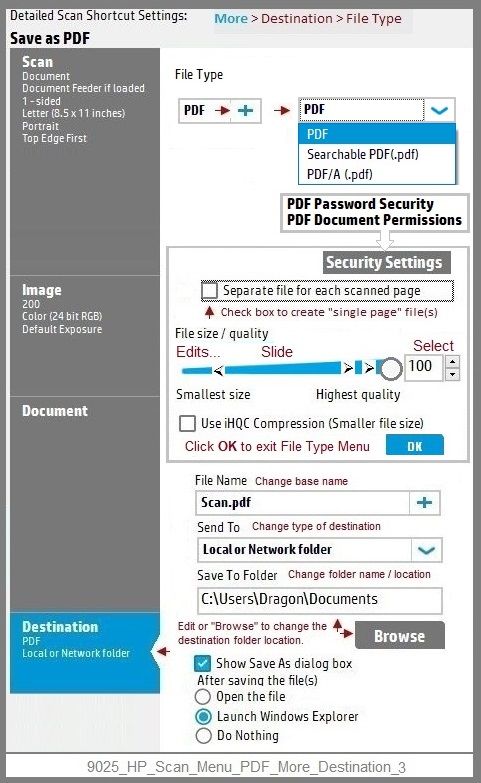
Example - HP Twain
Where available, HP Twain is part of the Full Feature Software.
After the Full Feature Software is installed,
If HP Twain is included with your printer software, HP Twain is available in the same folder as HP Scan.
For example:
C:\Program Files (x86)\HP\HP OfficeJet Pro 9020 series\bin
NOTE: Replace the sample printer name with your printer
NOTE 2: When installed, HP Twain also works with Irfanview software.
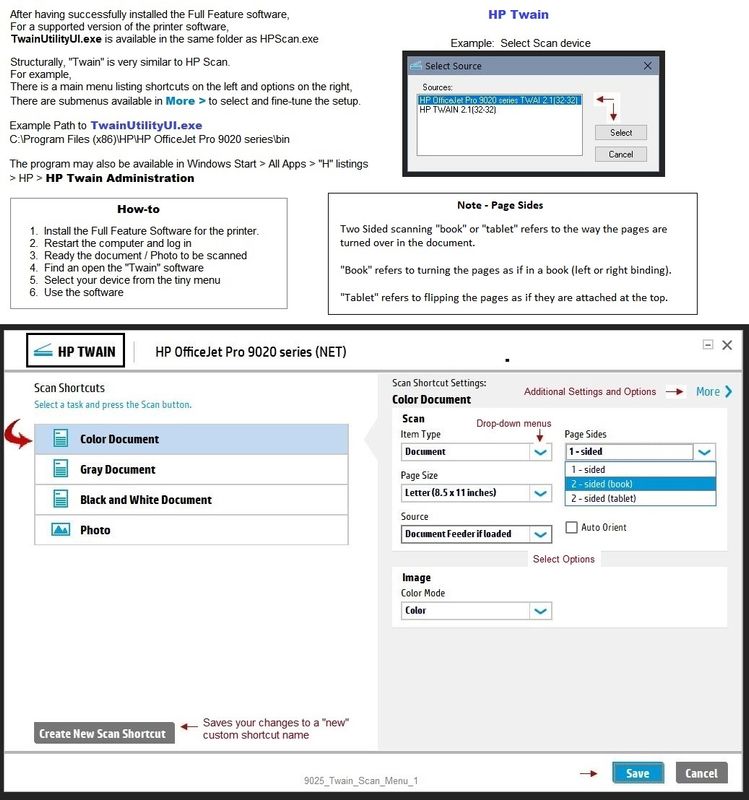
HP Printer Home Page - References and Resources – Learn about your Printer - Solve Problems
“Things that are your printer”
NOTE: Content depends on device type and Operating System
Categories: Alerts, Access to the Print and Scan Doctor (Windows), Warranty Check, HP Drivers / Software / Firmware Updates, How-to Videos, Bulletins/Notices, Lots of How-to Documents, Troubleshooting, Manuals > User Guides, Product Information (Specifications), more
When the website support page opens, Select (as available) a Category > Topic > Subtopic
HP OfficeJet Pro 9015e All-in-One Printer
Open HP+ Printer Homepage > Concierge Help > Click the Contact Us link in the Orange box
Main series website (non + model) includes any missing "Category" sections not found in the HP+ printer site
Thank you for participating in the HP Community.
The Community is a separate wing of the HP website - We are not an HP business group.
Our Community is comprised of volunteers - people who own and use HP devices.
Click Thumbs Up to say Thank You.
Question / Concern Answered, Click "Accept as Solution"


06-23-2021 08:06 AM - edited 06-23-2021 09:42 AM
Content Update
After the full driver software is installed, HP Smart can (will) take advantage of the full driver features.
For example, Shortcuts can be selected within More Settings to help choose / adjust settings.
Example - HP Smart - Windows - PDF / Document Print setup
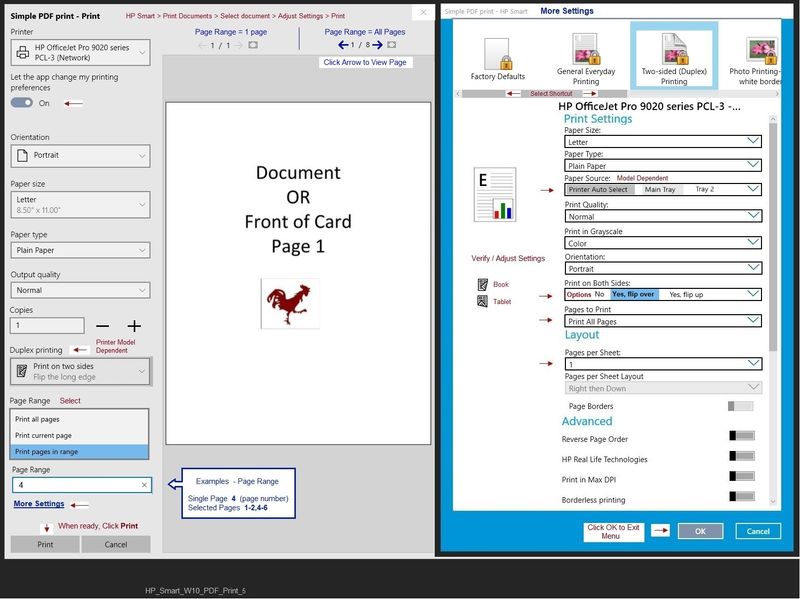
Original Content
The Full Feature Software / full driver printer software is available for your printer.
Your printer supports loading the printer software using the Easy Start Wrapper.
Method - Use the Easy Start Wrapper to Install the Full Feature / Full Driver Software
For printers that support the option,
Use the Easy Start wrapper to install and configure the printer software.
- Home Page - HP Easy Start
- Open Category Software and Drivers
- Topic: Software-Utility
- Download-and-Save the current version of the Easy Start wrapper to install your print software
- If using USB: Disconnect the USB cable between the printer and computer before installing the software.
- Right-Click on the downloaded package and "Run as Administrator" to start the installation
- Select to install the “Full Driver” / “Full Feature Software”
- If using USB: Connect the cable when instructed to do so (near the end of the installation process).
- After the software is installed, Restart the computer and log in.
Notes >> Easy Start... The Journey
- Full Administrator Rights are required to complete the HP Software installation.
- About 2/3 of the way through the setup, you will be given the opportunity to select the software - select the "Full Driver" set (as opposed to the basic driver or other application).
- You can skip / ignore suggestion(s) that you add the HP Account – you’ll need the account at some point, for now, you can skip this suggestion (as many times as it insists it’s a good idea) during the full driver software installation.
- If you see it, you can skip / ignore suggestion(s) regarding Instant Ink subscription. Instant Ink subscription is NOT mandatory.
- Full driver includes print and scan functions supported by your printer and provides the printer features on which other applications / software might depend.
========================================================================
Installing the printer software places two shortcut icons on the Desktop - one for the Printer Assistant and one for HP Scan.

Example - HP Scan - Main Menu / More > Destination
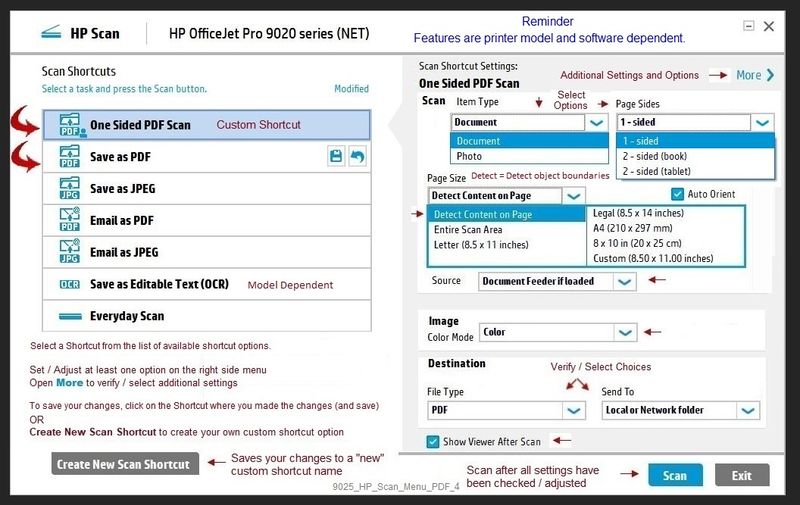
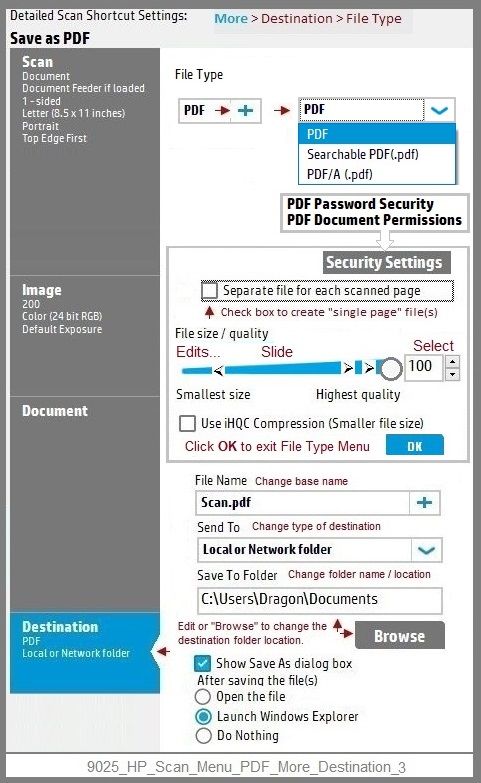
Example - HP Twain
Where available, HP Twain is part of the Full Feature Software.
After the Full Feature Software is installed,
If HP Twain is included with your printer software, HP Twain is available in the same folder as HP Scan.
For example:
C:\Program Files (x86)\HP\HP OfficeJet Pro 9020 series\bin
NOTE: Replace the sample printer name with your printer
NOTE 2: When installed, HP Twain also works with Irfanview software.
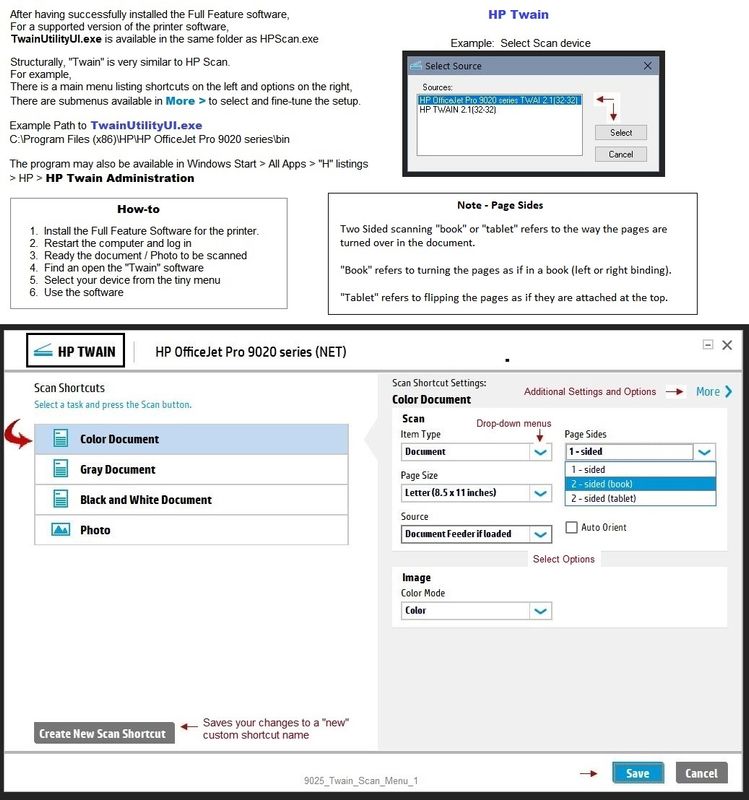
HP Printer Home Page - References and Resources – Learn about your Printer - Solve Problems
“Things that are your printer”
NOTE: Content depends on device type and Operating System
Categories: Alerts, Access to the Print and Scan Doctor (Windows), Warranty Check, HP Drivers / Software / Firmware Updates, How-to Videos, Bulletins/Notices, Lots of How-to Documents, Troubleshooting, Manuals > User Guides, Product Information (Specifications), more
When the website support page opens, Select (as available) a Category > Topic > Subtopic
HP OfficeJet Pro 9015e All-in-One Printer
Open HP+ Printer Homepage > Concierge Help > Click the Contact Us link in the Orange box
Main series website (non + model) includes any missing "Category" sections not found in the HP+ printer site
Thank you for participating in the HP Community.
The Community is a separate wing of the HP website - We are not an HP business group.
Our Community is comprised of volunteers - people who own and use HP devices.
Click Thumbs Up to say Thank You.
Question / Concern Answered, Click "Accept as Solution"


06-23-2021 11:16 AM
Thank you for the detailed response. I had called ho support in the meantime but was not able to make it work.
I had previous downloaded and installed the easy start software which also did not resolve or install the ho scan.
tried running HP print and scan doctor after working with HP support and thru that process it identified the Twain driver was not present and I allowed it to download sw to apply a fix. Through this process it found the full install, applied IRIS ocr and created the printer for Twain.
Now it works as I wanted. Why nothing else resolved I am not sure other than possibly run as administrator would have been the key step. I would think there would be better process/instruction to do this…..
Again thank you for the response. Much appreciated.
06-23-2021 12:24 PM
You are welcome.
The described process normally works, that is, if the printer software is not already installed, use the Easy Start wrapper to find and install the appropriate full driver.
That said, if the Full Feature Software does not install fully or correctly (for whatever reason), there are a number of steps to complete either manually - or, in this case, that the Doctor was able to find and resolve automatically.
For those reading...
Start here – Solutions presented in the order to be completed:
HP printer is offline or not responding
Resource – Choose the right doctor for the job
Open Website
HP Print and Scan Doctor for Windows
Click the orange Download Now option / box
Wait!
If the problem / issue is one of
- Printer is Offline
- Cannot print in Color
- Duplex printing has disappeared
THEN
Select / Answer question “Is print offline?” = YES
Answering Yes selects the “right doctor” version for these issues.
NOTES – The “Offline” doctor
As a result of repairing issues,
Offline / Color check / Duplex check version of the Doctor may replace the printer or add a “(Copy 1)” version of the driver in Devices and Printers.
If there are two printers in Devices and Printers,
If one of them does not work,
Try sending your job to the “Copy 1” named printer.
If you want / need to rename the “Copy 1” printer:
Open Control Panel > icon view > Devices and Printers
Right-Click on the printer name > Printer Properties > Tab General >
In the top box, Edit the name of the printer (For example, remove the part that says “Copy 1”)
Click Apply / OK to save change
NOTE: The name change may take a bit of time (a few minutes), else Restart the computer and log in.
++++++++++++++++++++++++++++++++++++++++++++++++++++++++++++++++++++++
Verify results. If necessary, set the newly added / renamed printer as the default.
A secondary “Scan” printer may be added, that is, the “Do not Delete” driver / printer. As it says, do not delete the entry.
==============================================================================
Happy Printing.
Stay safe.
Carry on.
Thank you for participating in the HP Community.
The Community is a separate wing of the HP website - We are not an HP business group.
Our Community is comprised of volunteers - people who own and use HP devices.
Click Thumbs Up to say Thank You.
Question / Concern Answered, Click "Accept as Solution"


