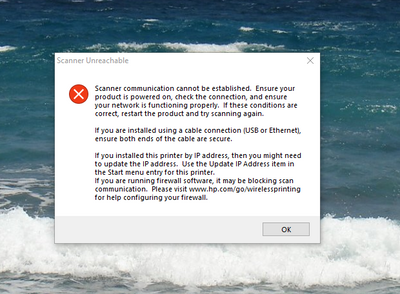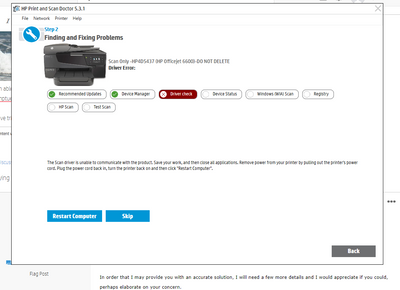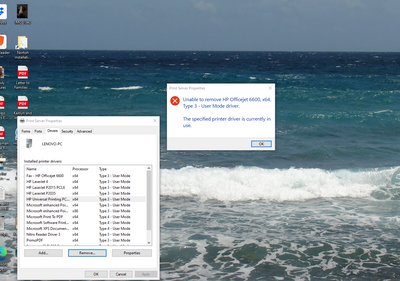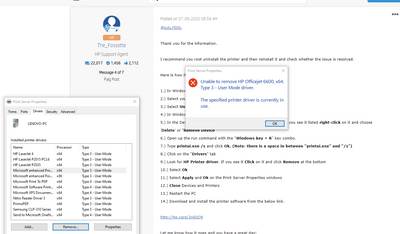-
×InformationNeed Windows 11 help?Check documents on compatibility, FAQs, upgrade information and available fixes.
Windows 11 Support Center. -
-
×InformationNeed Windows 11 help?Check documents on compatibility, FAQs, upgrade information and available fixes.
Windows 11 Support Center. -
- HP Community
- Printers
- Scanning, Faxing, and Copying
- Unable to scan to computer after Windows 10 update

Create an account on the HP Community to personalize your profile and ask a question
Accepted Solutions
07-22-2020 08:53 AM
I recommend you follow the steps in the below article and create a new user account and then install the printer and check.
If you wish to show appreciation for my efforts, mark my post as Accept as Solution. Your feedback counts!
Cheers!
Stay Home – Stay Safe
The_Fossette
I am an HP Employee
07-05-2020 08:50 AM
Welcome to the HP Support Community!
I assure you I will try my best to get this sorted.
In order that I may provide you with an accurate solution, I will need a few more details and I would appreciate if you could, perhaps elaborate on your concern.
- What is the exact issue you are facing?
- Are you able to make a copy?
- Are you getting any error when you scan?
- Have you performed any troubleshooting steps before posting?
Look forward to hearing from you and you have a great day!
Take care.
Cheers!
The_Fossette
I am an HP Employee
07-05-2020 11:16 AM
I am able to print & copy with my HP Officejet 6600 but since I installed Windows 10 I am no longer able to scan to my comptuer. See attached copy of my error message.
I have tried to use the HP Printer & Scan doctor. The following pops up:
So I tried to download new driver but that does not seem to help. I have followed the steps listed above but that does not seem to help either. Not sure what else to do.
07-06-2020 08:58 AM
Thank you for the information.
I recommend you root uninstall the printer and then reinstall it and check whether the issue is resolved.
Here is how it is done.
1.) In Windows, search for and open Programs and features
2.) Select your HP Printer
3.) Select Uninstall
4.) In Windows, search for and open Devices and printers
5.) In the Devices and Printers windows look for your HP printer. If you see it listed right-click on it and choose 'Delete' or 'Remove Device'
6.) Open up the run command with the "Windows key + R" key combo.
7.) Type printui.exe /s and click Ok. (Note: there is a space in between “printui.exe” and “/s”)
8.) Click on the "Drivers" tab
9.) Look for HP Printer driver. If you see it Click on it and click Remove at the bottom
10.) Select Ok
11.) Select Apply and Ok on the Print Server Properties windows
12.) Close Devices and Printers
13.) Restart the PC
14.) Download and install the printer software from the below link.
Let me know how it goes and you have a great day!
If you wish to show appreciation for my efforts, mark my post as Accept as Solution. Your feedback counts!
Cheers!
Stay Home – Stay Safe
The_Fossette
I am an HP Employee
07-06-2020 03:35 PM
i have two (2) all in one printers one is a H/P 4630 and the other is a ENVY 4501. nether one works after a Win 10 up date about a week ago. They both have been checked out by the Printer & Scanner Doc.. The both have the same answer to the problem "(Driver Check)". mY NORMAL PRINTER IS THE 4630. bUT WHEN IT WENT "bAD" iN WENT AND GO MY WIFE envy 4501 AND IT HAD THE SAME PROBLEM. cHECKED IT OUT WITH H/P PRINTER SCANNER dOC AND IT GAVE THE SAME SYYMPTONS.
aLSO THAT DOC PROGRAM IS VERy ROUGH TO WORK WHERE IT NORMALY RAN SMOOTH UNTIL THE WIN10 UPDATE.
Sure would like ti get thes scanners back in business as the are important in my operations.
07-08-2020 09:21 AM
Let's install the printer using the printer IP address. Before following the below steps root uninstall the printer follow the steps shared in the previous post.
1. Select “Start” and type “printers” in the search box.
2. Choose “Printers & scanners“.
3. Select “Add a printer or scanner“.
4. Wait for the “The printer that I want isn’t listed” option to appear, then select it.
5. Select “Add a printer using a TCP/IP address or hostname” , then select “Next“.
6. Select “TCP/IP Device” in the “Device type” list.
7. Type the hostname or the IP address of the printer. Select “Next“. To find the IP address of the printer, touch the Wi-Fi icon on the printer's control panel.
8. Windows should find the printer if the printer is on and configured correctly. You may have to specify more information. If prompted, Select the type of network adapter installed in the printer in the “Device Type” drop-down list. You can also click “Custom” to specify custom settings for the network printer. Select “Next“
Let me know how it goes and you have a great day!
If you wish to show appreciation for my efforts, mark my post as Accept as Solution. Your feedback counts!
Cheers!
Stay Home – Stay Safe
The_Fossette
I am an HP Employee
07-22-2020 08:53 AM
I recommend you follow the steps in the below article and create a new user account and then install the printer and check.
If you wish to show appreciation for my efforts, mark my post as Accept as Solution. Your feedback counts!
Cheers!
Stay Home – Stay Safe
The_Fossette
I am an HP Employee