-
×InformationNeed Windows 11 help?Check documents on compatibility, FAQs, upgrade information and available fixes.
Windows 11 Support Center. -
-
×InformationNeed Windows 11 help?Check documents on compatibility, FAQs, upgrade information and available fixes.
Windows 11 Support Center. -
- HP Community
- Printers
- Scanning, Faxing, and Copying
- Unable to scan via wifi Mac OS 10.14.6

Create an account on the HP Community to personalize your profile and ask a question
09-12-2019 11:49 AM
I am unable to scan from my computer via wifi. This is a recent issue and has worked in the past. Wifi printing not a problem. I installed the latest driver available. It did not work. I uninstalled the printer, erased all the files, emptied the trash, re-installed. Still does not work. I cannot use the scan to my computer as it says it is not available. The scan option does not appear under my printer in system preferences. The driver did install new HP Easy Scan software. It does not work. The only way to scan seems to be via the web of which this is cumbersome and inadequate. HP automized support was not helpful. Any other suggestions as it seems my computer is very messed up now after doing the things HP support told me to do.
09-15-2019 12:25 PM
@Me1177, Welcome to HP Support Community!
Try the solutions below, and then try to add your printer to HP Easy Scan.
-
Update HP Easy Scan: Open HP Easy Scan. On the upper bar, click HP Easy Scan, click Check for Updates, and then install any available updates.
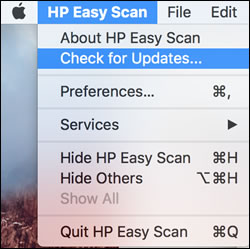
-
Run Apple Software Update: Click the Apple menu
 , click System Preferences, and then search for and install any available updates.
, click System Preferences, and then search for and install any available updates.
If none of the above solutions worked, try scanning with another app, such as Apple Image Capture.
Scan with Apple Image Capture
Apple Image Capture comes with macOS and OS X and provides a quick and simple way to scan.

-
Place the document or photo print side down on the scanner glass, and then close the scanner lid.
If your printer has an automatic document feeder (ADF), use it to scan multiple page documents at one time.
-
Open Finder
 , and then click Go in the top menu bar.
, and then click Go in the top menu bar. -
Click Applications, and then double-click Image Capture.
-
Click your printer name in the Devices or Shared list.
-
Click Show Details at the bottom of the screen.
A preview of the scan displays, and then change any of the following settings:
-
Scan Mode: Select the scanning bed or automatic document feeder.
-
Kind: Set scan as color, black and white, or optimized for text only documents.
-
Resolution: Higher resolution produces better quality images by using more dots (pixels) per inch. Higher resolution increases the file size of the scan. Use a higher resolution for scans with graphics or items that require the best detail. If you are scanning black and white text, higher resolution is not necessary.
-
Size: Use a standard paper size or select the Use Custom Size option.
-
Scan to: Select the folder you want scans to save to or use the Mail option to attach the scan to an Apple Mail email message.
-
Name: Type a name for the saved scan file.
-
Format: Select the file type for the scan.
NOTE:
To save multiple page documents or multiple images into a single file, select the PDF or TIFF format, and then select the box next to Combine into single document. This feature is only available with these formats.
-
Image Correction: Click the pop-up menu, and then select Manual to display color change options such as brightness and saturation.
-
-
Click Scan.
Let me know if this helps.
Please click “Accept as Solution” if you feel my post solved your issue, it will help others find the solution. Click the “Kudos/Thumbs Up" on the bottom right to say “Thanks” for helping!
TEJ1602
I am an HP Employee
