-
×InformationNeed Windows 11 help?Check documents on compatibility, FAQs, upgrade information and available fixes.
Windows 11 Support Center. -
-
×InformationNeed Windows 11 help?Check documents on compatibility, FAQs, upgrade information and available fixes.
Windows 11 Support Center. -
- HP Community
- Printers
- Scanning, Faxing, and Copying
- Will not Scan from printer menu

Create an account on the HP Community to personalize your profile and ask a question
09-03-2021 12:40 PM
I just got an Envy 7858 and it will not scan from the document feeder using the printers menu. I get three options: Main (USB), Scan to Main, & Computer not listed. When I use the first, nothing happens and I get a message about many things that could be wrong. The second option brings up the Microsoft Fax & Scan window, which also does nothing-document just sits there and shows up in the program with a blank file.
I am able to use the Envy scan program without any problems so far. I would like to know why I can’t use the printer’s menu, and/or how to not get the Microsoft program to pop up. I am connected by USB as the 123 Smart setup was a pain and didn’t want to connect to wireless. I did everything with manual setup and all works.
This is replacing an Officejet 6978 that decided it didn’t want to print color very well anymore. Should have kept it and just printed in Black & White.
Thanks!!
09-03-2021 02:43 PM
Welcome to the HP Community.
If you have not done so,
Install the Full Feature Software / Full Driver printer software.
The full driver provides the foundation on which other programs and printing software depend.
Printer Software - Preparation
If you have not done so,
In addition to the HP Smart application,
Install the Full Feature Software / full driver printer software for the printer.
HP Smart and other print software / applications benefit from having the full driver installed.
Printer Software Check
Notes
If the full driver printer software is installed, you will see the printer listed in Control Panel > icon view > Programs and Features.
The installation of the printer software adds two shortcut icons to the Desktop.
The Printer Assistant is named for the printer and provides access to Print , Scan , and Tools
HP Scan is named for itself and provides a direct call to the HP Scan software.

Printer software not installed?
Method - Use the Easy Start Wrapper to Install the Full Feature / Full Driver Software
For printers that support the option,
Use the Easy Start wrapper to install and configure the printer software.
- Home Page - HP Easy Start
- Open Category Software and Drivers
- Topic: Software-Utility
- Download-and-Save the current version of the Easy Start wrapper to install your print software
- If using USB: Disconnect the USB cable between the printer and computer before installing the software.
- Right-Click on the downloaded package and "Run as Administrator" to start the installation
- When asked, Select to install the “Full Driver” / “Full Feature Software”
- If using USB: Connect the cable when instructed to do so (near the end of the installation process).
- After the software is installed, Restart the computer and log in.
Notes >> Easy Start... The Journey
- Full Administrator Rights are required to complete the HP Software installation.
- About 2/3 of the way through the setup, you will be given the opportunity to select the software - select the "Full Driver" set (as opposed to the basic driver or other application).
- You can skip / ignore suggestion(s) that you add the HP Account – you’ll need the account at some point, for now, you can skip this suggestion (as many times as it insists it’s a good idea) during the full driver software installation.
- If you see it, you can skip / ignore suggestion(s) regarding Instant Ink subscription. Instant Ink subscription is NOT mandatory.
- Disconnect from Virtual Private Network (VPN) connection while installing printer software.
- Full driver includes print and scan functions supported by your printer and provides the printer features on which other applications / software might depend.
========================================================================
Places to look / check / enable / Manage Scan to PC
Preparation > Check / enable the printer as the “Default Printer”
Settings > Devices > Printers and scanners
UNCHECK (clear box) Let Windows manage my default printer
Select (Left-Click) your printer from the list of printers > Manage > Set as Default
- - - - - - - - - - - - - - - - - - - - - - - - - - - - - - - - - - - - - - - - - - - - - - - - - - - - - - - - - -
Windows key > (lower left corner) Settings > Personalization (Background, lock screen, colors >
TaskBar > Scroll down to Notification Area > Select which icons appear on the taskbar >
Set OFF Always show all icons in the notification area (allows list to be edited)
Scroll down >
If enabled and wanting the setting disabled: Switch OFF ScanToPCActivationApp
If disabled and wanting the setting enabled: Switch ON ScanToPCActivationApp
If desired, Set ON Always show all icons in the notification area
Enable / Manage Scan to Computer from the Printer Software
Printer Assistant (shortcut icon on Desktop named for printer) >
Tab Print, Scan, & Fax > Manage Scan to Computer > Enable
HP Printer Home Page - References and Resources – Learn about your Printer - Solve Problems
“Things that are your printer”
NOTE: Content depends on device type and Operating System
Categories: Alerts, Access to the Print and Scan Doctor (Windows), Warranty Check, HP Drivers / Software / Firmware Updates, How-to Videos, Bulletins/Notices, Lots of How-to Documents, Troubleshooting, Manuals > User Guides, Product Information (Specifications), more
When the website support page opens, Select (as available) a Category > Topic > Subtopic
HP ENVY Photo 7858 All-in-One Printer
Thank you for participating in the HP Community.
The Community is a separate wing of the HP website - We are not an HP business group.
Our Community is comprised of volunteers - people who own and use HP devices.
Click Thumbs Up to say Thank You.
Question / Concern Answered, Click "Accept as Solution"



09-03-2021 03:09 PM
Thanks so much for your help and input. Everything is set up just as it should. Now I discovered that this new printer will not print from the phot tray: or even recognize that paper is loaded. I have had enough of this and will return my 7858 and reinstall my 6978 and only print in B&W. If I need a color print, I will buy a cheap mini printer (not HP). Thanks again!!
Oh, and by the way, I supposedly have used 5 months of my warranty and I just installed it yesterday. It's going back tomorrow.
09-03-2021 03:40 PM
You are welcome.
OK, that works.
Good Luck.
For those reading,
Set the paper size / paper type > Tell the printer what is loaded...
- Load the full driver printer software.
- Load paper according to the instructions in the printer user manual.
- Alert the printer to the paper settings.
- Set the options in the software / application used to view / submit the job to the printer.
Examples - Retain / Modify / Check paper size and paper type
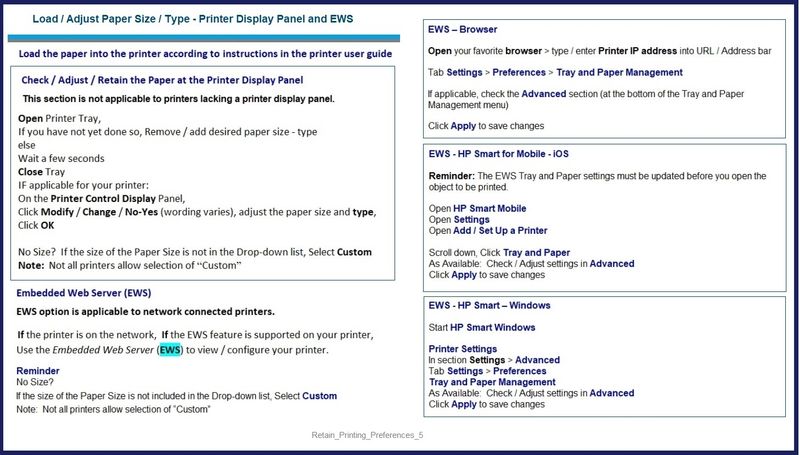

Thank you for participating in the HP Community.
The Community is a separate wing of the HP website - We are not an HP business group.
Our Community is comprised of volunteers - people who own and use HP devices.
Click Thumbs Up to say Thank You.
Question / Concern Answered, Click "Accept as Solution"



