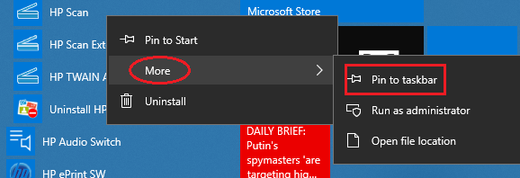-
×InformationNeed Windows 11 help?Check documents on compatibility, FAQs, upgrade information and available fixes.
Windows 11 Support Center. -
-
×InformationNeed Windows 11 help?Check documents on compatibility, FAQs, upgrade information and available fixes.
Windows 11 Support Center. -
- HP Community
- Printers
- Scanning, Faxing, and Copying
- Windows 10 unable to pin scan icon to quick laynch taskbar

Create an account on the HP Community to personalize your profile and ask a question
10-14-2018 10:44 PM
In the past I have always been able to pin the scan icon to the quicklaunch taskbar. I do not want to have to open the entire program for a scan, which I perform often. As I remember, the HP program components used to be layered underneath the printer in the Start button, and you could then pin the action you wanted to the taskbar. Now the only thing that is layered is the HP printer in its entirety. I wouldn't have chosen Windows 10, but I'm stuck with it. Any help would be highly appreciated.
Solved! Go to Solution.
Accepted Solutions
09-08-2019 03:21 PM
@chrystinp wrote:.... Why HP changed what used to be a simple function is beyond me. Apparently, they're subscribing to the MS "if it ain't broke, let's break it" mode.
I can't see your machine therefore I can't help. The option should be there as on my screenshot for Windows 10. Windows 10 buries many things using groups, not HP.
Sorry, I had to donate HP equipment few months ago, no new equipment this year therefore I can't look at another screenshot again BUT it should be always there.
At the mean time, all I can do : Please try HP Scan Extended using the following software
ftp://ftp.hp.com/pub/scanners/HPScanExt/HPScanExt.msi
Once it's downloaded and installed, for Windows 10:
(a) Hit Win key,
(b) Scroll down to HP group/folder,
(c) Double click "HP Scan Extended"
Again, you can put a shortcut on Taskbar or Desktop
Regards.
***
**Click the KUDOS thumb up on the left to say 'Thanks'**
Make it easier for other people to find solutions by marking a Reply 'Accept as Solution' if it solves your problem.


10-15-2018 12:37 AM
Please try
(a) Hit Win key,
(b) Scroll down menu and expand HP folder,
(c) Right click HP Scan, then More and select Pin to Taskbar
Regards.
***
**Click the KUDOS thumb up on the left to say 'Thanks'**
Make it easier for other people to find solutions by marking a Reply 'Accept as Solution' if it solves your problem.


09-07-2019 11:22 PM
I didn't see this response until tonight. Once again I am looking for the instructions on how to add the scan icon.
The screenshot Banhein posted is not at all what I see on my computer. The only option is to pin the entire program, not a dropdown of all the separate components that used to be there.
I know I found a solution on another thread that had something to do with deleting/changing something in the programming. Why HP changed what used to be a simple function is beyond me. Apparently, they're subscribing to the MS "if it ain't broke, let's break it" mode.
09-08-2019 12:02 AM
I found this on another thread. While it's not the original solution I found awhile back, this appears to work for most people. It's not working for me, exactly, because I seem to have a bigger issue of not being able to delete all components of the prior drivers.
Create a scan shortcut and high resolution scans (HP Officejet Pro 8700 AiO series and 6900 series)
09-08-2019 03:21 PM
@chrystinp wrote:.... Why HP changed what used to be a simple function is beyond me. Apparently, they're subscribing to the MS "if it ain't broke, let's break it" mode.
I can't see your machine therefore I can't help. The option should be there as on my screenshot for Windows 10. Windows 10 buries many things using groups, not HP.
Sorry, I had to donate HP equipment few months ago, no new equipment this year therefore I can't look at another screenshot again BUT it should be always there.
At the mean time, all I can do : Please try HP Scan Extended using the following software
ftp://ftp.hp.com/pub/scanners/HPScanExt/HPScanExt.msi
Once it's downloaded and installed, for Windows 10:
(a) Hit Win key,
(b) Scroll down to HP group/folder,
(c) Double click "HP Scan Extended"
Again, you can put a shortcut on Taskbar or Desktop
Regards.
***
**Click the KUDOS thumb up on the left to say 'Thanks'**
Make it easier for other people to find solutions by marking a Reply 'Accept as Solution' if it solves your problem.


12-29-2019 06:18 AM
I had the same issue, running Win7 with no issues for years, forced to upgrade to Win10 when MS stopped providing Win7 security updates. Installed the HP drivers for my 7612 series all-in-one at least twice, and while the printer and scanner worked, the "HP Scan" item was never placed under the HP folder in the Win10 Start menu, so there was nothing to click to add to the taskbar. Typing "HP Scan" in the Cortina search box always lead me to Windows Print and Scan, which I didn't want. Google searches were useless, everyone said the same thing, reinstall drivers from HP site to get the HP Scan item back on the Start Menu, then pin. But no HP Scan ever appeared.
Here's what I did to finally make it work...when I installed the HP drivers, it placed a shortcut for my printer on my desktop. When opened, this shortcut had all the utilities for the printer, including HP Scan. I started HP Scan from here. Once it was opened, an "HP Scan" icon appeared on the Win10 task bar. If you right-click this icon, you'll see options to pin to taskbar or pin to start menu. I did both, then closed HP Scan. Sure enough, the icon remained on the taskbar, and it opened HP Scan when I clicked on it. The HP Scan tile is now also pinned to the Win10 Start menu, and I can start from there as well. I still don't have "HP Scan" listed under the HP folder, but this works just as well for me.
02-24-2020 10:25 AM
This was the solution that worked for me, more or less. Once I started the scanning software, the scanner icon appeared on the taskbar and when I right clicked, I had the option to pin it to the taskbar but not the start menu. However, once I pinned it to the taskbar, I could then right click on that icon and had the option of pinning it to the start menu.