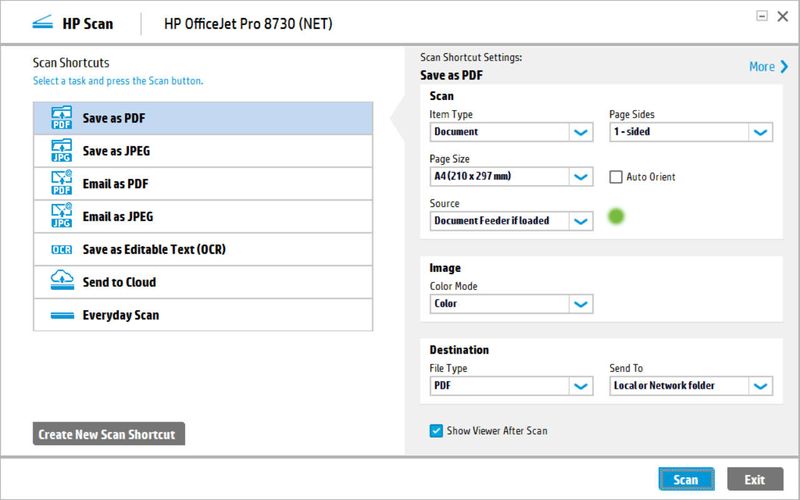-
×InformationNeed Windows 11 help?Check documents on compatibility, FAQs, upgrade information and available fixes.
Windows 11 Support Center. -
-
×InformationNeed Windows 11 help?Check documents on compatibility, FAQs, upgrade information and available fixes.
Windows 11 Support Center. -
- HP Community
- Printers
- Scanning, Faxing, and Copying
- automatic document feeder does not work on my new HP Envy 76...

Create an account on the HP Community to personalize your profile and ask a question
11-05-2016 09:22 AM
The automatic document feeder does not work on my new HP Envy 7645 when I try to scan, though it does print without a problem. Nothing is caught in the mechanism. Any ideas?
Solved! Go to Solution.
Accepted Solutions
11-05-2016 10:41 AM
Hi,
Thanks for using the HP Forums.
How are you using the scan - are you trying to scan using the software or from the printer front panel?
If it's using the software, please ensure that you have the full feature software installed.
The following resource will help you :
http://123.hp.com/us/en/
Key in your printer model, Operating System and download & install the FULL feature software.
Make sure that your source is "Use Document feeder if loaded.
Example shown:
Hope that helps!
Click Helpful = Yes to say Thank You.
Question / Concern Answered, Click "Accept as Solution"

11-05-2016 10:41 AM
Hi,
Thanks for using the HP Forums.
How are you using the scan - are you trying to scan using the software or from the printer front panel?
If it's using the software, please ensure that you have the full feature software installed.
The following resource will help you :
http://123.hp.com/us/en/
Key in your printer model, Operating System and download & install the FULL feature software.
Make sure that your source is "Use Document feeder if loaded.
Example shown:
Hope that helps!
Click Helpful = Yes to say Thank You.
Question / Concern Answered, Click "Accept as Solution"

06-29-2018 06:46 PM
Hi @doesntmatterdoe,
Thanks for using the HP Forums.
For scanning from the screen, ensure that the FULL feature software is installed, then set it to "Enable" from the HP Scan software.
How to Scan to Computer
Once you have installed the software:
1. Click on the printer Icon (on your desktop) and it will bring up the HP Printer Assistant.
2. Under the Scan menu, there is a “Manage Scan to Computer”, click on that.
3. Make sure that you “Enable” Scan to Computer. Also make sure the tab “Automatically start Scan to Computer when I log on to Windows” is checked if you want to make this feature permanent. (the following video will show you how)
Scan to Computer
Scan to Computer (New UI)
How to use "Scan to Computer" properly
Hope that helps.
Click Helpful = Yes to say Thank You.
Question / Concern Answered, Click "Accept as Solution"

06-29-2018 11:02 PM
06-29-2018 11:07 PM - edited 06-29-2018 11:08 PM
Yes you can use the Automatic document feeder (ADF) to scan multiple pages document.
1. First enable it using the Scan software. (install the FULL feature software first)
2. If it doesn't pick up from the ADF on the printer control panel, please go back to using the software and ensure that the "Source" is "Use document feedr if loaded". Do a scan using the software and then try it again on the printer control panel.
This video explais why sometimes the ADF doesn't seem to work:
How to use "Scan to Computer" properly
Hope that helps.
Click Helpful = Yes to say Thank You.
Question / Concern Answered, Click "Accept as Solution"