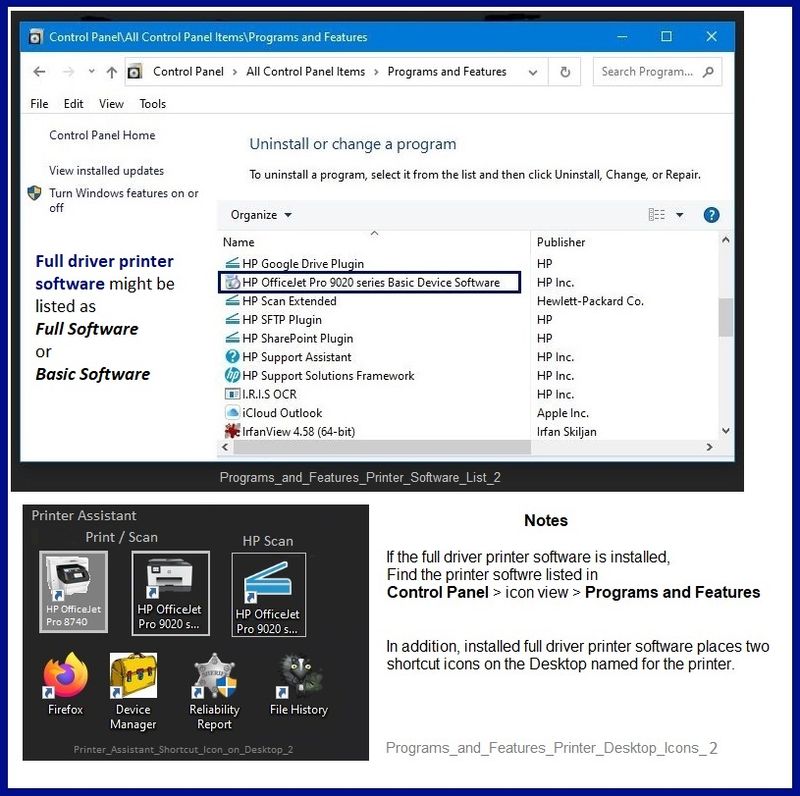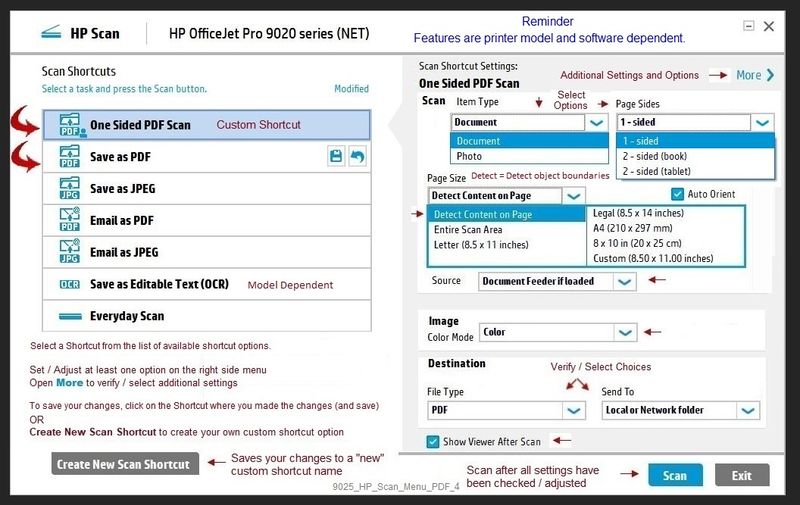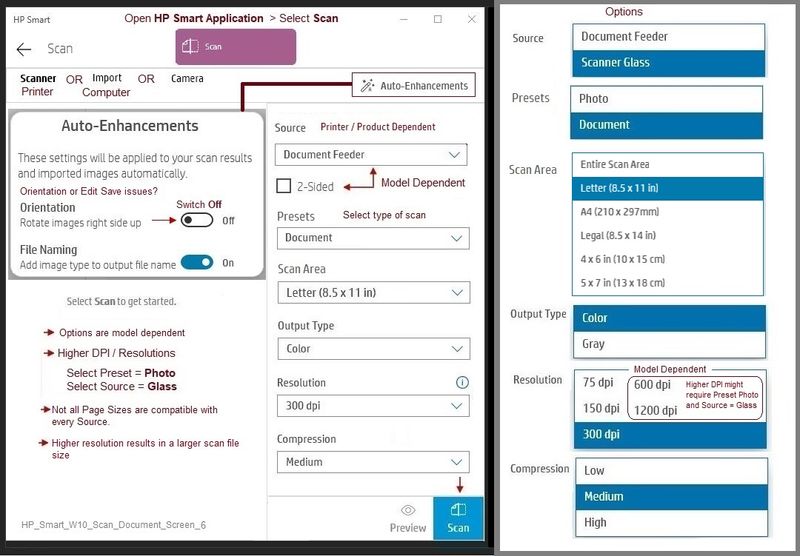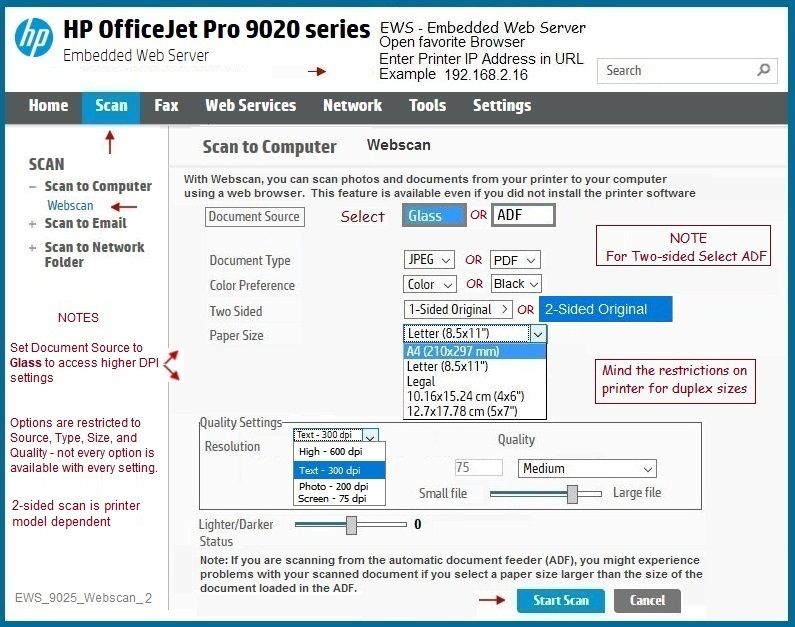does not scan from adf
Options
- Mark Topic as New
- Mark Topic as Read
- Float this Topic for Current User
- Bookmark
- Subscribe
- Mute
- Printer Friendly Page
turn on suggested results
Auto-suggest helps you quickly narrow down your search results by suggesting possible matches as you type.
Showing results for
Guidelines
Note: From May 27, 2025, the HP Print and Scan Doctor will no longer be available (retired) and HP will not release any further app updates. You can learn more by clicking here Replacement for Print and Scan Doctor.