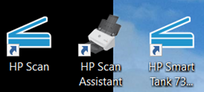-
×InformationNeed Windows 11 help?Check documents on compatibility, FAQs, upgrade information and available fixes.
Windows 11 Support Center. -
-
×InformationNeed Windows 11 help?Check documents on compatibility, FAQs, upgrade information and available fixes.
Windows 11 Support Center. -
- HP Community
- Printers
- Scanning, Faxing, and Copying
- double sided scan storing all even then odd pages

Create an account on the HP Community to personalize your profile and ask a question
09-30-2022 04:16 PM
in duplex scanning, the smart tank 7305 scans all odd pages in the ADF, then asks you to rotate the pages and reinsert in the ADF and then scans the even pages. In the app the pages are stored all odd then all even. I have to manually move them to correc order. My old HP 5610 automatically merged odd then even. How can I do this with the 7305?
Solved! Go to Solution.
Accepted Solutions
10-05-2022 05:03 AM
SUCCESS. I have a scanner that works double sided and a printer that works.
I loaded the full software you suggested previously, after the universal scan software. I have two shortcuts now,
The HP Smart Tank 73.. doesnt scan correctly (but printer works), but the HP Scan is SUCCESSful.
I am happy it works and have a solution. I am just wary now of loading any future upgrades.
Unless you suggest anything else, I say
Thanks for your help
Much appreciated
09-30-2022 04:43 PM
Welcome to the HP Community Forum.
If you have not done so,
Install the Full Feature Software / full driver printer software
Use HP Scan
HP Scan is part of the full driver printer software.
It should be able to handle task to you do not have to manually re-order the pages after they are scanned.
Different Printer - Similar Process - Video
HP Envy Pro 6400 All-in-One Printer Series Scan 2-sided documents and automatically sort page order
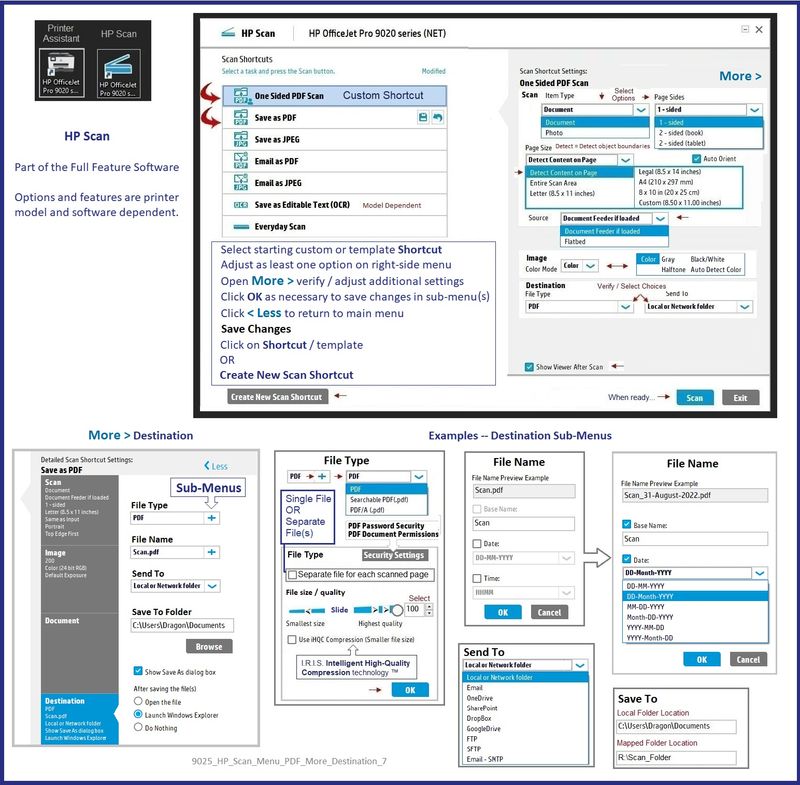
=+=+=+=+=+=+=+=+=+=+=+=+=+=+=+=+=+=+=+=+=+=+=+=+=+=+=+=+=+=+=+=+=+=+=+=+
Printer Software
Method - Use the Easy Start Software to Install HP Smart and / or the Full Feature / Full Driver Software
Installation Package - Information and Download / Save
HP Easy Start Printer Setup Software
Easy Start can be used to install your printer software and / or the HP Smart application.
If you would like to do so,
If the HP Smart Application is (already) Uninstalled, Get a new copy of the application from the Microsoft Store
If you want to install the full driver printer software, choose the "Full Software and Drivers" option during the installation procedure.
Basic Instructions - Install the Full Feature Software / Full Driver printer software
Preparation
- If the printer software is still / already installed, Uninstall the printer software from Control Panel > icon view > Programs and Features > Restart the computer and log in – Reference Uninstall HP printer software and drivers
>>> After the printer software is uninstalled, check that the printer is not still lurking in Devices and Printers.
If the printer is listed, Right-Click on the printer and "Remove" > Restart the computer and sign in.
- If using VPN, shut it off to install software. NOTE >> If you don’t know what this is, you are not using a VPN – ignore this part.
- Reminder: If using USB cable between printer and computer, disconnect the cable before installing software. Later... Connect the cable when instructed (near the end of the installation procedure).
- Observation: It is possible (assuming your Wireless Network is stable) that using a Wireless connection to install the printer software might work better than using an Ethernet Connection. Personal choice - the Wireless connection method is recommended when you face insurmountable issues installing the software.
Installation
- Download and Save the Full Feature Software installation package or the Easy Start Software
- Open File Explorer
- Navigate to the folder in which you saved the installation file (likely Downloads)
- Right-Click on the installation package and “Run as Administrator”
- After the software is installed, Restart the computer and log in
If using Easy Start
- Skip any extra software / offers you do not want – Wording varies as does the number of times you have to “skip” or opt-out of various options.
- When asked, opt for "Full Software and Drivers" (exact wording might vary).
Easy_Start_Full_Driver_2
- If after the Full Software and Drivers option is selected, the installation terminates (suddenly stops and disappears – never comes back): Open your Downloads folder > Look for and Right-Click on the full Web installation package and “Run as Administrator”
===========================================================
NOTES
- - - - - - - - - - - - - - - - - - - - - - - - - - - - - - - - - - - - - - - - - - - - - - - - - - - - - - - - - -
Preparation > Check / enable the printer as the “Default Printer”
Settings > Devices > Printers and scanners
UNCHECK (clear box) Let Windows manage my default printer
Select (Left-Click) your printer from the list of printers > Manage > Set as Default
=+=+=+=+=+=+=+=+=+=+=+=+=+=+=+=+=+=+=+=+=+=+=+=+=+=+=+=+=+=+=+=+=+=+=+=+
HP Printer Home Page - References and Resources – Learn about your Printer - Solve Problems
“Things that are your printer”
When the website support page opens, Select (as available) a Category > Topic > Subtopic
NOTE: Content depends on device type and Operating System
Categories: Alerts, Access to the Print and Scan Doctor (Windows), Warranty Check, HP Drivers / Software / Firmware Updates, How-to Videos, Bulletins/Notices, Lots of How-to Documents, Troubleshooting, Manuals > User Guides, Product Information (Specifications), Supplies, and more
Open
Thank you for participating in the HP Community.
Our Community is comprised of volunteers - people who own and use HP devices.
Click Helpful = Yes to say Thank You
Question / Concern Answered, Click "Accept as Solution"



10-02-2022 12:06 PM
Re Dragon-Fur I followed you instructions:
Uninstalled all HP apps
Restart
(my account is adminstrator)
Installed HP Easy Start | Full software and Drivers
enabled the printer as the 'Default Printer'
clicked on icon 'HP Smart Tank 7300 series-HP Scan' (which I take is HP-Scan)
In the HP smart tank 7395 All-in-One link in your reply I noted the following:
After the first sides are scanned, remove the pages from the output tray.
Without turning the pages over or changing the page order, load them back into the document feeder with the same leading edge. You might need to rotate the pages first.
Click +Add to scan the other sides of the pages. (I just had to rotate paper and OK it)
In the preview window, drag and drop the pages in the order you want.
Basically when I tried doubled sided scanning I still had to manually change oder in the preview pane.
??
10-02-2022 12:50 PM - edited 10-02-2022 12:55 PM
Interesting -
Assuming the full driver is installed and (that you are) using HP Scan (part of the full driver),

I cannot explain why HP Scan does not scan and add the pages in order.
If you have not done so,
Try / Consider
Uninstall the full driver from Programs and Features > Restart > Install a fresh copy of the full software
HP How-to Document
FAQ > Section "Scan multi-page two-sided documents (HP Scan for Windows)"
Partial Excerpt from the how-to document and an example
- In the shortcuts settings, select Document Feeder if loaded in the Source menu, and then select 2-sided (manual) in the Page Sides menu.
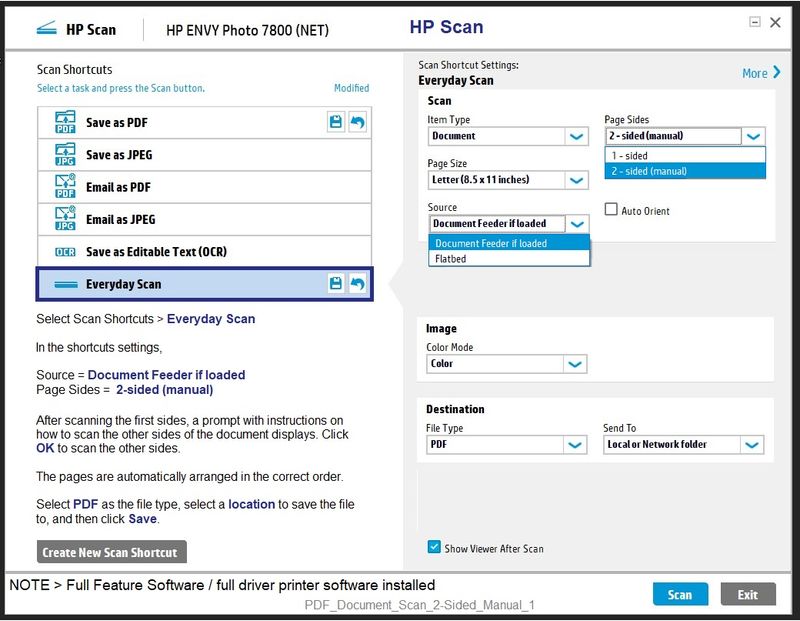
After scanning the first sides, a prompt with instructions on how to scan the other sides of the document displays. Click OK to scan the other sides.
The pages are automatically arranged in the correct order.
Select PDF as the file type, select a location to save the file to, and then click Save.
Thank you for participating in the HP Community.
Our Community is comprised of volunteers - people who own and use HP devices.
Click Helpful = Yes to say Thank You
Question / Concern Answered, Click "Accept as Solution"



10-03-2022 10:02 AM
I repeated all uninstalls of all HP apps on my PC, Reset. Checked none still there. I installed full drivers you specified.
HP scan The only dropdown option were for single sided, double (manual). When I scanned 2 double sided pages they were stored on the preview in order of 1342.
Can't the full HP software driver have the auto sorter set up by default as surely that what is wanted when doubles sided wanted. My old HP 8610 scanned double and sorted correctly by default.
10-03-2022 10:17 AM
True - the double (manual) is necessary because the printer does not support automatic 2-sided scan.
The - HP OfficeJet Pro 8610 series (particularly the 8620 and 8630 models) printers are not the same printer as the one you have now. Different capabilities.
So, Perhaps...
- Something is not happening that should be happening,
- The hardware is mis-behaving,
- You are not doing something that is required by the odd "scan - flip - scan" method required by a printer of this type
Asking for help!
We need as assist, please.
@JoeHair is having trouble getting his scan job to work as he wants it done.
Thanks for the right video and the right advice to make this happen!
Thank you for participating in the HP Community.
Our Community is comprised of volunteers - people who own and use HP devices.
Click Helpful = Yes to say Thank You
Question / Concern Answered, Click "Accept as Solution"



10-04-2022 01:50 AM
Hi @Dragon-Fur
Here's a video that shows how to scan 2 sided document with the HP Scan and gets sorted automatically
https://www.youtube.com/watch?v=whNBwEeS1o8
If it is not sorting automatically, the Software may be broken and hence manual sorting may be needed.
Thanks.
Click Helpful = Yes to say Thank You.
Question / Concern Answered, Click "Accept as Solution"

10-04-2022 03:05 AM
Hi, I have viewed the video for the HP 8025, and I just wish the software would automatically order the pages correclly, like in the video.
I would like if HP produced a video for the 9300 series as I suspect aas green turtle says
If it is not sorting automatically, the Software may be broken and hence manual sorting may be needed.
Can HP sort the broken software please?
Disappointed to say the least.
Manual sorting is difficult as the preview pane doesn't let me see clear enough what the pages are, to know which to move where, bigger preview needed?
Alternatively I discard the ADF and scan the whole document, page by page in the correct order, using the flat bed . Definately disappointed.
10-04-2022 06:20 AM
Hi @JoeHair ,
Can you try to download and install the Universal Scan Driver :
Let us know if the Scan software is still not sorting automatically.
Thanks for your patience.
Click Helpful = Yes to say Thank You.
Question / Concern Answered, Click "Accept as Solution"

10-04-2022 08:15 AM
Thanks - I had pulled the 6400 video this time as an example.
I've extracted the data from the Universal Scan installation package -- it emplaces a library set into HP Scan for OCR function. Be interesting to see whether the contents can have an affect on HP Scan elsewhere in the code.
OK - If installing the Universal Scan software does not provide the magic,
(then) HP Scan is apparently not functioning on your system as it ought.
In that case,
If you are willing to do so:
You could try uninstalling the software and removing any left over bits of that software from your system.
I can provide the method to do that.
Thanks for the assist - I know you are very busy!
Can you provide the semi-reset option via P.M. if needful?
Or - if it becomes necessary - I can ask mods to escalate.
Thank you for participating in the HP Community.
Our Community is comprised of volunteers - people who own and use HP devices.