-
×InformationNeed Windows 11 help?Check documents on compatibility, FAQs, upgrade information and available fixes.
Windows 11 Support Center. -
-
×InformationNeed Windows 11 help?Check documents on compatibility, FAQs, upgrade information and available fixes.
Windows 11 Support Center. -
- HP Community
- Printers
- Scanning, Faxing, and Copying
- how to enlarge and print a document

Create an account on the HP Community to personalize your profile and ask a question
04-08-2022 10:38 AM
Welcome to the HP User Community.
Use the HP Scan software or the HP Smart application to scan the content > save the file(s)
Open in your printer software and print on the paper size / type supported by the printer.
Note: Ignore anything not relevant, unwanted, or already tried and discarded.
Ideas...
HP Scan is part of the Full Feature Software.
Full Feature Software - Installation package - Information and Download:
HP DeskJet and Ink Advantage 3700 All-in-One Print and Scan Driver and Accessories
HP Smart is an application available from the Microsoft Store
Note
Depending on the situation, it might be easier - or even preferable - to scan and save the little scanned pages as photo / image files.
Once saved, the little files can be opened and printed on your larger paper.
Load the paper using the instructions in the User Guide
Pages 10-11
NOTE: Use of HP Scan is explained starting on Page 41
Start here:
Additional help and examples here:
Example - HP Scan - Main Menu - PDF
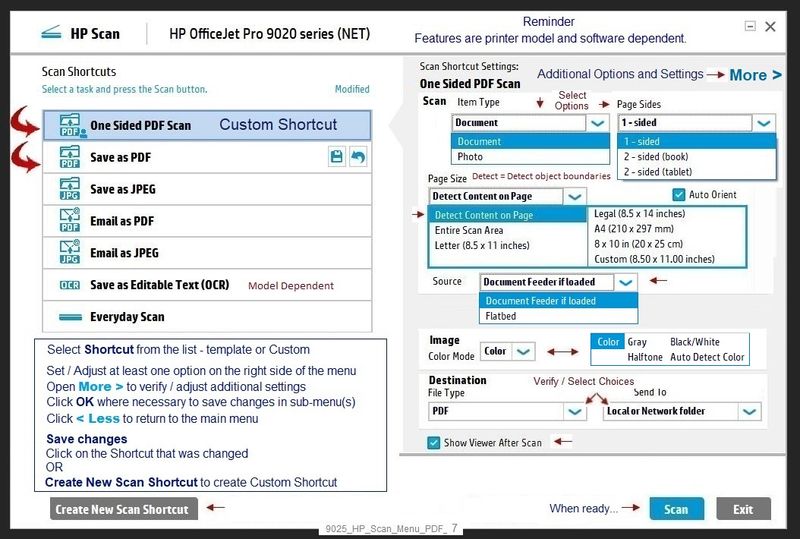
Example - HP Scan - Main Menu - JPEG
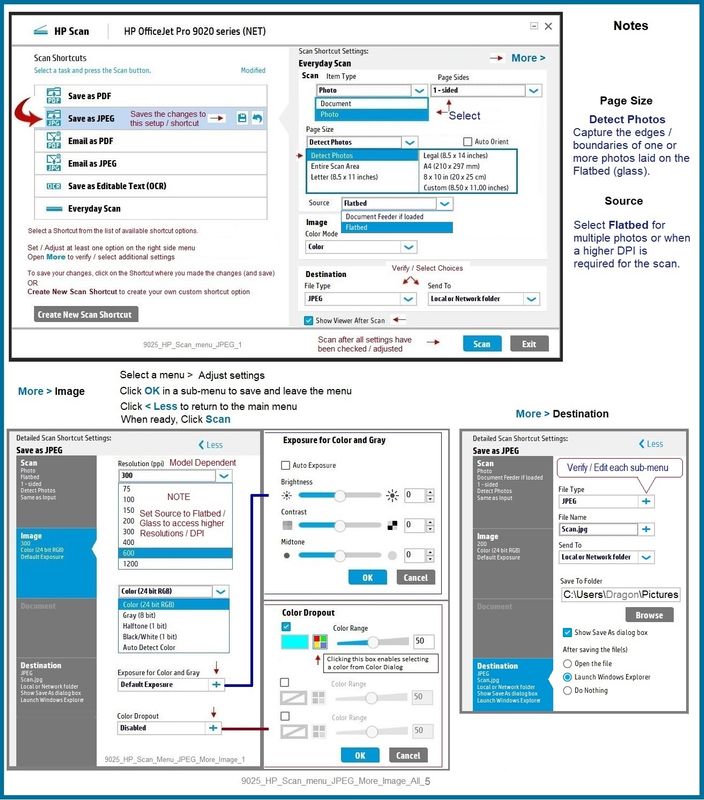
Videos
"Technology Tips" Deskjet 3700
For example,
HP DeskJet 3720 3755 3730 3723 Download software install and connect wirelessly
HP Deskjet 3720 | 3721 | 3730 | 3755 | Scan a document as a PDF
HP Deskjet 3720 3721 3755 3730 How to print a document 2 sided
===================================================================
Example - HP Smart - Windows - Simple PDF print

Example - HP Smart - Windows - Simple Photo Print
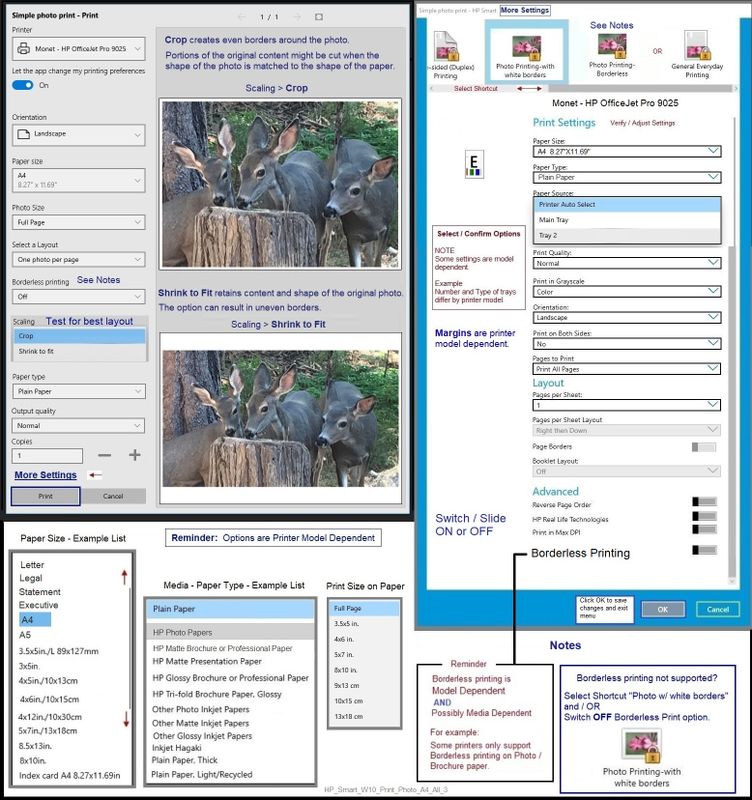
HP Printer Support Home Page - References and Resources – Learn about your Printer - Solve Problems
“Things that are your printer”
When the website support page opens, Select (as available) a Category > Topic > Subtopic
NOTE: Content depends on device type and Operating System
Categories: Alerts, Access to the Print and Scan Doctor (Windows), Warranty Check, HP Drivers / Software / Firmware Updates, How-to Videos, Bulletins/Notices, Lots of How-to Documents, Troubleshooting, Manuals > User Guides, Product Information (Specifications), more
HP DeskJet 3755 All-in-One Printer
Thank you for participating in the HP Community.
Our Community is comprised of volunteers - people who own and use HP devices.
Click Helpful = Yes to say Thanks!
Question / Concern Answered, Click "Accept as Solution"



