-
×InformationNeed Windows 11 help?Check documents on compatibility, FAQs, upgrade information and available fixes.
Windows 11 Support Center. -
-
×InformationNeed Windows 11 help?Check documents on compatibility, FAQs, upgrade information and available fixes.
Windows 11 Support Center. -
- HP Community
- Printers
- Scanning, Faxing, and Copying
- how to scan in color

Create an account on the HP Community to personalize your profile and ask a question
07-12-2019 01:12 AM
I am trying to scan some papers that have colored words and colored pictures but when i do scan them, they are being scanned in black and white and i can not see the color. i need to color
07-15-2019 09:55 AM
@dlockz, Welcome to the HP Support Community!
Which application do you use to scan?
Method 1: Scan with HP Easy Scan
-
Make sure your printer is on and connected to your Mac with a USB cable or local wireless network.
-
Open Finder
 , select Applications, and then look for HP Easy Scan.
, select Applications, and then look for HP Easy Scan.-
If HP Easy Scan displays in the list, open it. On the upper bar, click HP Easy Scan, and then click Check for Updates. Download any available updates, and then reopen the app.
-
If HP Easy Scan does not display, download and install the HP Easy Scan app from the App Store, and then open the app.
-
-
In HP Easy Scan, click the Scanner drop-down menu, and then select your printer.
If your printer does not display, click Browse Scanners, and then select your printer from the list.
-
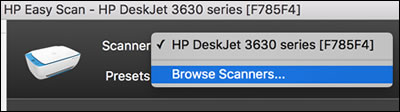
-
Set scan preferences as required. Check the Mode > Color
-
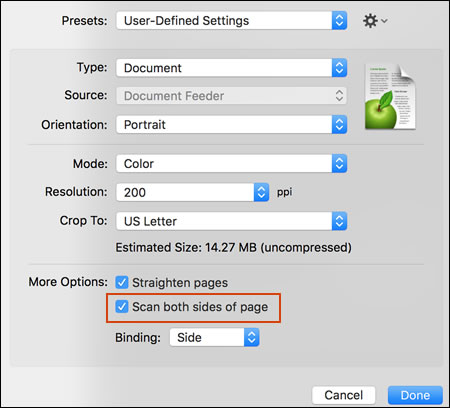
-
Click Done to save the presets for this scan job.
-
Click Scan to begin scanning
-
If you want to add pages or scan a two-sided document, click Add on the bottom bar, flip the item or place the next item on the scanner glass, and then click Scan.
-
Click Send in the bottom right corner of the window, and then click Folder.
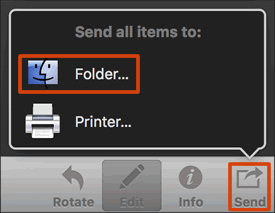
-
Select a name, destination, file format, and quality for your scan.
-
If you want your scan saved as a single file, make sure you select the Save all items to a single file check box.
-
Click Save.
Method 2: Scan with Apple Image Capture
-
Open Finder
 , and then click Go in the top menu bar.
, and then click Go in the top menu bar. -
Click Applications, and then double-click Image Capture.
-
Click your printer name in the Devices or Shared list.
-

-
Click Show Details at the bottom of the screen.
-
Set Kind: Set scan as color, black and white, or optimized for text only documents.
-
Click Scan.
Let me know how this goes.
If you feel my post solved your issue, please click “Accept as Solution”, it will help others find the solution. Click the “Kudos/Thumbs Up" on the bottom right to say “Thanks” for helping!
KUMAR0307
I am an HP Employee
