-
×InformationNeed Windows 11 help?Check documents on compatibility, FAQs, upgrade information and available fixes.
Windows 11 Support Center. -
-
×InformationNeed Windows 11 help?Check documents on compatibility, FAQs, upgrade information and available fixes.
Windows 11 Support Center. -
- HP Community
- Printers
- Scanning, Faxing, and Copying
- how to set up fax on a network printer

Create an account on the HP Community to personalize your profile and ask a question
02-27-2019 05:51 PM
am tryng to set up my network printer to send faxes from my computer(S) on my network
I am using with success HP LaserJet MFP M227fdw which is on the netwwork and does the printing with no porblem. any suggestions?
02-28-2019 03:10 PM
Thanks for reaching out to the HP Support community!
Faxing requires a traditional landline telephone service.
Are you using a shared line or a dedicated fax line?
Dedicated Line: Phone line is dedicated only for faxing.
Shared Line: Voice and fax calls use the same phone line.
ATHARVA_GP
I am an HP Employee
03-04-2019 11:10 AM
Glad that you can now send/receive faxes. Below are the steps to send a fax from Microsoft 'Word' or other similar documents.
1. Make sure the Windows fax driver is enabled.
- Press the Windows button or the Start menu button -> select 'Control Panel' -> select 'Turn Windows features on or off' under 'Programs and Features'.
- Expand the 'Print and Document' services by clicking on the '+'
- Select the 'Windows Fax & Scan' from the checkbox and select 'Ok'.
2. To fax from a document.
- Open the document you want to fax.
- click File -> Print -> Printer, select the printer that includes 'Fax' in the name (Example: Fax - HP LaserJet MFP M227fdw ).
- click Print to open the 'Send Fax' window where you enter the fax number and make settings and preferences changes.
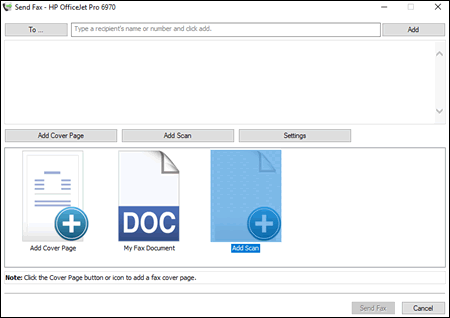
- click 'Send Fax'
Let me know how it goes.
Cheers!
ATHARVA_GP
I am an HP Employee
03-04-2019 01:11 PM
I would also add, if the Fax - HP Laserjet Pro M22 icon may be missing, from the Control Panel select Uninstall a Program.
Locate your printer Basic Device Software and click Repair, confirm any prompt and check if the Fax queue is now listed too.
If you cannot locate any such print queue yet, download and install the HP Universal Fax Driver as an alternative.
Extract the ZIP file first, then right click Setup.exe and select Run as Administrator to install it:
https://ftp.hp.com/pub/softlib/software13/COL60874/ds-146586-1/HPUFD_Installer_2.0.86.0.zip
Now try printing to the HP Universal Fax Driver and follow the steps on screen.
Shlomi


Click the Yes button to reply that the response was helpful or to say thanks.
If my post resolve your problem please mark it as an Accepted Solution 🙂
