-
×InformationNeed Windows 11 help?Check documents on compatibility, FAQs, upgrade information and available fixes.
Windows 11 Support Center. -
-
×InformationNeed Windows 11 help?Check documents on compatibility, FAQs, upgrade information and available fixes.
Windows 11 Support Center. -
- HP Community
- Printers
- Scanning, Faxing, and Copying
- info Psc 2410 all in one

Create an account on the HP Community to personalize your profile and ask a question
11-04-2019 03:07 AM
salve, la mia stampante ha tutte e 4 le luci delle opzioni (fax-scansiona-copia-foto) che lampeggiano e non riesco ad entrare nelle opzioni. il display dice di controllare la cartuccia del nero che ho appena cambiato . Ho fatto già un hard reset ma niente. Qualcuno mi aiuta? grazie
Solved! Go to Solution.
Accepted Solutions
11-06-2019 03:32 PM
This seems to be a hardware issue.
I request you to talk to HP support.
They might have multiple options to help you with this.
- Click on this link - https://support.hp.com/us-en/contact-hp?openCLC=true
- Select the country.
- Enter the serial of your device.
- Select the country from the drop-down.
- Click on "Show Options".
- Fill the web-form. A case number and phone number will now populate for you.
I hope that helps.
To thank me for my efforts to help you, please mark my post as an accepted solution so that it benefits several others.
Cheers.
Sandytechy20
I am an HP Employee
11-04-2019 09:11 AM
Thank you for visiting our English HP Support Community. We are only able to reply to posts written in English. To insure a quick response it would be advisable to post your question in English. The following links are here to assist you if you prefer to post in the following Language Community.
German: HP Gemeinschaft
Spanish: HP Comunidad
French: HP Communauté
Portuguese: HP Comunidade
Chinese: HP 社区
Korean: HP 커뮤니티
Thank you for your understanding
I work on behalf of HP
11-04-2019 09:20 AM
hi, my printer has all 4 option lights (fax-scan-copy-photo) that are flashing and I can't access the options. the display tells you to check the black cartridge I just changed. I've already done a hard reset but nothing. Does anyone help me? Thanks
11-06-2019 08:26 AM
Welcome to HP support community.
Remove and reinstall the cartridges
Step one: Remove the cartridges
-
Press the Power button (
 ) to turn on the product.
) to turn on the product. -
Open the cartridge door, and then wait until the carriage is idle and silent before proceeding.
Figure : Open the cartridge door

-
Gently pull on the front of the cartridge latch to release it. The latch is spring loaded and might spring upwards. Slowly raise the latch instead of letting it spring open.
Figure : Release the cartridge latch

-
Slide the cartridge out of its socket by pulling it toward the front of the product. Do not try to pull it in an upwards direction.
NOTE:
If you cannot slide the cartridge out, make sure that the latch is up, and the product is on. If you still cannot remove the cartridge, too much time might have passed since the cartridge door was opened, and the capping station might have raised again. Close the cartridge door, wait five seconds, and then open the cartridge door again to lower the capping station.
Figure : Remove the cartridge

-
Check for obstructions under or around the cartridge. Remove any obstructions.
Reinstall the cartridges
- Hold one of the cartridges with the printed label up, and then slide the cartridge into its correct slot. Repeat this step for the other cartridge.
-
Grasp the end of the latch on the cartridge slot with your thumb, and then pull the end of the latch toward you. While holding the latch, press down on the top of the latch until it stops, and then release the end of the latch so that it catches under the tabs.
Figure : Close the latches
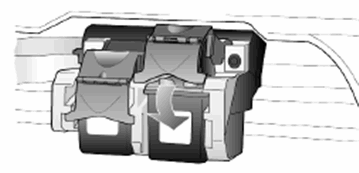
CAUTION:
To avoid damaging the HP product, do not force the latches into place.
-
Close the cartridge door. A message displays on the control panel to align the print cartridges.
-
Press the Enter button to begin the cartridge alignment. Two pages print. Follow the instructions printed on the second page to complete the alignment.
-
Try to print a self-test report. Refer to the steps on how to print a self-test report at the top of this document.
I hope that helps.
To thank me for my efforts to help you, please mark my post as an accepted solution so that it benefits several others.
Cheers.
Sandytechy20
I am an HP Employee
11-06-2019 03:32 PM
This seems to be a hardware issue.
I request you to talk to HP support.
They might have multiple options to help you with this.
- Click on this link - https://support.hp.com/us-en/contact-hp?openCLC=true
- Select the country.
- Enter the serial of your device.
- Select the country from the drop-down.
- Click on "Show Options".
- Fill the web-form. A case number and phone number will now populate for you.
I hope that helps.
To thank me for my efforts to help you, please mark my post as an accepted solution so that it benefits several others.
Cheers.
Sandytechy20
I am an HP Employee
