-
×InformationNeed Windows 11 help?Check documents on compatibility, FAQs, upgrade information and available fixes.
Windows 11 Support Center. -
-
×InformationNeed Windows 11 help?Check documents on compatibility, FAQs, upgrade information and available fixes.
Windows 11 Support Center. -
- HP Community
- Printers
- Scanning, Faxing, and Copying
- low resolution scans

Create an account on the HP Community to personalize your profile and ask a question
05-19-2018 02:32 PM
Hi, i have this hp m130nw printer and i wanted to scan my ID card but the resolution of scans is terrible...little letters are almost unreadable.... in official app HP LaserJet MFP M129-M134 i can only set maximum of 300 resolution...
when i set something above (600 or 1200) it gives me some kind of error that scanner is not found. Is that scanner really that bad or i missed some option ?
Solved! Go to Solution.
Accepted Solutions
05-19-2018 05:39 PM - edited 05-19-2018 05:41 PM
Install the Full Feature Software for the printer
Use software on the computer to scan at higher resolutions.
Use the Flatbed (glass)
Scan resolution, hardware | Up to 600 x 600 dpi (color, flatbed); Up to 1200 x 1200 dpi (mono, flatbed) |
Example - HP Scan and Capture (from the Windows Store)
Open HP Scan and Capture
Right Click in the lower right corner of the program window >
Click Settings wheel
Click Photo Scan Options
Select the settings from those available, including resolution
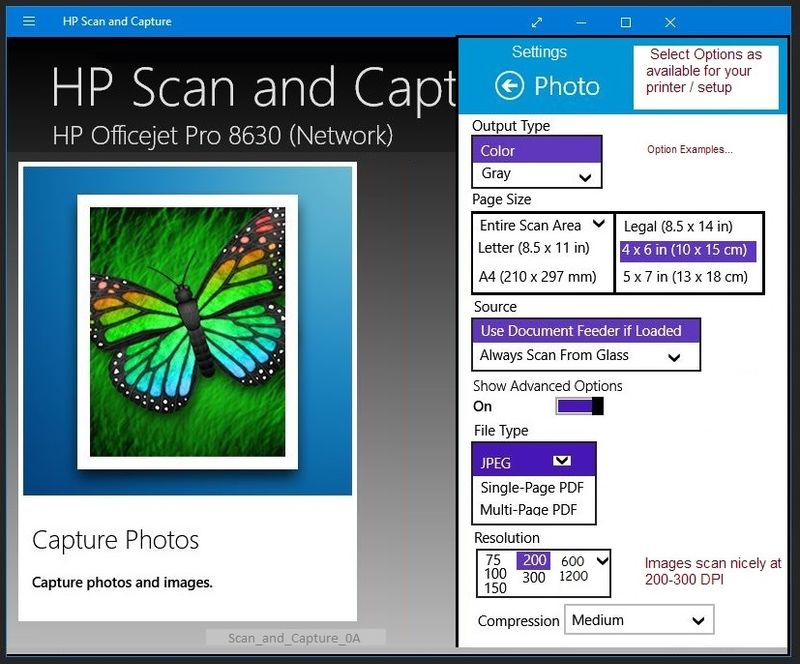
"Document" works the same way - Adjust the Settings and scan.
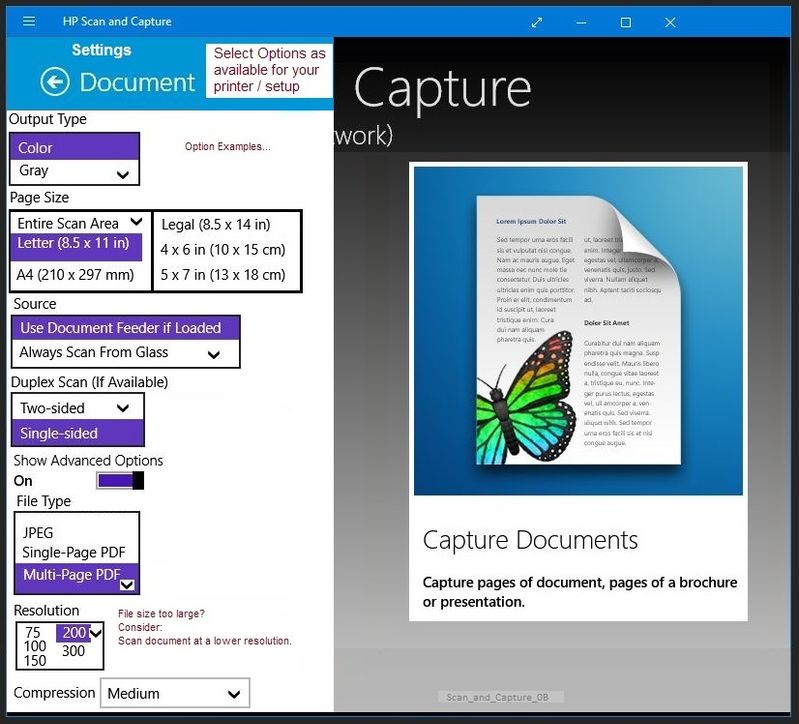
Thank you for participating in the HP Community Forum.
We are a community of HP enthusiasts dedicated to supporting HP technology.



05-19-2018 05:39 PM - edited 05-19-2018 05:41 PM
Install the Full Feature Software for the printer
Use software on the computer to scan at higher resolutions.
Use the Flatbed (glass)
Scan resolution, hardware | Up to 600 x 600 dpi (color, flatbed); Up to 1200 x 1200 dpi (mono, flatbed) |
Example - HP Scan and Capture (from the Windows Store)
Open HP Scan and Capture
Right Click in the lower right corner of the program window >
Click Settings wheel
Click Photo Scan Options
Select the settings from those available, including resolution
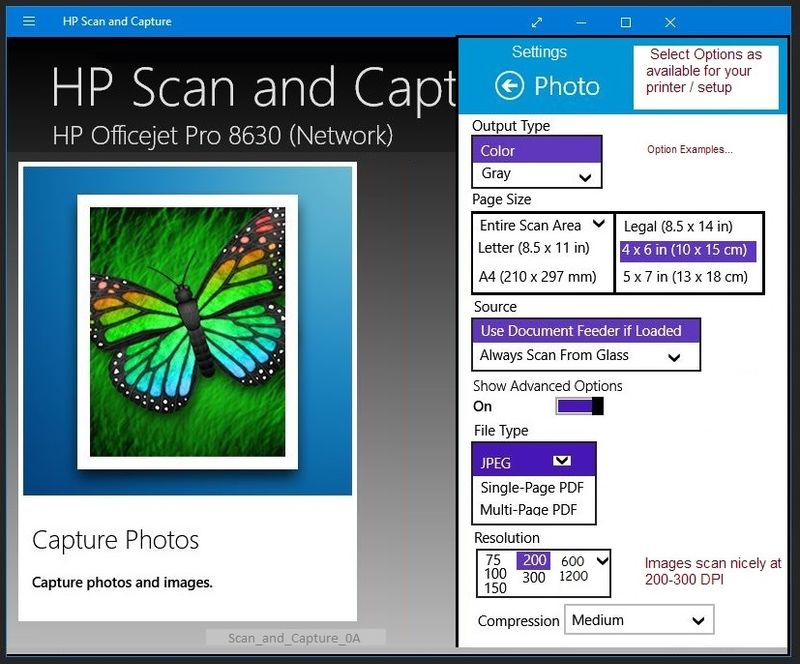
"Document" works the same way - Adjust the Settings and scan.
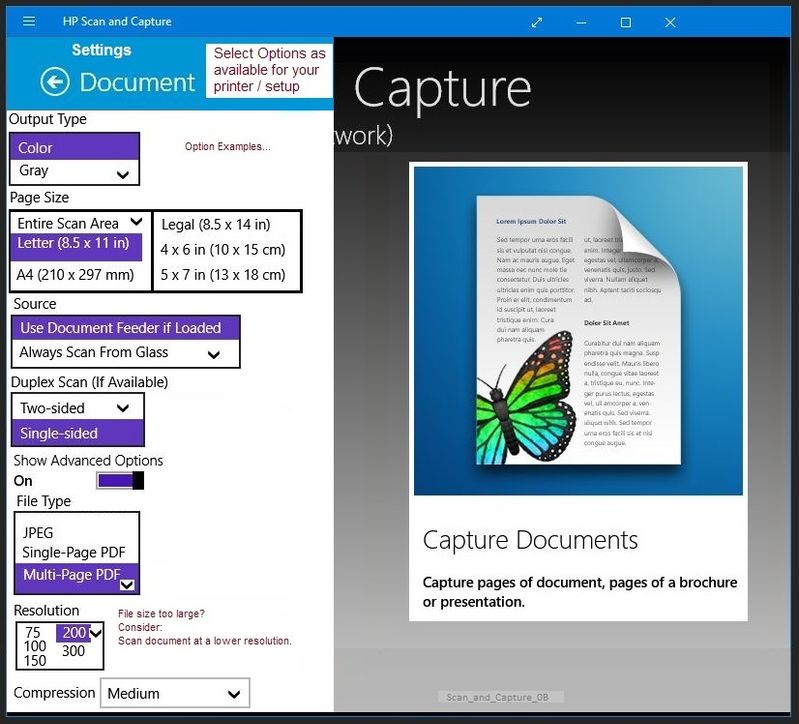
Thank you for participating in the HP Community Forum.
We are a community of HP enthusiasts dedicated to supporting HP technology.



05-20-2018 08:48 AM
Hi again, you posted me the same software i already had.... no matter what i do in official software... it scans me preview very nicely in 600dpi, but when i want to save it to computer (it scans again) and it says- scaning in set resolution...after that it stops with error that scanner isn´t connected or viable ( something like that in my language)... lower unreadable dpi scans fine.
It finally worked under the second program you posted- Hp scan and capture....i must scan only under PHOTO...but it dont have as much options , for example- it dont automatically scan only the ID card, but usually whole page.....
This scanning issue was harder than birth. But thank you anyway.
05-20-2018 10:39 AM
You are welcome.
If Webscan and HP Scan and Capture are not ideal, the following may work for you (if the laser printer can make use of the software):
- HP Scan Extended – Exceptional standalone free scan program: Single, Multiple scans, image and PDF scans, Auto-Detect (extracts image / document boundary). Download, save, and install to use.
- NAPS2-- Not another PDF Scanner – free standalone program scans PDF files and image(s) as .jpeg or PDF file(s). Includes OCR. Download, save, and install to use.
If the software can be used with your laser printer, the HP Scan Extended program provides the option for Auto-Detect-Size to extract the scan boundary on one or more images scanned from the glass.
HP Scan Extended, when used with the Auto Detect setting, can scan mulitple images on the glass (and store each as separate or combined page(s)) and / or extract an image from a document file placed on the glass.
NAPS2 provides some nice features, as well, including built-in OCR.
It may still be necessary to print as an image to obtain the higher resolution.
Reference
Dragon Document – Collection of Help, suggestions, links to how-to videos, examples:
Topics / Sections – various, including:
- Know and Understand Scan DPI / Scan Resolution options
- HP Scan Extended – Exceptional standalone free scan program: Single, Multiple scans, image and PDF scans, Auto-Detect (extracts image / document boundary). Download, save, and install to use.
- NAPS2-- Not another PDF Scanner – free standalone program scans PDF files and image(s) as .jpeg or PDF file(s). Includes OCR. Download, save, and install to use.
- Printer Software (Full Feature Software > Printer Assistant > Print, Scan & Fax > Scan a Document or Photo)
- HP Scan and Capture from Windows Store (Requires Windows 8 or higher)
- Webscan (Does not require installed printer software)
- And others…
Thank you for participating in the HP Community Forum.
We are a community of HP enthusiasts dedicated to supporting HP technology.



