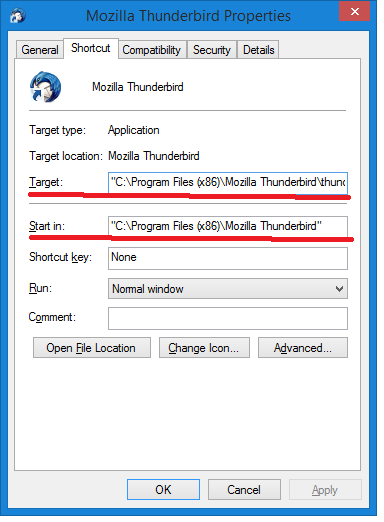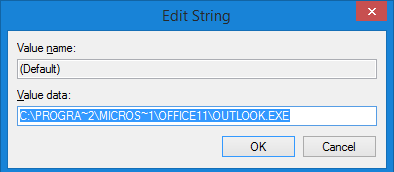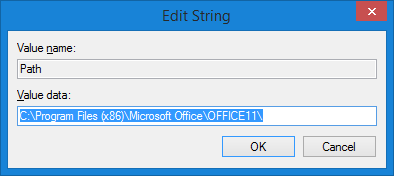-
×InformationNeed Windows 11 help?Check documents on compatibility, FAQs, upgrade information and available fixes.
Windows 11 Support Center. -
-
×InformationNeed Windows 11 help?Check documents on compatibility, FAQs, upgrade information and available fixes.
Windows 11 Support Center. -
- HP Community
- Printers
- Scanning, Faxing, and Copying
- officejet 8620 pro won't scan to emal.

Create an account on the HP Community to personalize your profile and ask a question
08-01-2015 10:04 AM
The answer that works for won't scan to email is the registry hack described by wbed in this forum:
It works because apparently the scan to email application is hard coded to outlook.exe. No other program works.
I had no registry entry for outlook.exe in HKEY_LOCAL_MACHINE\SOFTWARE\Microsoft\Windows\CurrentVersion\App Paths\. So I clicked on it and made a new key named outlook.exe. I modified the default entry to the full path including thunderbird.exe. I then added an entry for Path, which I modified the entry to just the folder containing thunderbird.exe.
This tricks the operating system to go to thunderbird.exe when it looks for outlook.exe.
I did that and thunderbird popped up no trouble.
This scan application needs to be fixed, and I don't know why it hasn't.
Nothing else suggested worked.
09-01-2015 08:13 AM
mrmikel, thank you for the solution, I felt frustrated when I found that such a printer,quick scanner,a pretty scan application, cannot scan to mail... 😞
But following your indications I managed to solve it.
Another solution with the same result can be made like this...
In my case I had Thunderbird installed... Outlook was not present in the system.
Starting Regedit to see the registry entries, I navigated to HKEY_LOCAL_MACHINE\SOFTWARE\Microsoft\Windows\CurrentVersion\App Paths\
THere I found a thunderbird.exe registry entry. I right clicked on it and selected Export.It asked to save somewhere to a file... I choosed the name thunder and saved it to the desktop. (you can chose any other name)
Next on the thunder file from the desktop I just right clicked and selected EDIT.
The content was somethink like this
Windows Registry Editor Version 5.00
[HKEY_LOCAL_MACHINE\SOFTWARE\Microsoft\Windows\CurrentVersion\App Paths\thunderbird.exe]
@="C:\\Program Files (x86)\\Mozilla Thunderbird\\thunderbird.exe"
"Path"="C:\\Program Files (x86)\\Mozilla Thunderbird"
I just changed the line
[HKEY_LOCAL_MACHINE\SOFTWARE\Microsoft\Windows\CurrentVersion\App Paths\thunderbird.exe]
into
[HKEY_LOCAL_MACHINE\SOFTWARE\Microsoft\Windows\CurrentVersion\App Paths\outlook.exe]
then FILE/SAVE
then on the thunder file from the desktop, I just double clicked and was asked if I want to add the registry entries, I confirmed with yes.
I restarted the HP scanner application, selected Email as PDF (or Email as JPG, depending of what you want) and at the end of the scan, Thunderbird started, made a new mail and attached the scanned file.
The purpose of the export registry is that you don't need to create the registry entries manually and search the right path for your email client.Maybe it's a bit simpler approach.
thank you again mrmikel !
by the way my printer is a M225DN
09-01-2015 08:22 AM
Sounds like a good solution to me. Many people are not comfortable editing the registry.
The question remains why is this not fixed by HP??? It could be done in the format of the Microsoft fixits and just ask for the name of the mail program and patch the name into the registry. No reason so many people should be deprived of this function.
09-01-2015 08:46 AM
What I concluded in the last 1-2 years is that some drivers,firmwares are just unavailable from some vendors and some things are known only by technical personnel, so the wanted direction is... ask us,we will fix it, you just pay for the fix.
Same at the cars,cheap printers...the car or the device is a bit cheaper but the replacements costs you because the quality of the parts is not anymore the old and good one that was.
You pay more on the servicing or on the replacements but you buy cheaper (initial lower investment)...
Same with 1536dnf... from HP...dying feeders,that's why I buy everything with 3 years warranty.
I had 1536 which failed twice the first year,and other which at at 2year barrier still work fine...and some 3055 which work fine after 8-9 years despite of a lot of pages printed, scanned etc.
But from 5 1536 only 2 had problems.I think it was bad luck. I love the 1536dnf.
01-07-2016 09:39 AM
I worked directly in the registry editor. It doesn't matter where you export it to, so long as you can find it to open it with notepad. I think what is being called merge is actually import.
And still why is this not fixed, since it applies to the software used by many many all in one printers, not just the printer mentioned in the article?
01-20-2016 07:15 PM
Looks like a great result and I would ike to do this workaround. Please advise how to get to wlmail.exe in the registry. I have looked through theo registry and not yet found it. Thanks.
I have Windows 7 and Officejet Pro 8610 with email set up on printer, but want emails to go to Windows Live Mail
01-21-2016 04:53 AM - edited 01-21-2016 05:24 AM
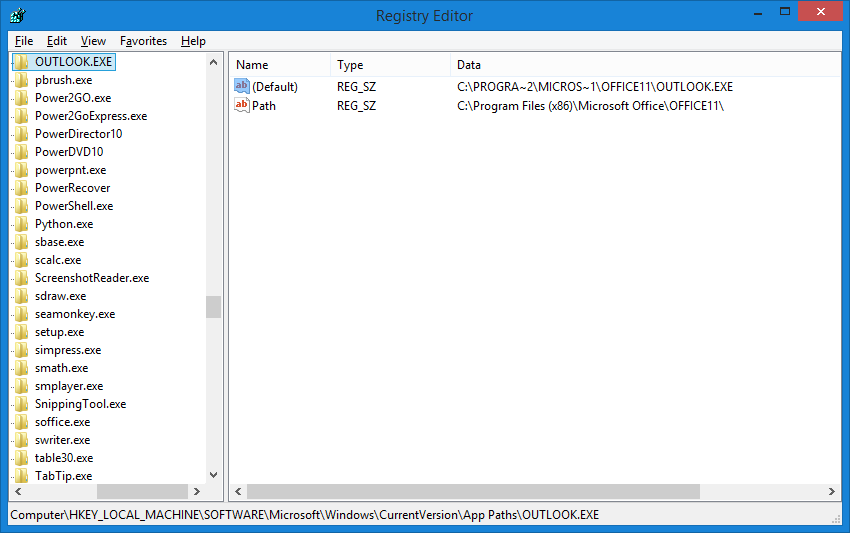
The system is fooled that it's launching outlook.exe but the registry points to another path...
the registry key
[HKEY_LOCAL_MACHINE\SOFTWARE\Microsoft\Windows\CurrentVersion\App Paths\outlook.exe]
has 2 keys
(Default) which is the full path to OUTLOOK.EXE
eg. C:\Program Files (x86)\Microsoft Office\OFFICE11\OUTLOOK.EXE
Path - which is the folder location where is the OUTLOOK.EXE
eg. C:\Program Files (x86)\Microsoft Office\OFFICE11\
in a way (and that's good), HP prepared the system to use a default email app, eg. Outlook.exe
any change to the (Default) and Path keys pointing/indicating to another email application will solve the problem
Universal solution:
If you have another email app, just find that application's icon and right click on it, and select Properties
in the Properties window you will find the folowing information:
Target (example) "C:\Program Files (x86)\Mozilla Thunderbird\thunderbird.exe"
just delete the " from the begining and the end and you have the (Default) key
Your application will have something similar
Insert that in the (Default) key in the registry (double click on the (Default) named key)
Start in "C:\Program Files (x86)\Mozilla Thunderbird"
just delete the " from the begining and the end and you have the (Path) key
Insert that in the Path key in the registry (double click on the Path key)
if this is not enough clear, right clic on your email application icon, find the TARGET and START IN lines and paste them here on the forum and I'll answer what to modify