-
×InformationNeed Windows 11 help?Check documents on compatibility, FAQs, upgrade information and available fixes.
Windows 11 Support Center. -
-
×InformationNeed Windows 11 help?Check documents on compatibility, FAQs, upgrade information and available fixes.
Windows 11 Support Center. -
- HP Community
- Printers
- Scanning, Faxing, and Copying
- organizing scanned documents

Create an account on the HP Community to personalize your profile and ask a question
04-13-2020 12:11 PM
@sel3, Welcome to HP Support Community!
If you are using HP Easy Scan to scan the documents, follow the steps below-
Scan from the scanner glass
Scan documents or photos from the scanner glass.
-
Place the first item you want to scan face-down on the scanner glass, aligning it with the guide at the edge of the glass.
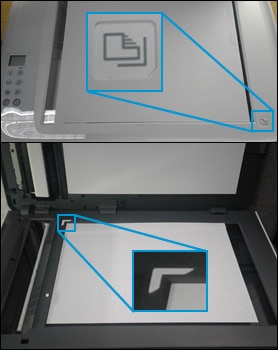
-
In HP Easy Scan, click Scan.
The printer scans your document or photo, and then a thumbnail preview displays.
-
If you want to add pages or scan a two-sided document, click Add
 on the bottom bar, flip the item or place the next item on the scanner glass, and then click Scan.
on the bottom bar, flip the item or place the next item on the scanner glass, and then click Scan. -
Click the thumbnail of a scanned item in the left panel, and then click Edit to adjust colors, straighten, or crop the scan.
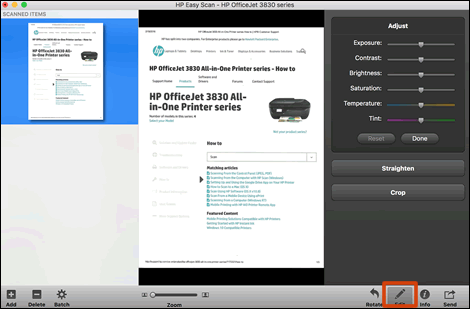
-
Click Send in the bottom right corner of the window, and then click Folder.
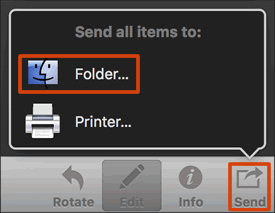
-
Select a name, destination, file format, and quality for your scan.
-
If you want your scan saved as a single file, make sure you select the Save all items to a single file checkbox.
NOTE:
Not all file types can be saved as a single file. If the check box does not display, select a different file type.
-
Click Save.
Scan from the document feeder
Scan documents from the automatic document feeder (ADF).
CAUTION:Do not load photos into the ADF.
-
Load all pages into the ADF. Look for a graphic with arrows on the document feeder to help you load your pages correctly.
NOTE:
Do not overfill the document feeder. If necessary, you can add pages to your scan job later.

-
Click Scan.
The printer scans all documents in the ADF, and then a preview displays.
-
Follow any prompts to flip and re-load the pages for duplex scanning.
-
Click the thumbnail of a scanned item in the left panel, and then click Edit to adjust colors, straighten, or crop that item.
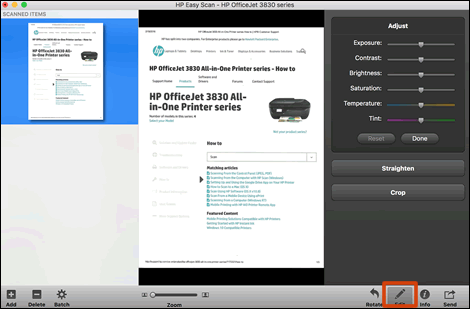
-
To add pages to your scan, click Add
 on the bottom bar, load more documents into the ADF, and then click Scan.
on the bottom bar, load more documents into the ADF, and then click Scan. -
To remove pages from a multi-page scan, click the thumbnail on the left panel, and then click Delete on the bottom bar.
-
To reorder pages in a multi-page scan, click and drag pages on the left panel.
-
Click Send in the bottom right corner of the window, and then click Folder.
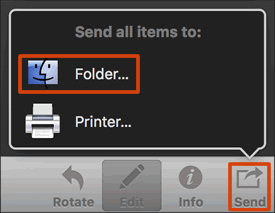
-
Select a name, destination, file format, and quality for your scan.
-
If you want your scan saved as a single file, make sure you select the Save all items to a single file checkbox.
NOTE:
Not all file types can be saved as a single file. If the check box does not display, select a different file type.
-
Click Save.
Refer to the document HP Printers - How to Scan (Mac) for other scanning methods.
I hope that answers your concern adequately. Let me know!
Please click “Accepted Solution” if you feel my post solved your issue, it will help others find the solution. Click the “Kudos/Thumbs Up" on the bottom right to say “Thanks” for helping!
TEJ1602
I am an HP Employee
