-
×InformationNeed Windows 11 help?Check documents on compatibility, FAQs, upgrade information and available fixes.
Windows 11 Support Center. -
-
×InformationNeed Windows 11 help?Check documents on compatibility, FAQs, upgrade information and available fixes.
Windows 11 Support Center. -
- HP Community
- Printers
- Scanning, Faxing, and Copying
- scan to email

Create an account on the HP Community to personalize your profile and ask a question
03-28-2023 12:40 PM
Can't set up scan to email. I get the doc to mail and hit our mail box and get a message sending email a wheel spinns but nothing happens. The mail never gets sent.
03-28-2023 01:21 PM
Welcome to the HP Community Forum.
This printer supports Digital Send / SMTP
Set up the Scan to Email profile option using the Embedded Web Server (EWS)
and / or
The Full Feature Software / full driver printer software includes HP Scan
HP Scan supports Email as PDF and Email as JPEG.
HP Scan to either of these email options requires that you have installed an Email client software on the computer (Outlook).
and / or
HP Smart supports Scan and "Share" to email.
HP Smart Windows > Before you scan and "share" to email, add your sender's email address to the Windows Mail application.
Details / Examples
===============================
Scan to Email - EWS - SMTP / Profile Setup
Consider...
Scan to Email – Two-Step Verification and Application Password
Notice from Google
Less secure apps & your Google Account
This video will quickly show you how to set up scan to email with an HP printer with G-mail AND keep the 2-Step verification security feature. App Passwords
Set up Scan to Email HP Printer with 2 Step Verification on G-mail and Google
Steps
Log into your Google Account
Open your Google Security Webpage
Next, if not done, Switch ON 2-step verification
Next, Complete the steps to open your mail security settings
and
Create / Select app and (then) create your app password
- At the bottom, choose Select app and choose the app you using > Select device and choose the device you’re using > Generate.
- Follow the instructions to enter the App Password. The App Password is the 16-character code in the yellow bar on your device.
- Tap Done.
Tip: Most of the time, you’ll only have to enter an App Password once per app or device, so don’t worry about memorizing it.
Assign / set that new App Password in your Scan to Email profile as the password.
Save and Test
- - - - - - - - - - - - - - - - - - - - - - - - - - - - - - - - - - - - - - - - - - - - - - - - - - - - - -
Yahoo Mail – “App Password” for third party applications
Yahoo - Generate and manage third-party app passwords
- - - - - - - - - - - - - - - - - - - - - - - - - - - - - - - - - - - - - - - - - - - - - - - - - - - - - -
From Microsoft
Start Here:
How to use two-step verification with your Microsoft account
Next >>> Using app passwords with apps that don't support two-step verification
Work or school accounts - Manage app passwords for two-step verification
What about the Port?
What’s the Difference Between Ports 465 and 587?
==================================================================
Example - EWS - Scan to Email - Apps Password / Profile setup

=========================
Printer - Full Feature Software - Install
and
HP Scan > Save to Email
If you have not done so, consider
- HP Full Feature Software / Full Driver printer software - supports printing and scanning from the web, printing in in other software and programs (for example, Word), and provides access to the full range of Printing Preferences / Shortcuts. The full driver adds at least two shortcuts to the Desktop: Printer Assistant and HP Scan. If the printer model includes built-in Fax hardware, the software supports the setup and use of the Fax driver. No Sign-in required.
If the software is already installed and you want to "reinstall":
Uninstall the printer software from Programs and Features
Restart the computer and log in
Check that all the pieces of the printer software have been removed - if anything is deleted, Restart computer and log in
Next,
Download, Save, (then) Install new copy of the printer software
After the software in installed, Restart the computer and log in
Details Page - Driver - For your Printer
>>> Full Feature Software - Web Pack Installation Package - Information - Download <<<
HP OfficeJet Pro 9010 EasyStart Printer Setup Software – Offline Use Only
Next,
"HP Scan" is a Windows based software - part of the Full Solution Software.
HP Scan requires a mail client software to be installed on the computer - the latest checks of recent HP Scan software list Microsoft Outlook for this purpose.
As hinted by the message, this means you have to have Outlook installed (on the computer) and configured to use as your "sender" email account.
Example - HP Scan - Email as PDF
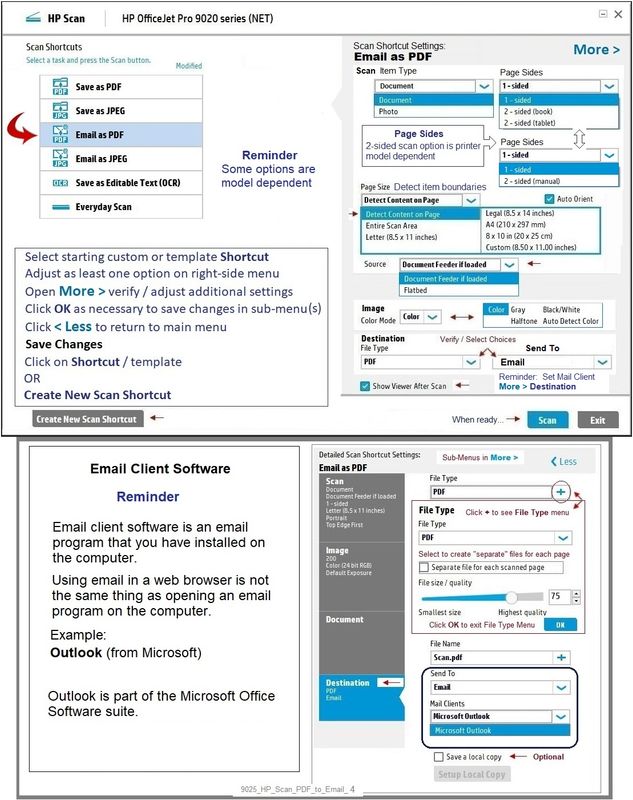
=========================
Printer - HP Smart - Windows - Share to email
HP Smart supports Scan and "Share" to email.
Before using, add your sender's email address to the Windows Mail application.
Example - HP Smart - Windows - Share to Email
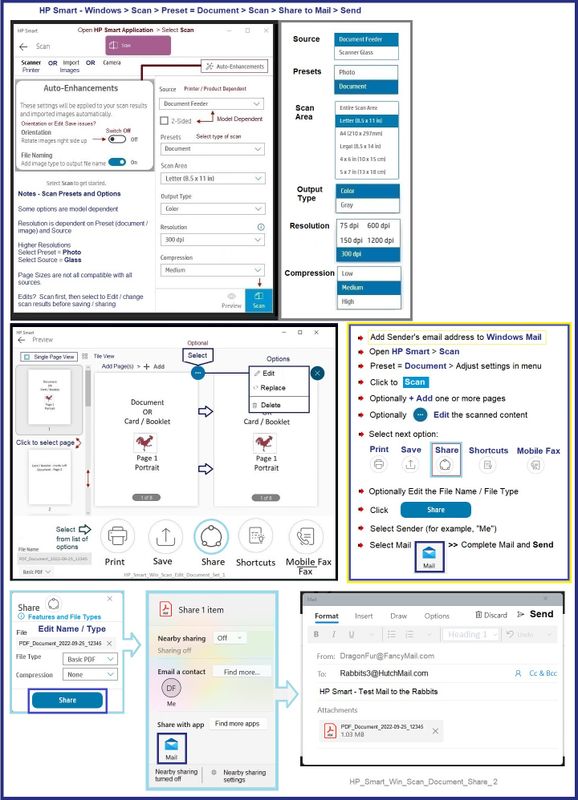
============================================
References / Resources / Examples
Example - Windows - Full Feature Software - Installed - Programs and Features

HP Printer Home Page - References and Resources
Learn about your Printer - Solve Problems
“Things that are your printer”
When the website support page opens, Select (as available) a Category > Topic > Subtopic
NOTE: Content depends on device type and Operating System
Categories: Alerts, Access to the Print and Scan Doctor (Windows), Warranty Check, HP Drivers / Software / Firmware Updates, How-to Videos, Bulletins/Notices, Lots of How-to Documents, Troubleshooting, Manuals > User Guides, Product Information (Specifications), Supplies, and more
Open
HP OfficeJet Pro 9015e All-in-One Printer
Thank you for participating in the HP Community --
People who own, use, and support HP devices.
Click Yes to say Thank You
Question / Concern Answered, Click "Accept as Solution"



