-
×InformationNeed Windows 11 help?Check documents on compatibility, FAQs, upgrade information and available fixes.
Windows 11 Support Center. -
-
×InformationNeed Windows 11 help?Check documents on compatibility, FAQs, upgrade information and available fixes.
Windows 11 Support Center. -
- HP Community
- Printers
- Scanning, Faxing, and Copying
- scanning problem on hp 3070a

Create an account on the HP Community to personalize your profile and ask a question
05-07-2020 07:20 AM
Hello, i am having a scanning problem: after i scan through the glass which is very clean i dont get a clear scan here a pictures on blank scan and with a photo:
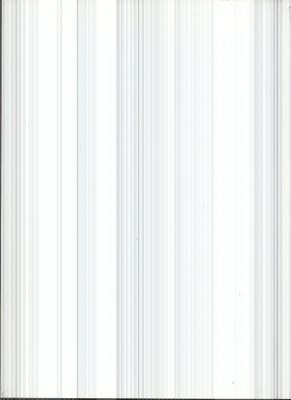
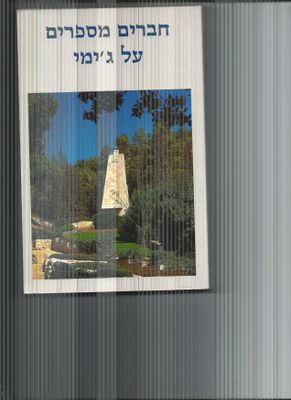
anyone knows whats is the problem and how can i fix it ?
thank you
05-13-2020 04:03 PM
Welcome to the HP Support Community.
Does this also happen while copying?
Try the steps from here: https://support.hp.com/sk-en/product/hp-deskjet-3070a-e-all-in-one-printer-series-b611/4311847/model...
Let me know if this helps.
If the information I've provided was helpful, give us some reinforcement by clicking the "Accept as solution" button, that'll help us and others see that we've got the answers!
Thanks!
Have a great day!
I am an HP Employee
05-14-2020 10:42 AM
Hello, thank you for the respone !
i've seen this page already before i wrote here the problem and already cleaned the glass but it doesnt seem to make any difference after cleaning it, and yes, this is also happens with the copy option, both black and color copy.
05-23-2020 06:33 AM
-
Reset the printer to clear certain error states, and then check the power source to make sure the printer is getting enough power to operate the copier.
-
With the printer turned on, disconnect the power cord from the printer, disconnect the power cord from the power source, and then wait 30 seconds.
-
If you are using a power strip or multi-plug adapter, connect the cord directly to a wall outlet to make sure the printer is getting enough power.
-
Reconnect the power cord to the printer, and then try making a copy.
-
If the issue persists, connect the printer to a different wall outlet to determine if the original outlet is causing the issue.
-
Let me know if this helps.
If the information I've provided was helpful, give us some reinforcement by clicking the "Accept as solution" button, that'll help us and others see that we've got the answers!
Thanks!
Have a great day!
I am an HP Employee
05-26-2020 04:42 AM
If you've spare cartridges, do try those and see if it happens with those.
You may try a firmware update too: https://support.hp.com/in-en/document/c02919168
Let me know if this helps.
If the information I've provided was helpful, give us some reinforcement by clicking the "Accept as solution" button, that'll help us and others see that we've got the answers!
Thanks!
Have a great day!
I am an HP Employee
06-01-2020 12:48 PM
Hi Uriel,
A such likely occurs due to a broken scanner hardware or maybe due to any power issue. please unplug the power cable from both ends, plug it back to the printer and directly to a wall socket in the other end, to deny any possible power cause.
Try making a copy and check if you may see any difference.
If the same persists it will likely require servicing or replacing the printer.


Click the Yes button to reply that the response was helpful or to say thanks.
If my post resolve your problem please mark it as an Accepted Solution 🙂
