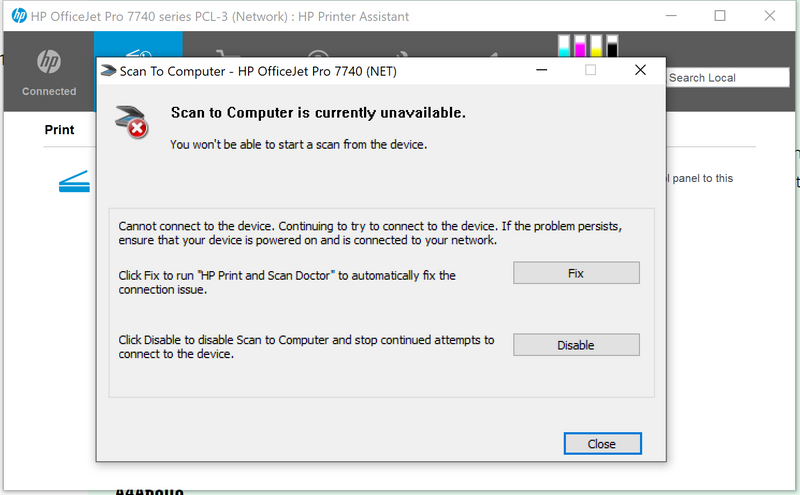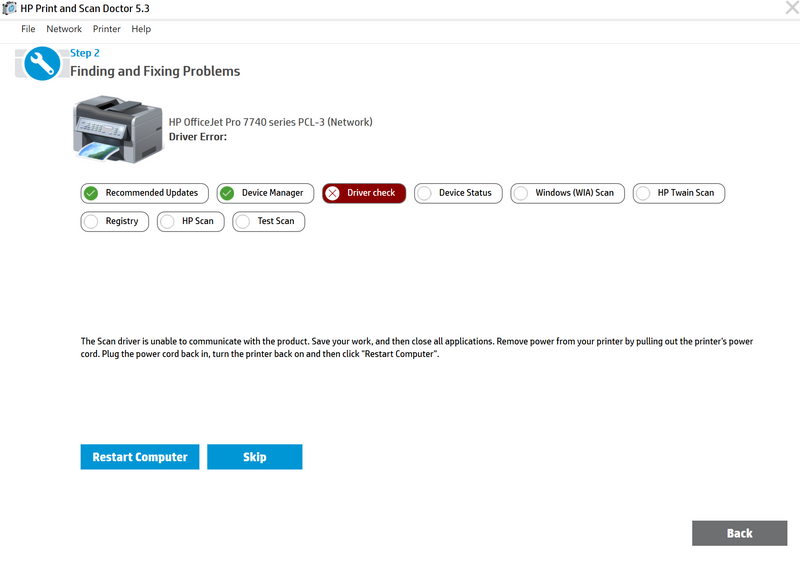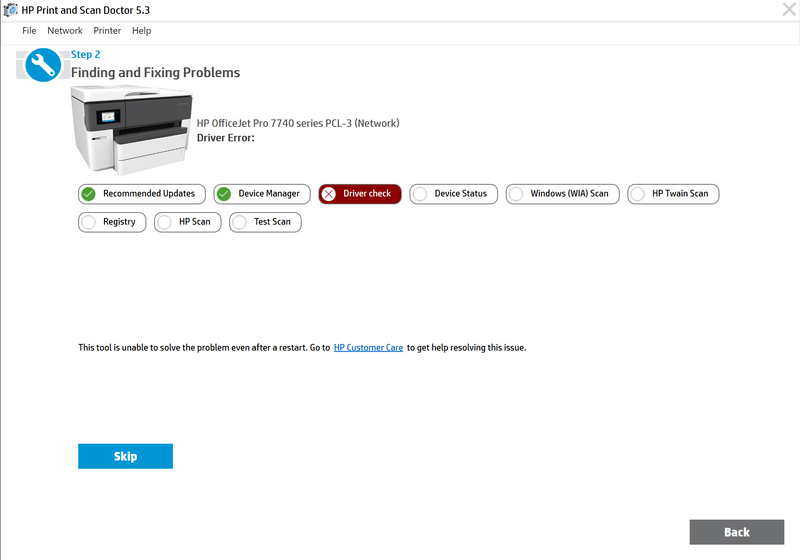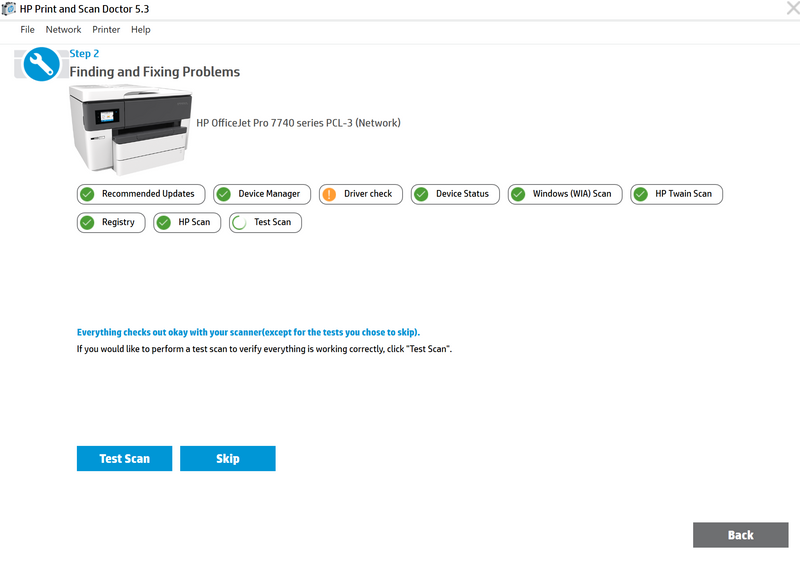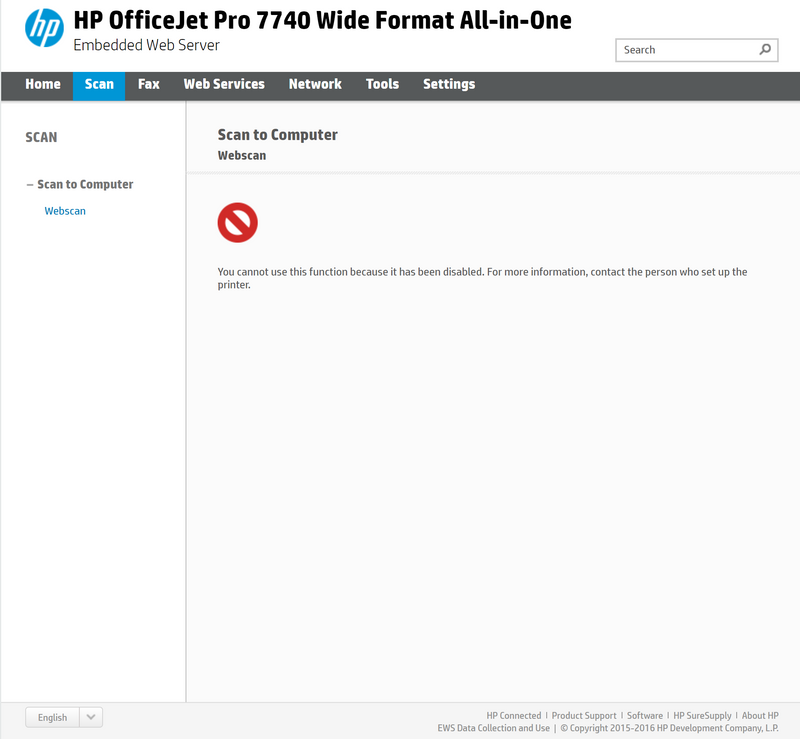-
×InformationNeed Windows 11 help?Check documents on compatibility, FAQs, upgrade information and available fixes.
Windows 11 Support Center. -
-
×InformationNeed Windows 11 help?Check documents on compatibility, FAQs, upgrade information and available fixes.
Windows 11 Support Center. -
- HP Community
- Printers
- Scanning, Faxing, and Copying
- Scan to computer

Create an account on the HP Community to personalize your profile and ask a question
11-11-2019 11:47 PM
Hi,
at my company we have HP OfficeJet Pro 7740, it prints good, but scanning to computer work bad. Printer is connected to network.
I have installed OJ7740_Full_WebPack_40.12.1161 to computer. Scan to computer worked for some time. After a day or two, scan to computer stopped working. After pulling out the printer's power cord and plunging it back print to computer starts working, but only for day or two. And I have to repeat it after day or to if I want to use print to computer. Everything else works. And this problem are on all computers on company network. Also, if it don't work I get this
After pressing on Fix button, opens Scan Doctor (I update it if it asks to update). Scan Doctor stops on "Driver check" step.
I pull out the printer's power cord and plug it again. Then press on button "Restart Computer". After computer restarts I run Scan Doctor again and get similar window.
After I press on button "Skip" all are green.
Scan to Computer works, but only for day or two and I have error on printers web application.
Exactly the same problem was with the other printer HP OfficeJet 7510, now it is broken so we change it to HP OfficeJet Pro 7740.
Solved! Go to Solution.
Accepted Solutions
11-14-2019 10:47 AM
Welcome to the HP Support Community.
Let's try to do a root uninstall and reinstall of the software:
Unplug any USB cable, if any, before doing this.
1.) In Windows, search for and open Programs and features
2.) Select your HP Printer
3.) Select Uninstall
4.) In Windows, search for and open Devices and printers
5.) In the Devices and Printers windows look for your HP printer. If you see it listed right-click on it and choose 'Delete' or 'Remove Device'
6.) Open up the run command with the "Windows key + R" key combo.
7.) Type printui.exe /s and click Ok. (Note: there is a space in between “printui.exe” and “/s”)
8.) Click on the "Drivers" tab
9.) Look for HP Printer driver. If you see it Click on it and click Remove at the bottom
10.) Select Ok
11.) Select Apply and Ok on the Print Server Properties windows
12.) Close Devices and Printers
13.) Open up the run command with the "Windows key + R" key combo
14.) Type c:/programdata and click Ok. Go to Hewlett Packard folder, remove any printer related folders & files.
15.) Restart the computer.
Once done, please download and install the software from here:
https://support.hp.com/in-en/drivers
Let me know if this helps.
If the information I've provided was helpful, give us some reinforcement by clicking the Accepted Solution and Kudos buttons, that'll help us and others see that we've got the answers!
Thanks!
Have a great day!
I am an HP Employee
11-14-2019 10:47 AM
Welcome to the HP Support Community.
Let's try to do a root uninstall and reinstall of the software:
Unplug any USB cable, if any, before doing this.
1.) In Windows, search for and open Programs and features
2.) Select your HP Printer
3.) Select Uninstall
4.) In Windows, search for and open Devices and printers
5.) In the Devices and Printers windows look for your HP printer. If you see it listed right-click on it and choose 'Delete' or 'Remove Device'
6.) Open up the run command with the "Windows key + R" key combo.
7.) Type printui.exe /s and click Ok. (Note: there is a space in between “printui.exe” and “/s”)
8.) Click on the "Drivers" tab
9.) Look for HP Printer driver. If you see it Click on it and click Remove at the bottom
10.) Select Ok
11.) Select Apply and Ok on the Print Server Properties windows
12.) Close Devices and Printers
13.) Open up the run command with the "Windows key + R" key combo
14.) Type c:/programdata and click Ok. Go to Hewlett Packard folder, remove any printer related folders & files.
15.) Restart the computer.
Once done, please download and install the software from here:
https://support.hp.com/in-en/drivers
Let me know if this helps.
If the information I've provided was helpful, give us some reinforcement by clicking the Accepted Solution and Kudos buttons, that'll help us and others see that we've got the answers!
Thanks!
Have a great day!
I am an HP Employee