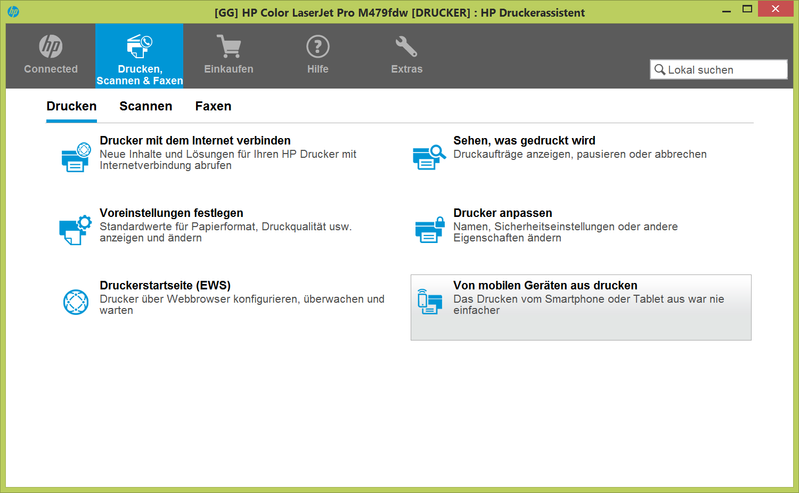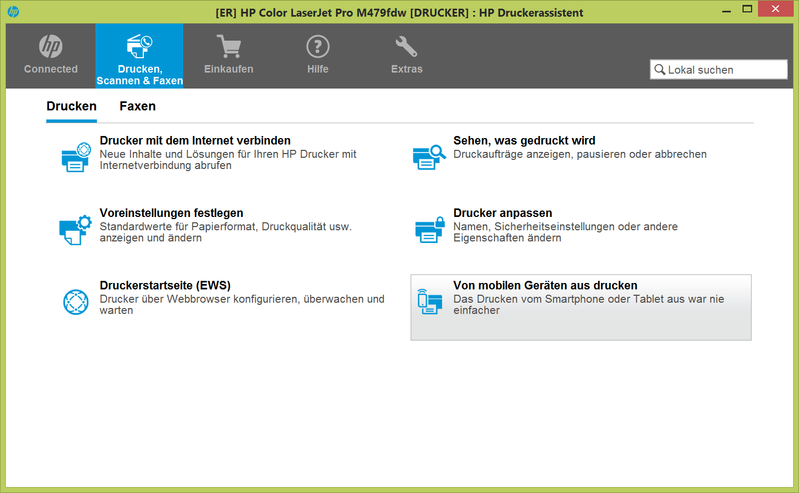-
×InformationNeed Windows 11 help?Check documents on compatibility, FAQs, upgrade information and available fixes.
Windows 11 Support Center. -
-
×InformationNeed Windows 11 help?Check documents on compatibility, FAQs, upgrade information and available fixes.
Windows 11 Support Center. -
- HP Community
- Printers
- Scanning, Faxing, and Copying
- scan to computer disabled

Create an account on the HP Community to personalize your profile and ask a question
09-01-2019 11:11 AM
HP Smart message says You cannot use this function because it has been disabled. For more information, contact the person who set up the printer. I'm the one who set up the printer and I don't have a clue to what happened.
Solved! Go to Solution.
Accepted Solutions
09-03-2019 12:43 PM
Welcome to HP support community.
- Search Windows for your printer model name, and click the printer name in the list of results. HP Printer Assistant opens.
- Click Scanner Actions, and then click Manage Scan to Computer.
- Click Enable to activate the scan to computer option.
I hope that helps.
To thank me for my efforts to help you, please mark my post as an accepted solution so that it benefits several others.
Cheers.
Sandytechy20
I am an HP Employee
09-03-2019 12:43 PM
Welcome to HP support community.
- Search Windows for your printer model name, and click the printer name in the list of results. HP Printer Assistant opens.
- Click Scanner Actions, and then click Manage Scan to Computer.
- Click Enable to activate the scan to computer option.
I hope that helps.
To thank me for my efforts to help you, please mark my post as an accepted solution so that it benefits several others.
Cheers.
Sandytechy20
I am an HP Employee
12-26-2019 06:36 AM - edited 12-26-2019 06:38 AM
Hi there,
since I'm one of the few that still read manuals 😉, I already knew how to activate "Scan to computer". But I have a problem to do it. I have two identical MFPs (HP Color LaserJet Pro MFP M479fdw [W1A80A]). In the Printer Assistant there's a dialogue in which the printer to be configured has to be selected. Printer #1 is working fine as you can see here (obviously the German version; "Drucken Scannen Faxen" means "Print Scan Fax"):
But when selecting Printer #2, the Scan section is completely missing and therefore Scan to Computer cannot be activated:
What the ...?!? Any hints what's going wrong with Printer #2?
Kind regards from Germany,
ralph63