-
×InformationNeed Windows 11 help?Check documents on compatibility, FAQs, upgrade information and available fixes.
Windows 11 Support Center. -
-
×InformationNeed Windows 11 help?Check documents on compatibility, FAQs, upgrade information and available fixes.
Windows 11 Support Center. -
- HP Community
- Printers
- Sprocket
- My sprocket is not listed in ‘manage printer’ and can’t add ...

Create an account on the HP Community to personalize your profile and ask a question
01-15-2021 03:14 AM
Hi @EL63,
I'd like to help!
Try the reset on the printer -
Reset your mobile device and Sprocket
-
Turn off your mobile device, and then turn it back on.
-
Turn on the Sprocket.
-
Remove the Paper Cover, and then use a narrow object, such as a pen or paperclip, to press and hold the Reset button for 3 seconds until the Sprocket turns off.
NOTE:
The location of the Reset button varies by Sprocket model. Typically, the button is located underneath the Paper Cover, but can also be found on the outside next to the charging port.
Example of resetting the HP Sprocket Select Photo Printer
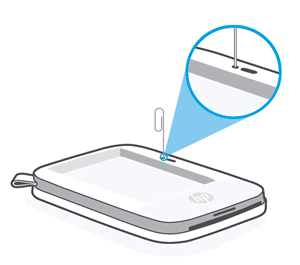
-
Turn on the Sprocket.
Hope this helps! Keep me posted.
And, Welcome to the HP Support Community
Please click “Accept as Solution” if you feel my post solved your issue, it will help others find the solution.
Click the “Kudos, Thumbs Up" on the bottom right to say “Thanks” for helping!
01-15-2021 05:47 AM
No, still not working. I put on “forget device” on Bluetooth and tried to connect only through the app and still doesn’t work. It still shows on my phone’s Bluetooth devices list though. The problem is with the app that doesn’t recognize it.
01-15-2021 06:19 AM
Ok, so here’s what i did: I deleted the app, turned off my phone and then turned on and downloaded the app again. When I got to the part where it should be adding and accessory, it still doesn’t show on the app, so i opened the lid of the sprocket, took the paper out, put it back again and closed the lid, then suddenly it showed on the app. Super random, but it worked.
01-15-2021 11:50 AM
I am glad the issue is resolved.
If you need further assistance feel free to reach out to us.
Have a great day ahead!
Please click “Accepted Solution” on my public post if you feel my post solved your issue, it will help others find the solution. Click the “Kudos/Thumbs Up" on the bottom right to say “Thanks” for helping!
- « Previous
-
- 1
- 2
- Next »
