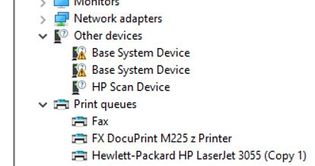-
×InformationNeed Windows 11 help?Check documents on compatibility, FAQs, upgrade information and available fixes.
Windows 11 Support Center.
-
×InformationNeed Windows 11 help?Check documents on compatibility, FAQs, upgrade information and available fixes.
Windows 11 Support Center.
- HP Community
- Printers
- Scanning, Faxing, and Copying
- Who Me Too'd this topic

Create an account on the HP Community to personalize your profile and ask a question
12-01-2020
03:39 AM
- last edited on
12-03-2020
07:44 AM
by
![]() MatheusH
MatheusH
I have been searching for a solution for the HP Laserjet 3055 scanner won't work with windows 10 64 bit (32bit no issues). This works for me after months of trying. My apologies if I posted it the wrong place and you could help to post to the right place as a solution after testing it.
Tested on Windows 10 new installation, Internet connected, UPD drivers not loaded,
For scanner to work you must get these 3 driver loaded correctly (make sure all 64bit)
HP EWS 3055, HP laserjet 3055 scanner, dot4.msi
Download these drivers to your computer
HP laserjet 3055 Scanner 1.1.1.1 (drivers for HP Scan Devices) 64 bit
https://www.driverscape.com/download/hp-laserjet-3055-scanner
HP EWS 3055 1.0.0.12
https://www.driverscape.com/download/hp-ews-3055 (make sure 64bit version)
HP Laserjet 3055 version 7.0.0.29 (Make sure you are downloading
http://www.catalog.update.microsoft.com/Search.aspx?q=HP+Laserjet+3055
Dot4.msi drivers (64 bit) version 7.0.0.29
https://support.hp.com/us-en/drivers/selfservice/hp-laserjet-3055-all-in-one-printer/1161389
Go to Device manager
Under Other Devices - HP EWS
Sometimes HP EWS will appear under Universal Serial Bus Controllers.
Select HP EWS and update driver
Browse my computer for drivers
Search for location of the drivers in this location
(Your location will be the folder your downloaded this driver (HP EWS 3055 1.0.0.12 64bit)
It should say “ HP EWS 3055” and not “HP EWS” after updating the driver.
HP Scan Device ( Other devices, ignore base system devices)
Hp Scan Device (After loading HP EWS drivers, Hp Scan Devices appeared
HP laserjet 3055 Scanner 1.1.1.1 (drivers for HP Scan Devices) 64bit.
https://www.driverscape.com/download/hp-laserjet-3055-scanner
Do the same update drivers, select drivers manually.
Install the Dot4.msi drivers. (Dot4.msi drivers (64 bit) version 7.0.0.29)
Reboot (if necessary)
Test with Windows Fax and Scan.
Other scanner software use WIA mode. (eg NAP2)
Run update on the HP laserjet 3055 PCL Class Drivers or install HP Laserjet 3055 version 7.0.0.29
(manual duplexing work with HP laserjet 7.0.0.29.)
***
In August 2020 someone posted this question but I did not know how to answer him.
Solved! Go to Solution.