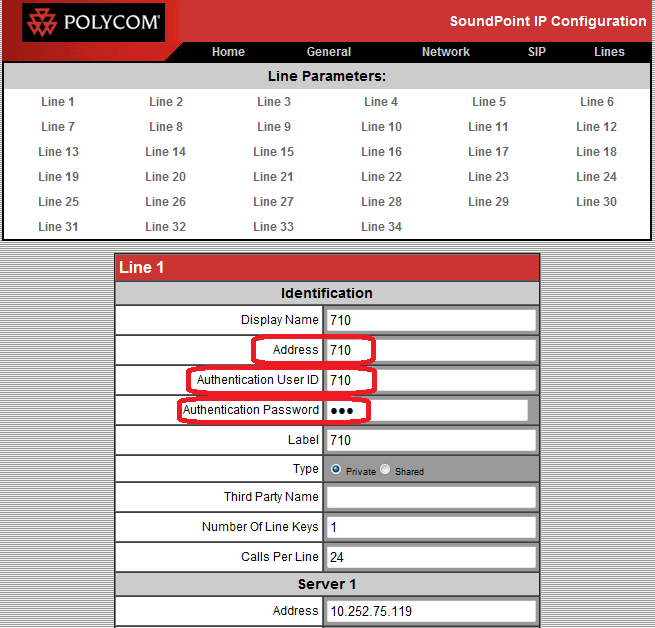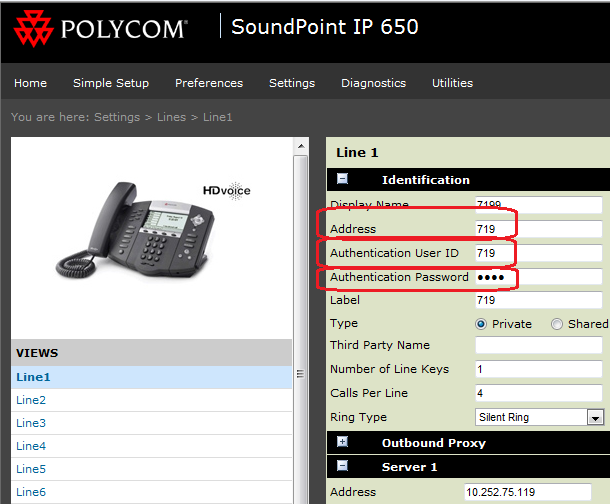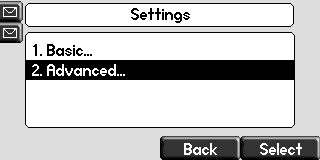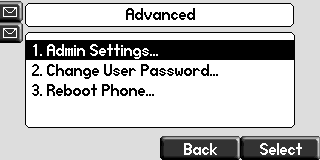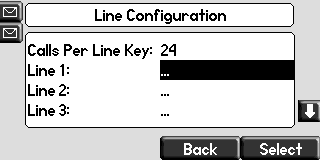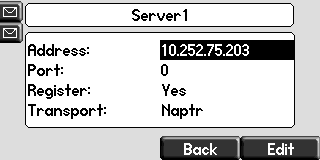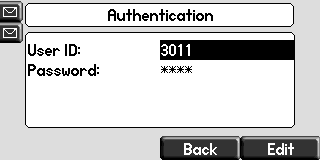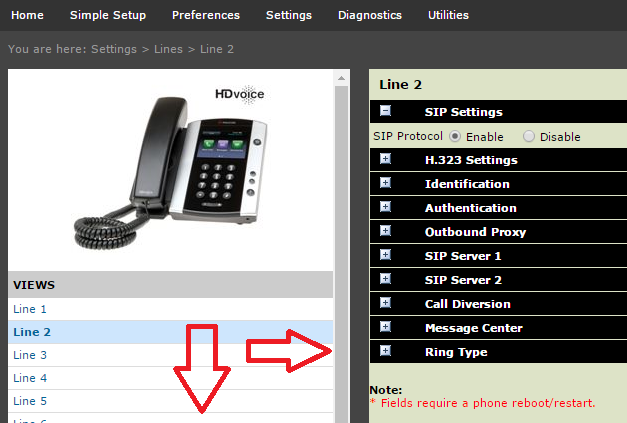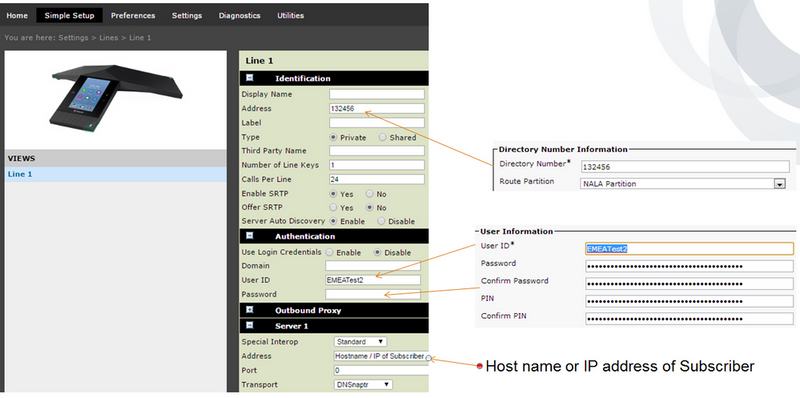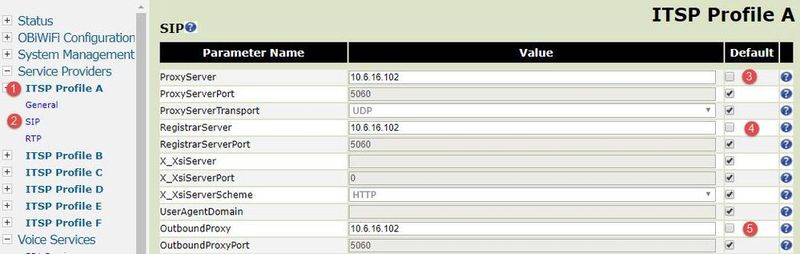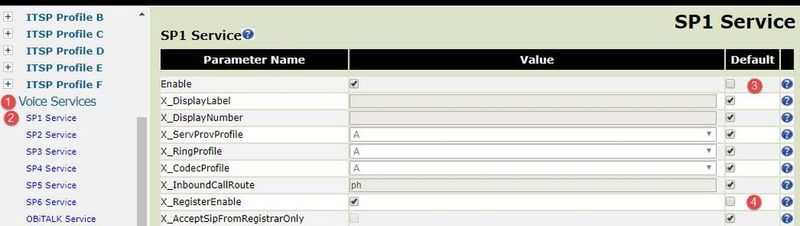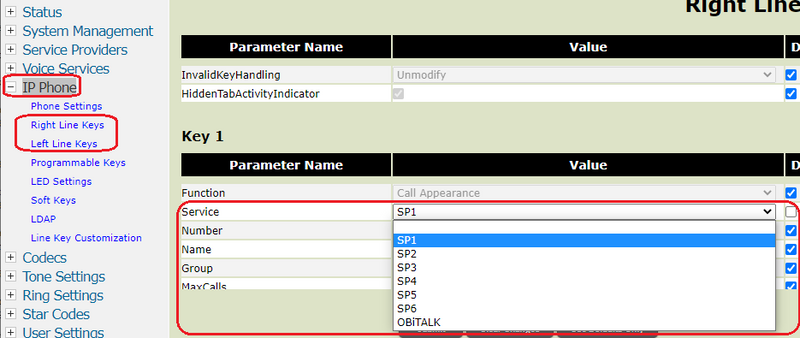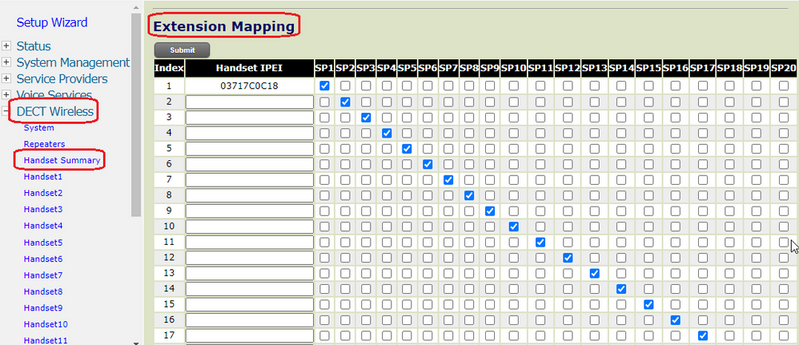-
1
×InformationNeed Windows 11 help?Check documents on compatibility, FAQs, upgrade information and available fixes.
Windows 11 Support Center. -
-
1
×InformationNeed Windows 11 help?Check documents on compatibility, FAQs, upgrade information and available fixes.
Windows 11 Support Center. -
- HP Community
- Poly Phones
- Desk and IP Conference Phones
- [FAQ] Can I register my Poly Phone with a “XYZ” SIP Server?

Create an account on the HP Community to personalize your profile and ask a question
10-07-2011 05:29 AM - edited 10-03-2024 03:11 PM
Oct 03, 2024 Question: How can I change the Provider mode or Base Profile on a Poly Trio or Poly CCX Phone?
Resolution: Please check >here<
Poly IP Phone Platform Compatibility:
In general Poly IP Phones have been interoperability tested with several of our Partners
Poly cannot provide support for any Platforms that have not been tested but this does not exclude basic call features.
Simple SIP Setup Example:
A simple SIP registration only needs the following settings:
<?xml version="1.0" encoding="UTF-8" standalone="yes"?> <!-- Application SIP Mink 4.0.0.26884 09-Sep-11 12:32 --> <!-- Created 19-09-2011 10:50 --> <CONFIG> <OVERRIDES reg.1.address="3011" reg.1.auth.password="3011" reg.1.auth.userId="3011" reg.1.label="3011" reg.1.server.1.address="asterisk16.t2voice.tech-support.lab" /> </CONFIG>
These are on a per Phone basis and each registration / phone would need an individual file and could be loaded within the 00000000000.cfg via the substitution method.
A simple Excel Macro XML file for mass deploying Poly phones can be found => here <=
These settings can also be made via the Web Interface or the phone GUI.
- Address = the Extension/DDI/Username assigned to the Phone’s Account on the SIP Switch
- Auth User ID = the Extension/DDI/Username assigned to the Phone’s Account on the SIP Switch
- Auth Password = the Password assigned to the Phone’s Account on the SIP Switch
- Label = can be used to show the Phones DDI or Name when idle
- Server 1 Address = Hostname/FQDN or IP Address of the SIP Server (In the below example 10.252.75.119)
Example pre UCS 4.0.0 (UCS 3.3.x or SIP 3.2.x or earlier)
Example UCS 4.0.x
Example UCS 4.1.x or later
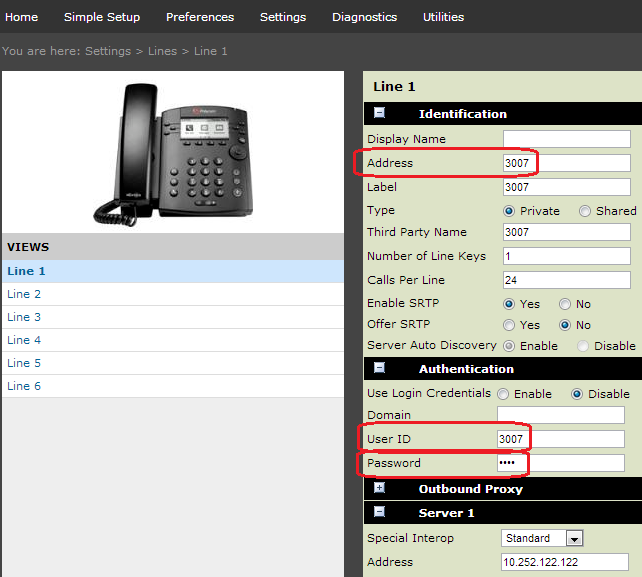
Menu Key => Settings => Advanced => Password 456 => Admin Settings => Line Configuration
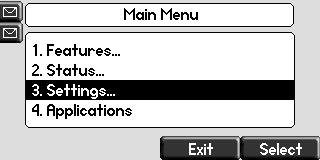
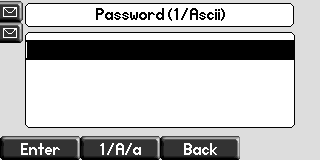
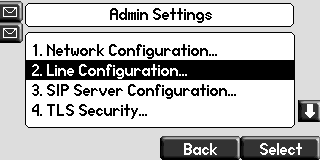
Menu Key => Settings => Advanced => Password 456 => Admin Settings => Line Configuration => Server 1
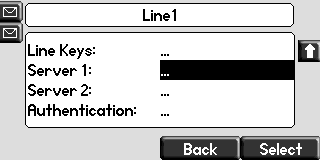
Menu Key => Settings => Advanced => Password 456 => Admin Settings => Line Configuration => Authentication
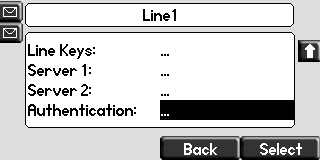
Additional Lines:
The same way the Line 1 was added additional Lines or SIP providers with their Individual lines can be added:
<?xml version="1.0" encoding="UTF-8" standalone="yes"?> <CONFIG> <OVERRIDES reg.1.address="3011" reg.1.auth.password="3011" reg.1.auth.userId="3011" reg.1.label="3011" reg.1.server.1.address="asterisk16.t2voice.tech-support.lab" reg.2.address="3030" reg.2.auth.password="3030" reg.2.auth.userId="3030" reg.2.label="3030" reg.2.server.1.address="server.sbaierhome.lab" /> </CONFIG>
Cisco Call Manager example:
More details on Cisco CUCM => here <=
Notice: I am an HP Poly employee but all replies within the community are done as a volunteer outside of my day role. This community forum is not an official HP Poly support resource, thus responses from HP Poly employees, partners, and customers alike are best-effort in attempts to share learned knowledge.
If you need immediate and/or official assistance for former Poly\Plantronics\Polycom please open a service ticket through your support channels
For HP products please check HP Support.
Please also ensure you always check the General VoIP , Video Endpoint , UC Platform (Microsoft) , PSTN
01-09-2020 10:04 AM
Traditionally ObiHai Phones or Poly Phones running ObiEdition software instead of UC Software are usually automatically provisioned via the ObiTalk / PDMS-SP platform.
Option 1 manually registering a SIP Provider:
Registering an Obi Edition Phone to a SIP server:
- Browse to the IP Adress of the Obi Edition Phone and enter the >admin password<
- Select Service Providers > And select the Profile you want to use
- Select General and add a Name
- Select SIP and enter the Registrar Server and any required proxy's
- Select Voice Services and chose the matching ITSP Profile previously added and set Enable it and set RegisterEnable.
and add AuthUserName and AuthPassword. - Depending on if this is an ObiEdition VVX x50 or an Edge B phone in addition the Line key to be used for this new Registration needs to be specified
IP Phone > Left or Right Line Key:
Option 2 using a file to registering a SIP Provider:
Either using option 66 as shown >here< can be used to partially or via the Web interface System Management > Device Update > Restore Configuration can be used to completely set up an ObiHai software running phone.
- Use the attached VVXD230.XML (unzip) template to start with the basic configuration.
- Language Change:
into<Object> <Name>UserPref.</Name> <ParameterValueStruct> <Name>Language</Name> <Value X_UseDefault="Yes"/><Name>UserPref.</Name> <ParameterValueStruct> <Name>Language</Name> <Value>English-UK</Value> - Time and Date format (the correct format is already in the below example rather than repeating to change <Value X_UseDefault="Yes"/>😞
<ParameterValueStruct> <Name>TimeFormat</Name> <Value>13:35</Value> </ParameterValueStruct> <ParameterValueStruct> <Name>DateFormat</Name> <Value>31/1/2014</Value> </ParameterValueStruct>The TimeFormat and DateFormat is in European format
- Sip Account:
<Name>VoiceService.1.VoiceProfile.1.Line.1.SIP.</Name> <ParameterValueStruct> <Name>AuthUserName</Name> <Value>3009</Value> </ParameterValueStruct> <ParameterValueStruct> <Name>AuthPassword</Name> <Value>3009</Value> </ParameterValueStruct> <ParameterValueStruct> <Name>DTLSPeerCertAltName</Name> <Value X_UseDefault="Yes"/> </ParameterValueStruct> <ParameterValueStruct> <Name>URI</Name> <Value>3009</Value> </ParameterValueStruct> - Sip Server:
<Name>VoiceService.1.VoiceProfile.1.SIP.</Name> <ParameterValueStruct> <Name>ProxyServer</Name> <Value>10.252.122.122</Value> </ParameterValueStruct> <ParameterValueStruct> <Name>ProxyServerPort</Name> <Value>5060</Value> </ParameterValueStruct> <ParameterValueStruct> <Name>ProxyServerTransport</Name> <Value>UDP</Value> </ParameterValueStruct> <ParameterValueStruct> <Name>RegistrarServer</Name> <Value>10.252.122.122</Value> </ParameterValueStruct> - Assign Line one with Service provider 1 to top left key:
<Name>VoiceService.1.Phone.LeftLineKey.1.</Name> <ParameterValueStruct> <Name>Function</Name> <Value>Call Appearance</Value> </ParameterValueStruct> <ParameterValueStruct> <Name>Service</Name> <Value>SP1</Value> </ParameterValueStruct> - Using the Web Interface via System Management > Device Update > Restore Configuration will enable for example a 2nd Line to be added via importing the unzipped version >here<
<?xml version="1.0" encoding="UTF-8"?> <!-- OBi Configuration File (11:25:20 04/24/2020, Friday)--> <ParameterList> <Object> <Name>VoiceService.1.VoiceProfile.1.Line.2.SIP.</Name> <ParameterValueStruct> <Name>AuthUserName</Name> <Value>3008</Value> </ParameterValueStruct> <ParameterValueStruct> <Name>AuthPassword</Name> <Value>3008</Value> </ParameterValueStruct> </Object> <Object> <Name>VoiceService.1.Phone.LeftLineKey.2.</Name> <ParameterValueStruct> <Name>Function</Name> <Value>Call Appearance</Value> </ParameterValueStruct> <ParameterValueStruct> <Name>Service</Name> <Value>SP2</Value> </ParameterValueStruct> </Object> </ParameterList> - Using the Web Interface via System Management > Device Update > Restore Configuration will enable for example a 2nd Line with a different Server Transport (TCP) to be added via importing the unzipped version >here<
<?xml version="1.0" encoding="UTF-8"?> <!-- OBi Configuration File (11:25:20 04/24/2020, Friday)--> <ParameterList> <Object> <Name>VoiceService.1.VoiceProfile.2.SIP.</Name> <ParameterValueStruct> <Name>ProxyServer</Name> <Value>10.252.122.122</Value> </ParameterValueStruct> <ParameterValueStruct> <Name>ProxyServerPort</Name> <Value>5060</Value> </ParameterValueStruct> <ParameterValueStruct> <Name>ProxyServerTransport</Name> <Value>TCP</Value> </ParameterValueStruct> <ParameterValueStruct> <Name>RegistrarServer</Name> <Value>10.252.122.122</Value> </ParameterValueStruct> </Object> <Object> <Name>VoiceService.1.VoiceProfile.1.Line.2.</Name> <ParameterValueStruct> <Name>X_ServProvProfile</Name> <Value>B</Value> </ParameterValueStruct> </Object> <Object> <Name>VoiceService.1.VoiceProfile.1.Line.2.SIP.</Name> <ParameterValueStruct> <Name>AuthUserName</Name> <Value>3907</Value> </ParameterValueStruct> <ParameterValueStruct> <Name>AuthPassword</Name> <Value>3907</Value> </ParameterValueStruct> </Object> <Object> <Name>VoiceService.1.Phone.LeftLineKey.2.</Name> <ParameterValueStruct> <Name>Function</Name> <Value>Call Appearance</Value> </ParameterValueStruct> <ParameterValueStruct> <Name>Service</Name> <Value>SP2</Value> </ParameterValueStruct> </Object> </ParameterList>
Poly VVX D230 specific Tips:
In order to find the IP either:
- Menu -> Settings -> Basestation Info
or - Dial *** and select option 1
Assign incoming calls to a DECT Handset to ring on:
- Set Inbound Call Route to include DECT Handset you want to ring on incoming call from the respective Voice Service
- DT1 stands for DECT Telephone 1,
DT2 stands for DECT Telephone 2 and etc. The options are DT1 to DT10 - For example, if you want DECT Handset 1, 2 and 3 to ring on an incoming call to SP1 Service below.
Your Inbound Call Route should look like this: dt1,dt2,dt3 - An advanced rule such as only forwarding call to specific DECT Handset based on caller ID is available too. Refer to Admin guide for details
Setting up which line is available on which Handset for outbound calls:
- Set OutboundServices under DECT Wireless -> Handset x
- sp1 stands for Service Provider 1,
sp2 for Service Provider 2,
pp stands for peer to peer (aka Obitalk) - For example, if I want Handset 1 to have the option to call using SP2, SP5 and SP6 Line and no OBitalk. Your Outbound services should only be: sp2,sp5,sp6
- Primary Line is the main line that will show on the DECT phone main screen.
Rove B2 or B4 Line mapping
Use the Service Provider / Voice Services section to manually assign the SIP accounts (or use the configuration way explained above)
DECT Wireless > Handset Summary > Extension Mapping
Notice: I am an HP Poly employee but all replies within the community are done as a volunteer outside of my day role. This community forum is not an official HP Poly support resource, thus responses from HP Poly employees, partners, and customers alike are best-effort in attempts to share learned knowledge.
If you need immediate and/or official assistance for former Poly\Plantronics\Polycom please open a service ticket through your support channels
For HP products please check HP Support.
Please also ensure you always check the General VoIP , Video Endpoint , UC Platform (Microsoft) , PSTN