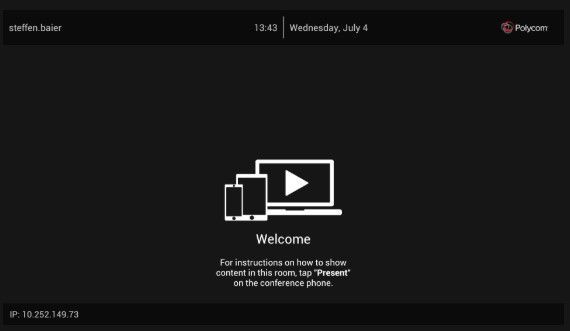[FAQ] How can I create a Screen Capture of the phone GUI?
Options
- Mark Topic as New
- Mark Topic as Read
- Float this Topic for Current User
- Bookmark
- Subscribe
- Mute
- Printer Friendly Page
turn on suggested results
Auto-suggest helps you quickly narrow down your search results by suggesting possible matches as you type.
Showing results for
Guidelines
[FAQ] How can I set up a conference or how many participants can be in the conference?, Click here to find out!