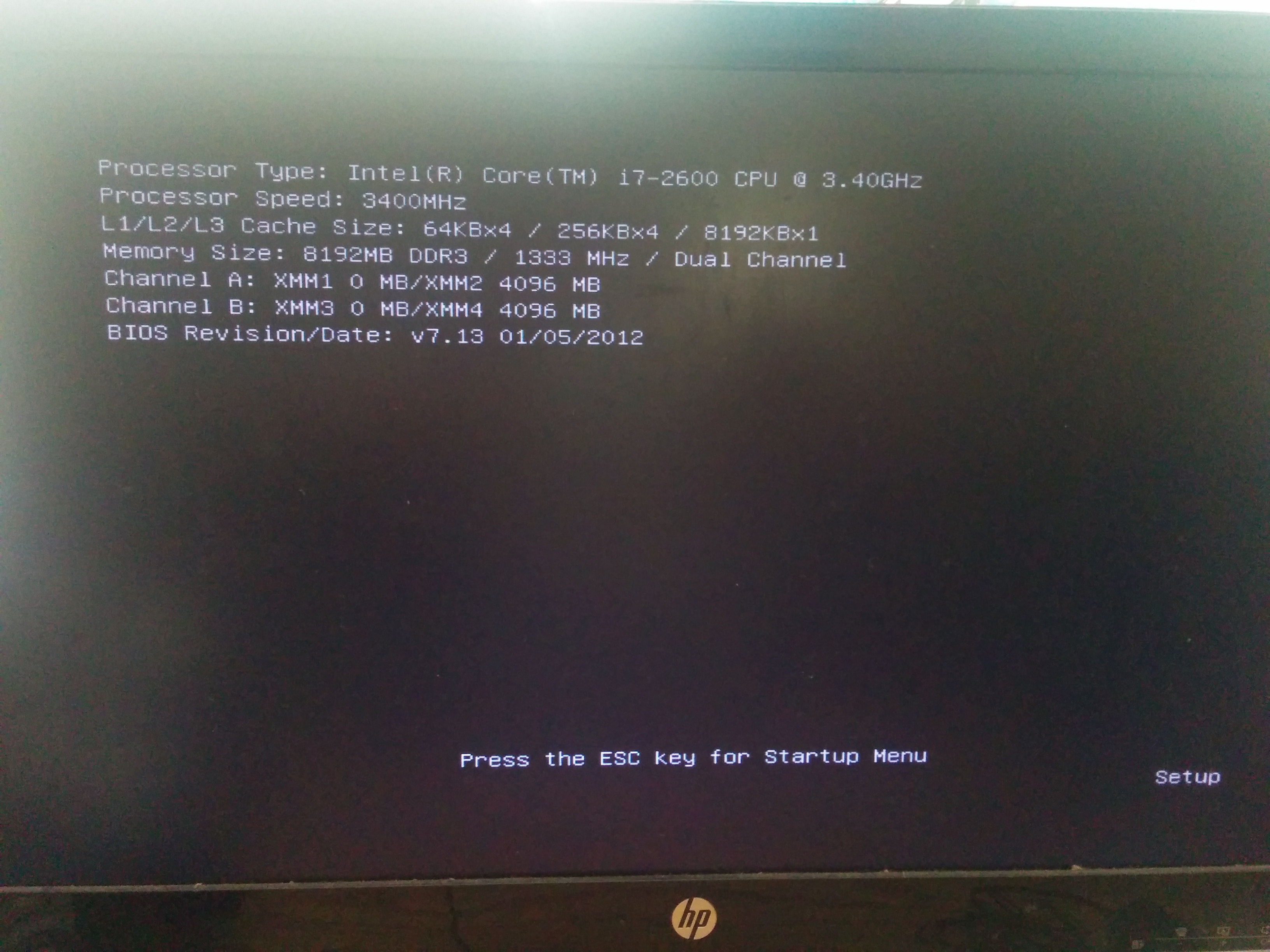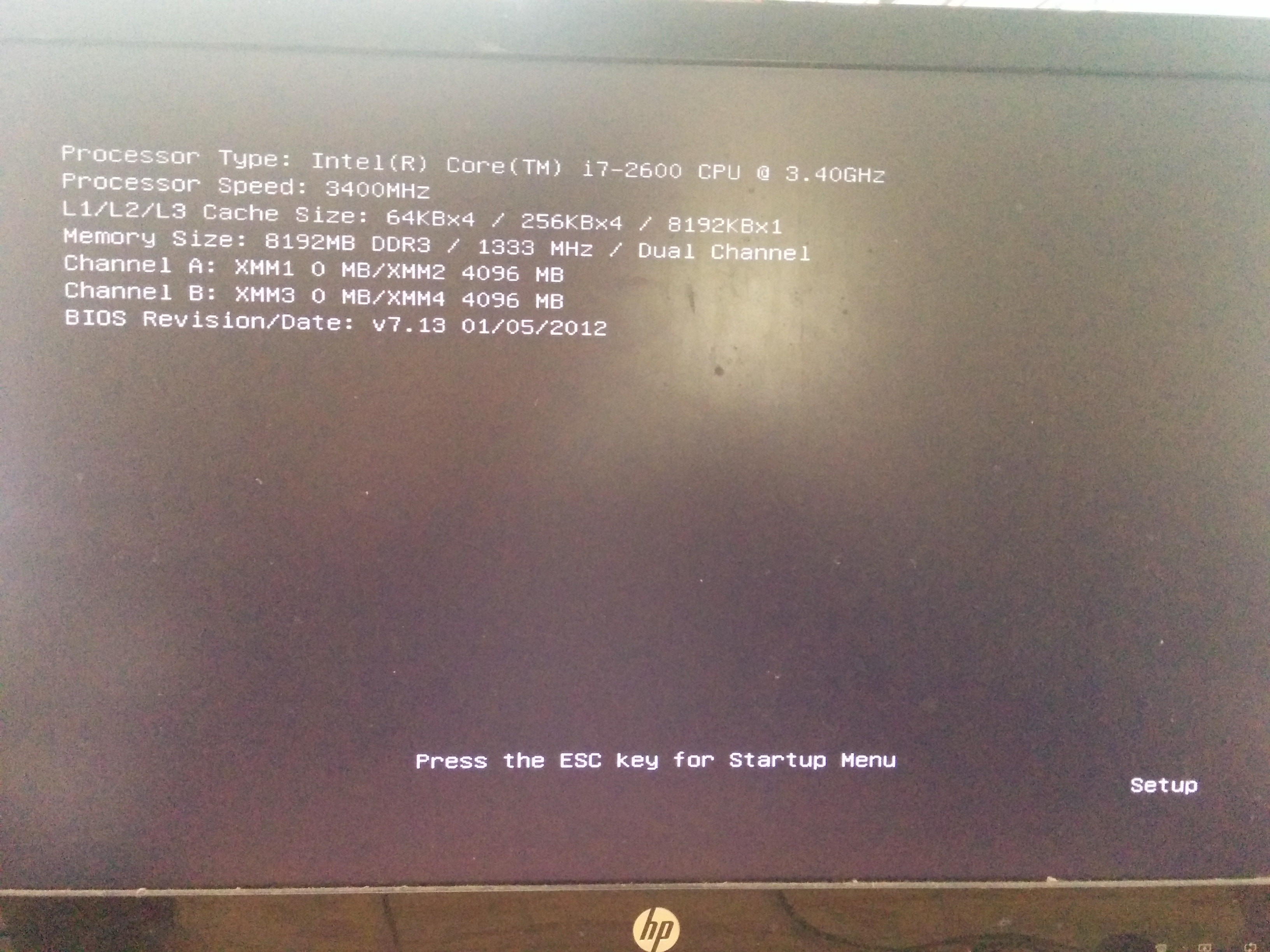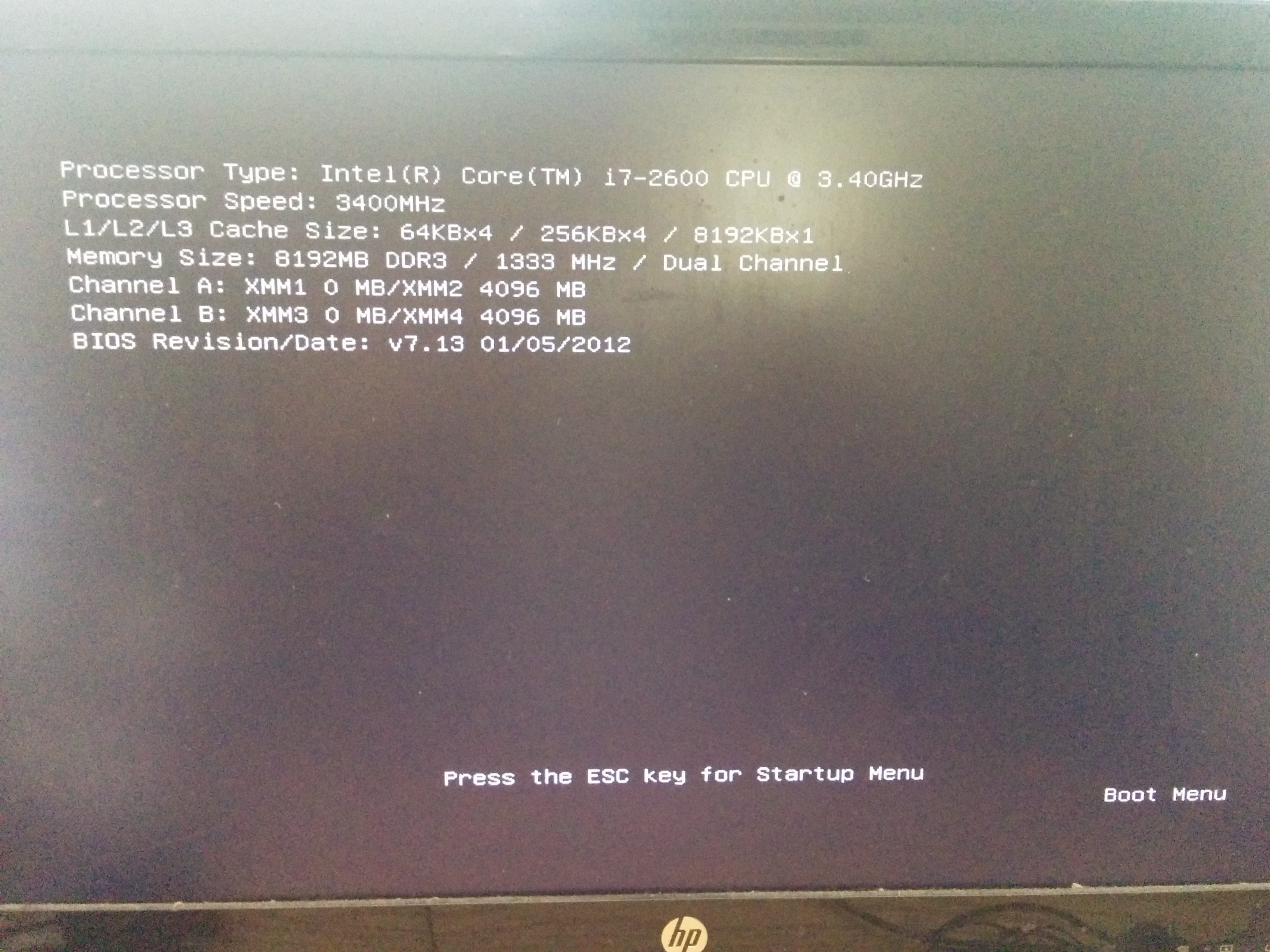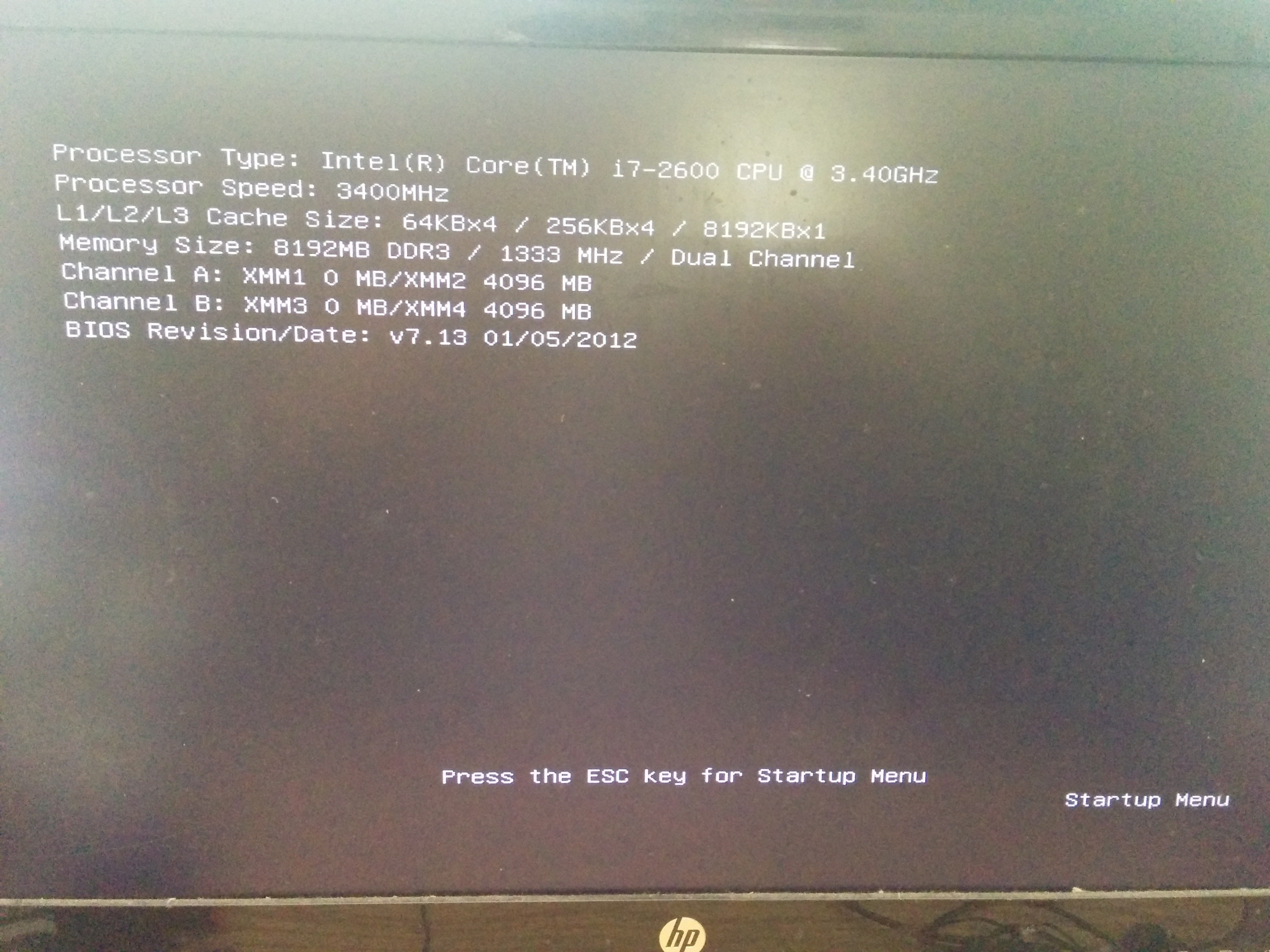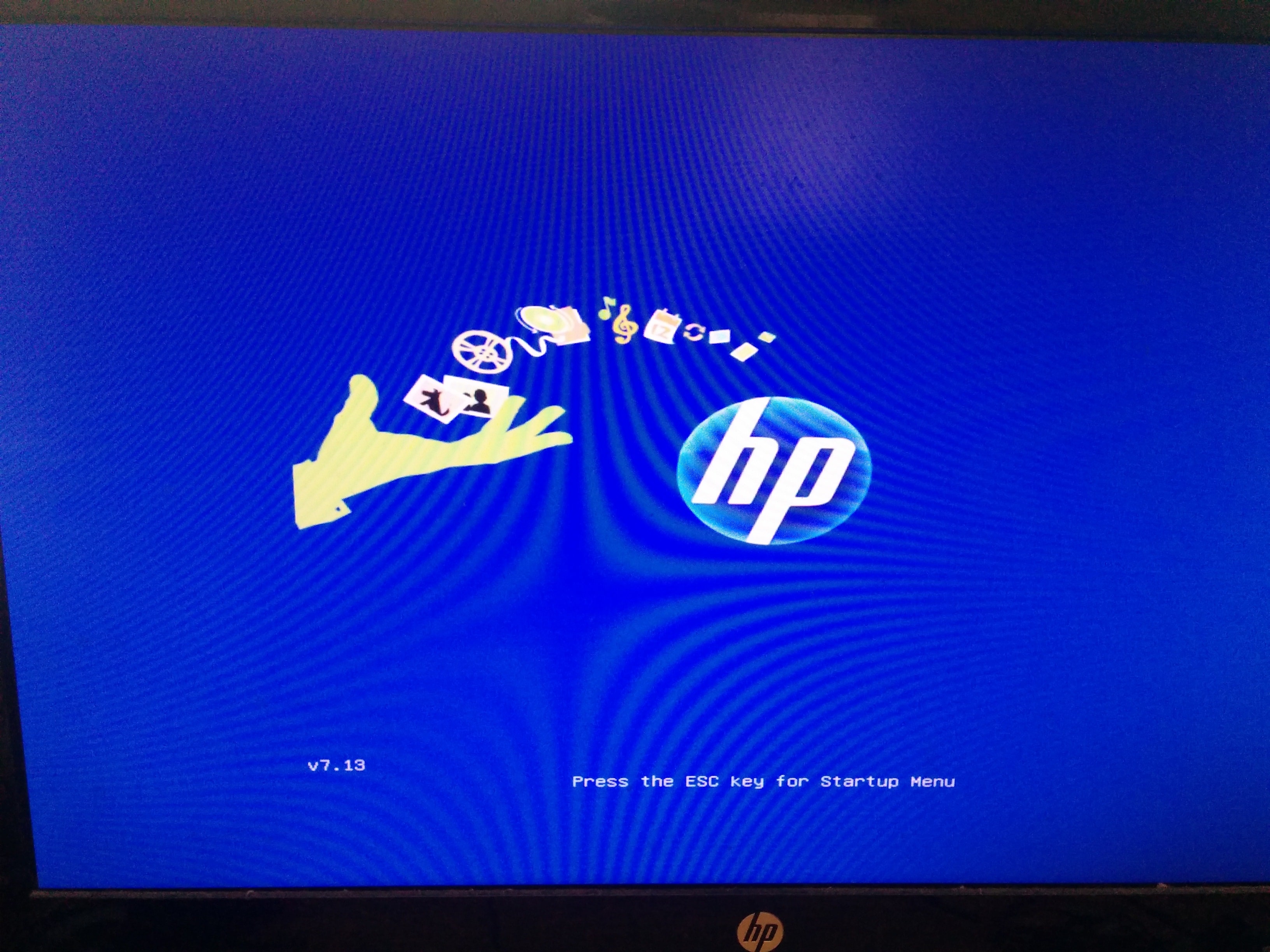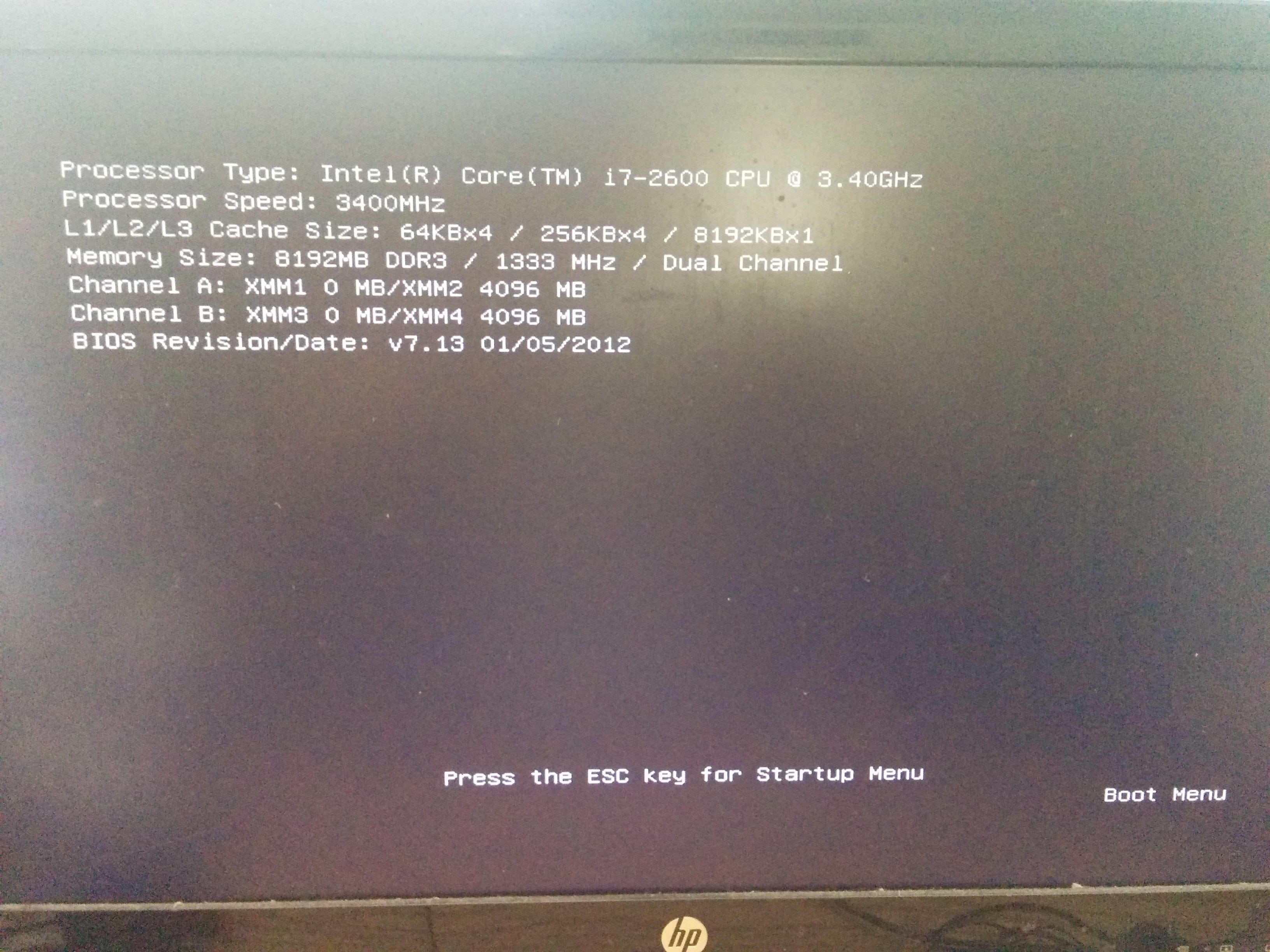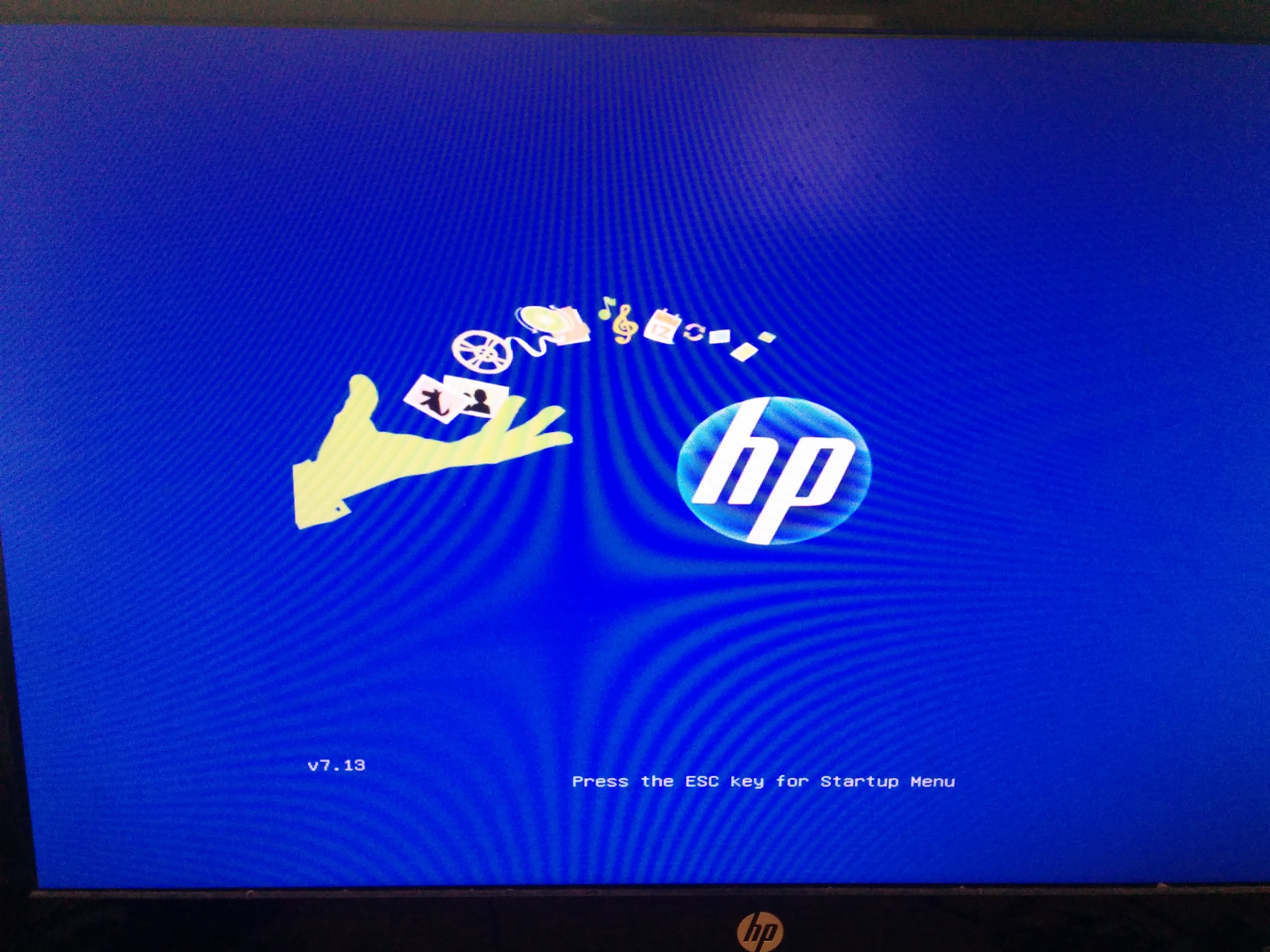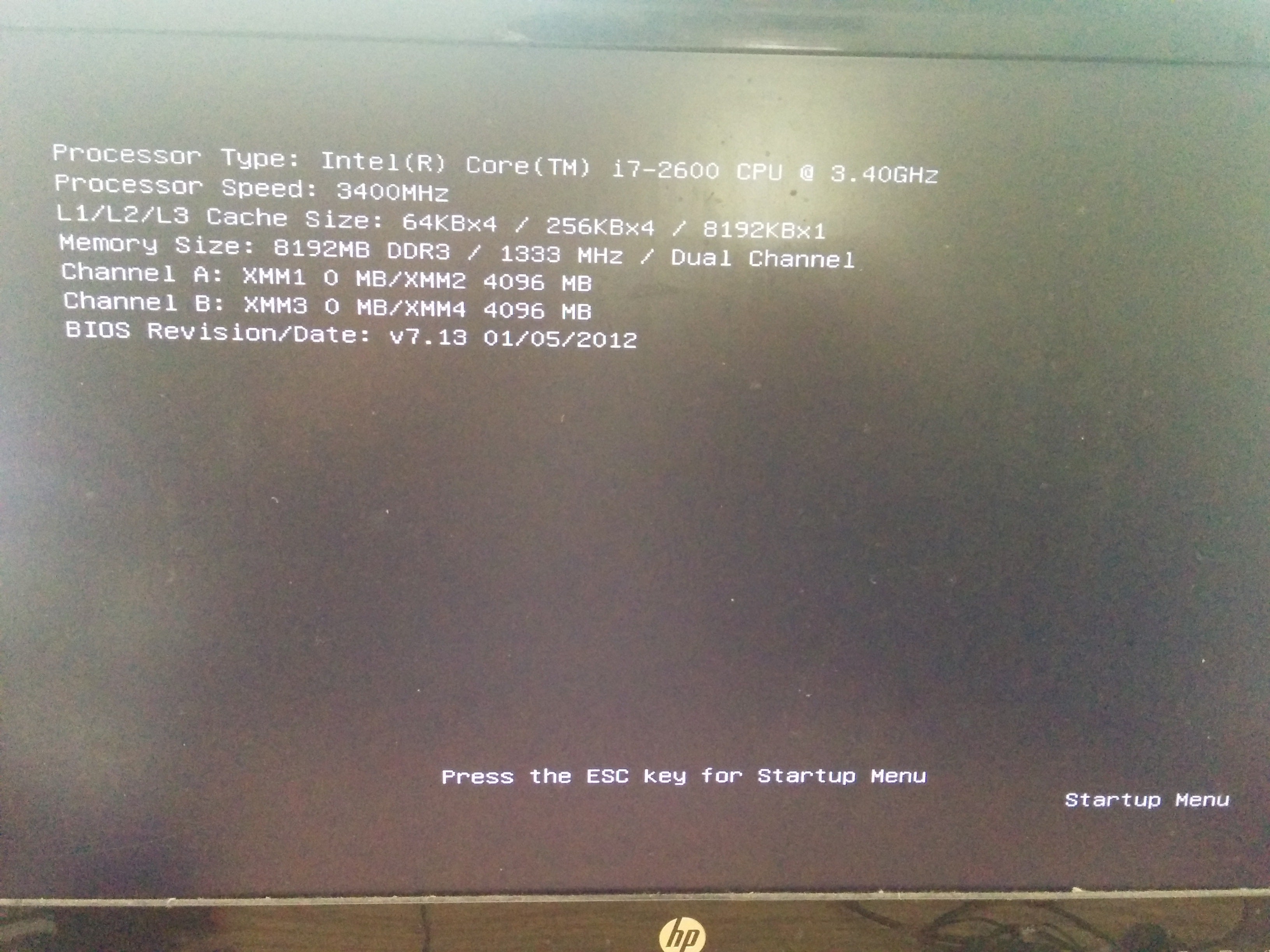-
×InformationNeed Windows 11 help?Check documents on compatibility, FAQs, upgrade information and available fixes.
Windows 11 Support Center. -
-
×InformationNeed Windows 11 help?Check documents on compatibility, FAQs, upgrade information and available fixes.
Windows 11 Support Center. -
- HP Community
- Desktops
- Desktop Boot and Lockup
- Re: Stuck at the blue screen with words "Press the ESC key f...

Create an account on the HP Community to personalize your profile and ask a question
09-16-2016 08:26 PM - edited 09-21-2016 10:46 AM
I have unplugged the graphics card to clean the dust. After I plug everything back, it stuck at the blue screen with words "Press the ESC key for Startup Menu" on the bottom. If I press ESC in the beginning, it will go to a black screen and it will show the basic information of the computer (the information about processor and memory). At this black screen, it also show "Press the ESC key for Startup Menu" on the bottom and it will show "startup menu" at the bottom right corner. If I press F8 in the beginning, it will go to the same black screen, but it do not show "startup menu" at the bottom right corner. If I press F10 in the beginning, it will also go to the same black screen, and it will show "setup" at the bottom right corner. Can anyone help me to solve this problem? And thanks so much!
Solved! Go to Solution.
Accepted Solutions
09-29-2016 06:28 AM
Then I would suggest looking at the following and try "Clearing the CMOS settings" as described toward the bottom of the page: HP and Compaq Desktop PCs - Motherboard Specifications, IPISB-CH2 (Chicago). Then see if there is any change at all. If there is no improvement, then use the following http://www.hp.com/contacthp, fill out the form, create a case for your issue and then use the provided information to contact HP.
I work on behalf of HP
Please click Accept as Solution if you feel my post solved your issue, it will help others find the solution.
Click Kudos Thumbs Up on the right to say “Thanks” for helping!
09-19-2016 08:54 AM
Hi there @phou,
May the Forums be with you! I understand that after some cleaning, your computer is no longer starting. I am happy to help with this.
Assuming that you haven't already, I would suggest you start with double checking and reseating the connections for any devices you removed during the cleaning process. Of course, take all proper precautions against a static discharge.
If there is no change then do a full set of system diagnostics if you can get into the BIOS/UEFI, and see if there are any hardware errors of any kind.
Also you should review this document: HP PCs - Computer Does Not Start (Windows 7)
Please let me know whether that works for you, and if it does resolve your issue, please mark this post as a solution. Kudos would also be appreciated.
I work on behalf of HP
Please click Accept as Solution if you feel my post solved your issue, it will help others find the solution.
Click Kudos Thumbs Up on the right to say “Thanks” for helping!
09-20-2016 05:20 PM
@Malygris1
I have reseat the graphic card again, but the problem is still there.
I do not know how can I get into the BIOS. Like I mentioned, if I press F10 when the computer start, it will also go to the black screen with the basic information of the computer (the information about processor and memory). At this black screen, it also show "Press the ESC key for Startup Menu" on the bottom, and it will show "setup" at the bottom right corner.
Do you know how can I get into the BIOS?
Thank you very much!
09-20-2016 05:56 PM - edited 09-20-2016 05:59 PM
@Malygris1
I am wondering how can I get into the BIOS.
If I press F10 when the computer start, it will go to following screen:
Do you know how can I get into the BIOS?
Thank you very much!
09-21-2016 07:13 AM
Unfortunately at this time I cannot see the screen shot image you posted.
So for now , you can try using the instructions in this document: HP Desktop PCs - Testing for Hardware Failures (Windows 7). Since your computer is not starting properly, use the last two sections in the heading list. Between them they show how to make bootable diagnostic media, or how to use the BIOS, in this case it is suggesting using F9 if your computer was made after 2008.
I work on behalf of HP
Please click Accept as Solution if you feel my post solved your issue, it will help others find the solution.
Click Kudos Thumbs Up on the right to say “Thanks” for helping!
09-21-2016 02:32 PM
I have follow the instruction to construct a USB with HP Vision Diagnostic, but the computer cannot boot from it. I guess the reason is the same – the computer cannot get into the boot menu as well.
It does matter I press ESC, F2, F8, F9, F10, it all go to a black screen with the basic information of the computer (the information about processor and memory). The black screen will show “Startup Menu” (ESC), “Diagnostics” (F2), “Boot Menu” (F9) and “Setup” (F10) at the bottom right corner. As following:
09-22-2016 06:21 AM - edited 09-22-2016 06:23 AM
From power on try repeatedly tapping F9 at a rate slightly faster than a tap per second and see if that pulls up any of the menus for you. Incidentally, that rate would apply to any of the Function keys that access one of the startup/BIOS/UEFI type option screens.
I work on behalf of HP
Please click Accept as Solution if you feel my post solved your issue, it will help others find the solution.
Click Kudos Thumbs Up on the right to say “Thanks” for helping!
09-27-2016 10:45 AM - edited 09-27-2016 10:48 AM
After the computer power up, it would stuck at following screen if I press no button:
If I press F9 immediately when this blue screen show up, it will go to following screen and stuck there:
09-28-2016 07:08 AM
Try tapping the <ESC> key instead about once per second immediately after powering on, before anything in on the display, and see if you can get into the UEFI.
I work on behalf of HP
Please click Accept as Solution if you feel my post solved your issue, it will help others find the solution.
Click Kudos Thumbs Up on the right to say “Thanks” for helping!
09-28-2016 07:15 PM - edited 09-28-2016 09:49 PM
After the computer power up, it would stuck at following screen if I press no button:
If I press ESC immediately when this blue screen show up, it will go to following screen and stuck there: