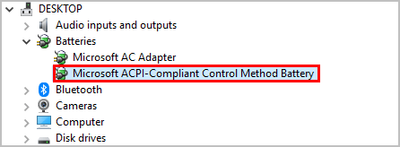-
×InformationNeed Windows 11 help?Check documents on compatibility, FAQs, upgrade information and available fixes.
Windows 11 Support Center. -
-
×InformationNeed Windows 11 help?Check documents on compatibility, FAQs, upgrade information and available fixes.
Windows 11 Support Center. -
- HP Community
- Gaming
- Gaming Notebooks
- Re: HP OMEN laptop battery issue

Create an account on the HP Community to personalize your profile and ask a question
10-01-2022 07:02 AM
Hey everyone,
I am using OMEN by HP 15-dc1083tx laptop.
Recently I discovered that my battery level is not increasing while it's charging. When I plugged in the charger, the battery icon did not show the "plugged in" behind my battery percentage, i.e. Battery status:35% remaining. And while the "plugged in" is not indicated, the battery indicator light is actually turned white at 35%. And the weird part is, I decided to let the charger plugged in anyway, and some time later the battery started charging, the indicator light turn from white to orange and the battery starts increasing, and I pointed my mouse to my battery icon, now it shows Battery status:49% available (plugged in).
And this phenomenon happens back and forth, the battery level may increase till 50% and then stopped increasing, and the indicator light goes back to white and "plugged in" disappeared. Note that while "plugged in" disappeared, the battery level remains the same until I decided to unplug the charger.
Thank you. I hope someone actually encounters somewhat similar issue as mine and has a reliable solution.
Darius
10-01-2022 08:52 AM
Hello @Darius7799
| Please < calibrate > your battery ... |
(1) Open windows <device manager> and uninstall "Microsoft ACPI-Compliant Control Method Battery"
- Right click on "Microsoft ACPI-Compliant Control Method Battery"
- Click "Uninstall device"
- Confirm your choice if you see a popup notification
(2) Shutdown notebook
(3) Disconnect charger
(4) Press and hold <power> button for 30 seconds
(5) Connect charger and wait until battery is fully charged ( check LED indicator )
(6) Start notebook and log in to windows and wait a few minutes
(7) Reboot notebook
(8) Please report your results
10-01-2022 09:05 AM
Hello @Darius7799
(1) Test your hardware Using the HP PC Hardware Diagnostics (UEFI)
--->>> Perform <all> tests
--->>> Focus on Component tests (AC Adapter / Battery)
https://support.hp.com/us-en/document/ish_2854458-2733239-16
See section <Running HP PC Hardware Diagnostics UEFI tests when Windows doesn't start>
See how it works:
https://www.youtube.com/watch?v=14GKIpGPNRM
(2) Please report your results ( error messages, take pictures )
( if serial number, device id, UUID, System Board CT Number is displayed, please blur )