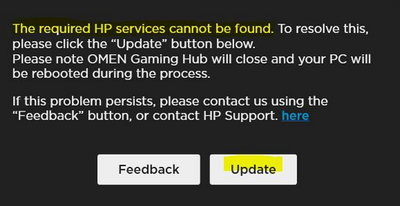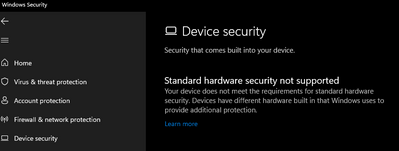-
×InformationNeed Windows 11 help?Check documents on compatibility, FAQs, upgrade information and available fixes.
Windows 11 Support Center. -
-
×InformationNeed Windows 11 help?Check documents on compatibility, FAQs, upgrade information and available fixes.
Windows 11 Support Center. -
- HP Community
- Gaming
- Gaming Notebooks
- Omen Gaming hub issues

Create an account on the HP Community to personalize your profile and ask a question
09-29-2022 02:40 PM
Greetings, everyone.
Looking for some help. I've experienced a trouble after installing Windows Update, my notebook got BSOD'ed and I chose clean boot.
For the first time it detected VBS and i turned it off via BIOS (because i cant be able to do it via Windows Defender).
After that I've reinstalled all the apps, checked all the drivers. (Installed/re-installed Intel XTU, Installed/reinstalled OGH, run diagnostics through HP Event, and it's said everything's alright).
When I click "Update" button it automatically download latest "OMEN Gaming Hub SDK Package":
I install it, reboot, and my laptop and still have this one:
Solved! Go to Solution.
Accepted Solutions
09-30-2022 07:07 AM - edited 09-30-2022 07:08 AM
So, I've found a solution. Hope it would help someone.
If you're running on Win 11 Home and MISSING parameters such as: Device Management in Windows Defender, any Microsoft Defender or Hyper-V-like features at Windows Features (from https://h30434.www3.hp.com/t5/Gaming-Notebooks/Sharing-How-to-disable-Microsoft-VBS-to-resume-featur...) I suggest you do next thing (at your own risk):
1. Press Win and type 'regedit'
2. Go to HKEY_LOCAL_MACHINE\SYSTEM\CurrentControlSet\Control\DeviceGuard\Scenarios\HypervisorEnforcedCodeIntegrity\
3. Open and Set Parameter 'Enabled' from '1' to '0'.
And voila, HP Omen Gaming Hub running as it should be.
09-30-2022 02:28 AM
Please enable Intel Virtualization Technology in BIOS setting, then refer to this article - https://h30434.www3.hp.com/t5/Gaming-Notebooks/Sharing-How-to-disable-Microsoft-VBS-to-resume-featur... to disable VBS to resume feature in Omen Gaming Hub.
09-30-2022 03:46 AM - edited 09-30-2022 03:47 AM
>enable Intel Virtualization Technology in BIOS setting: done
I cant disable Microsoft VBS through your guide because:
And I haven't got ant Windows Defender-like and Hyper-V features in Windows Feature.
09-30-2022 07:07 AM - edited 09-30-2022 07:08 AM
So, I've found a solution. Hope it would help someone.
If you're running on Win 11 Home and MISSING parameters such as: Device Management in Windows Defender, any Microsoft Defender or Hyper-V-like features at Windows Features (from https://h30434.www3.hp.com/t5/Gaming-Notebooks/Sharing-How-to-disable-Microsoft-VBS-to-resume-featur...) I suggest you do next thing (at your own risk):
1. Press Win and type 'regedit'
2. Go to HKEY_LOCAL_MACHINE\SYSTEM\CurrentControlSet\Control\DeviceGuard\Scenarios\HypervisorEnforcedCodeIntegrity\
3. Open and Set Parameter 'Enabled' from '1' to '0'.
And voila, HP Omen Gaming Hub running as it should be.