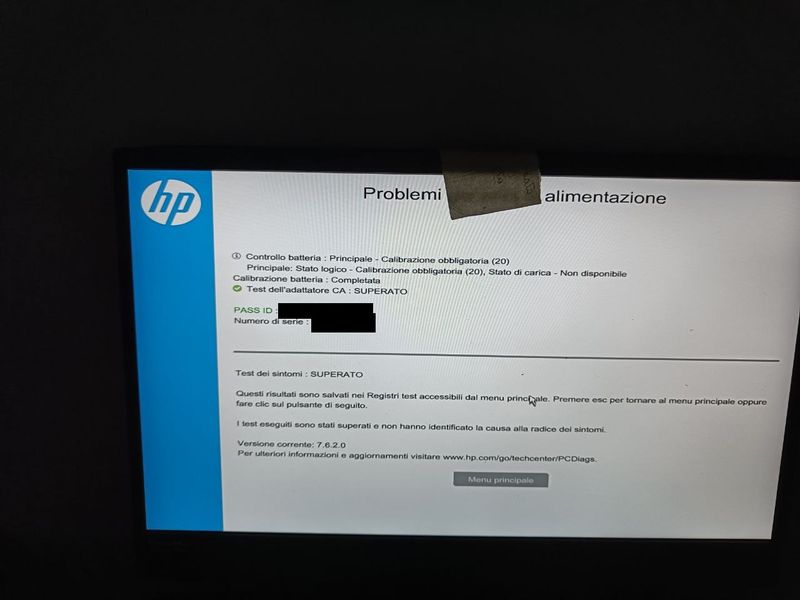-
×InformationNeed Windows 11 help?Check documents on compatibility, FAQs, upgrade information and available fixes.
Windows 11 Support Center. -
-
×InformationNeed Windows 11 help?Check documents on compatibility, FAQs, upgrade information and available fixes.
Windows 11 Support Center. -
- HP Community
- Gaming
- Gaming Notebooks
- Swollen SR04XL battery

Create an account on the HP Community to personalize your profile and ask a question
06-27-2022 10:08 AM
Well @Ub6424 , you have a point.
In fact my swollen battery is an original HP product and it became very dangerous after 465 charge cycles.
Could you provide me some tips for a "balanced" battery, so I will test on my brand new replacement?
Thank you.
06-27-2022 10:24 AM - edited 07-19-2022 04:50 PM
Hello @Francesca5
@Francesca5 wrote:Well @Ub6424 , you have a point.
In fact my swollen battery is an original HP product and it became very dangerous after 465 charge cycles.
Could you provide me some tips for a "balanced" battery, so I will test on my brand new replacement?
Thank you.
Yes I can.
That's very easy and in "most" cases included in the bios, please check !
BIOS > Advanced > Power Management Options > Battery Health Manager > (choose): Maximize my battery health
or
BIOS > System > Config > Battery Care Function > (choose) [80%]
Maximize my battery health: Use this setting if the computer stays plugged in to the power adapter most of the time. This setting maximizes battery health by lowering the maximum battery charge level to 80%. The ability to store additional charge in a battery becomes less efficient after 80% and can add additional stress to the battery over time.
From time to time you should use your battery, but don't go below 30%.
07-19-2022 04:46 PM
Hello @Ub6424 !
I finally found the replacement battery on Amz*n (I found a compatible battery SR04XL whose name part was exactly the same noted on my old HP battery) which has 4 cells and this afternoon I installed on my laptop.
I followed carefully your suggestions to improve this new battery's life, but unfortunately it seems that my new battery has not been recognised and everytime I turn my laptop on, here it's the black screen - as you can see in the attachments.
I resetted BIOS settings, then I installed the last update available for the BIOS but the black screen is still here.
I still have the tedious problem of "CMOS reset" as I said here CMOS Reset (502) black screen - HP Support Community - 8413086 .
The battery is on charge, but HP Support Assistant doesn't seem to detect a battery (this is ambiguous, A battery cannot be detected but it's fully working and it's at 79%).
What can I do right now 😞 ? I'm losing hope:(
07-21-2022 09:27 AM - edited 07-21-2022 10:59 AM
Hi!
I read that topic yesterday searching for the same issue on the forum.
Just out of curiosity here it is how the UEFI HP Diagnostics reads the battery:
Then I made a test following F2 > Component Tests and Power > Battery and this was the result:
As a third step I ran a battery calibration (it's the Italian "Calibrazione batteria") as asked in the screenshot above.
I've waited for 3/4 hours and this was the result (calibration complete):
Once I restarted my laptop, unfortunately that black screen appeared again.
Few minutes ago I followed again the 3 steps F2 > Component Tests and Power > Battery and again UEFI reports that a calibration battery is needed. I clicked on calibration battery and this is the screen I saw:
If you're struggling with Italian, here it's the English translation: The automatic calibration of the battery is not supported on this system.
What can I do right now?
07-21-2022 01:39 PM - edited 07-21-2022 01:41 PM
Do the following trick ...
(1) Open the windows device manager and uninstall the "Microsoft ACPI-Compliant Control Method Battery"
- Right click on "Microsoft ACPI-Compliant Control Method Battery"
- Click "Uninstall device"
- Confirm your choice if you see a popup notification
(2) Shutdown your notebook/computer
(3) Remove battery, remove ac adapter, press and hold the power button for 30 seconds.
Install battery: Start the notebook and go directly into the bios (ESC/F1/F2/F9/F10) and let the notebook stay there or run HP Diagnostic Test loops to drain the battery (don't connect the AC adapter !) until it is switching off automatically ! ! !
(4) Plugin ac adapter and wait until the battery is fully charged (don't start the windows operating system !) and check the charging led.
(5) If you do have no charging led, wait at least 2 hours ...
(6) Start your notebook/computer, now the windows battery management system is synchronized with your installed battery. Normally it should show 98-100% battery level.
(7) Please report your results
07-22-2022 09:42 AM
Hello @Ub6424 , thanks for your suggestions. I've followed all the steps carefully but unfortunately nothing changed, at the startup a non-HP battery has been detected.
The battery level is 100% (don't worry, I set Battery Care at 80% after all the provided steps), so Windows 10 reads battery level correctly.
So what comes next?
07-22-2022 10:00 AM
Hello @Francesca5
The battery status should be OK. You can use the notebook normally. It may be that the warning message appears a few more times during the startup process and then disappears at some point. I can't say for sure ...
Can you please test if this message also appears when you put the notebook to sleep and then wake it up again?
I would leave it like this now. Concentrate on what you actually want to do with the notebook.
Good luck
07-22-2022 10:41 AM
Just tested: no, this message doesn't appear when I put the notebook to sleep and then wake it up again.
I think the battery is working, it's just that message that scares me.
UEFI (after pressing F2) reads correctly the battery and it even tells me how many charge cycles my battery has, additionally UEFI keeps asking me to calibrate the battery but I suppose that what you suggest me is exactly a battery calibration,
While using HP Battery Check on HP Support Assistant, here it's what I see:
So how it's possibile that the UEFI reads correctly the battery but not HP Support Assistant?
I don't want to change again the battery and maybe taking the risk that the alert will show again even with a new battery.
I want to use my computer as lons as it can live. I'm just worried that this alert is a warning for my laptop, that's it.
07-22-2022 02:31 PM
@Francesca5 wrote:... it's just that message that scares me
...
So how it's possibile that the UEFI reads correctly the battery but not HP Support Assistant?
Nothing should scare you, it just a message.
Software Bug in HP Support Assistant, just ignore it...
- « Previous
-
- 1
- 2
- Next »