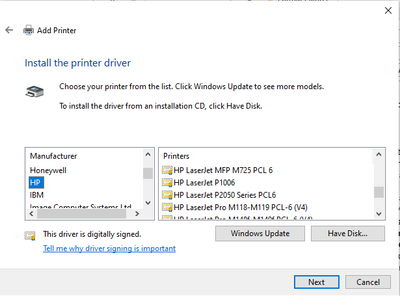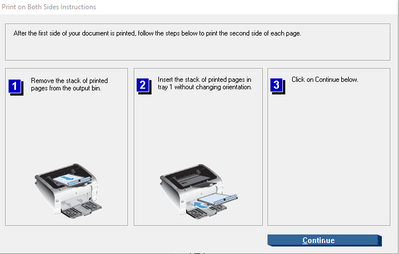-
×InformationNeed Windows 11 help?Check documents on compatibility, FAQs, upgrade information and available fixes.
Windows 11 Support Center. -
-
×InformationNeed Windows 11 help?Check documents on compatibility, FAQs, upgrade information and available fixes.
Windows 11 Support Center. -
- HP Community
- Printers
- LaserJet Printing
- Re: Double sided printing on HP Laserjet p1102W on Windows 1...

Create an account on the HP Community to personalize your profile and ask a question
01-22-2020 04:34 AM
Since moving to Windows 10 I have a problem with double sided printing (it used to work fine on older versions of Windows such as Windows 7). When prompted I used to take out the pack of 'printed single sided' paper from the output tray, and reinsert to the paper feed tray, press the equivalent of 'go' and get the second sides printed.
Now when I do this (with an additional 'rotate the paper by 180 deg in the horizontal plane) the second sides come out in reverse order so that instead of page 1-2-3-4-5-6 appearing I get a document that is 1-6-3-4-5-2.
It appears I can get around this by reversing the order of all sheets when I transfer them from the output tray back to the feed tray (ie take the top sheet and replace in the feed tray, take the next sheet and put on top of what was the first sheet, take the 3rd sheet and place on top of the feed stack etc.), but this is a right pain for a large document.
Any ideas?
01-24-2020
11:08 AM
- last edited on
09-03-2025
06:21 AM
by
![]() Raj_05
Raj_05
Hi @Capic
Welcome to the HP Support Community. I'd be happy to assist you.
If duplex printing no longer works after a Windows 10 upgrade, use the HP app to print the document.
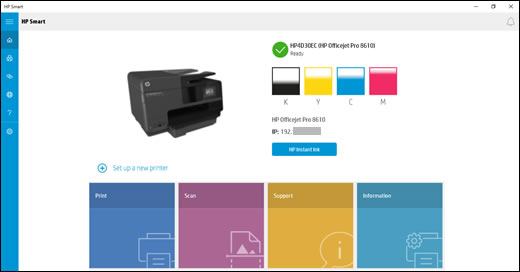
-
Click here to download the HP app
-
On the app home screen, click Print, and then click Print Document to find the document you want to print.
NOTE:
HP App currently prints PDF files only. If you want to print a Word or WordPad document, save it as a PDF file, and then repeat the previous step.
-
Select your printer, click More settings, and then select an option from the Duplex printing menu.
-
Click OK, and then click Print.
Hope this helps! Keep me posted.
Please click “Accept as Solution” if you feel my post solved your issue, it will help others find the solution.
Click the “Kudos, Thumbs Up" on the bottom right to say “Thanks” for helping!
Have a great day!
KUMAR0307
I am an HP Employee
01-27-2020
02:24 AM
- last edited on
09-03-2025
06:26 AM
by
![]() Raj_05
Raj_05
Downloaded and installed HP App okay, but there is no Duplex option in ‘More settings’ for me, so I can’t print double-sided (I only have options for Page Layout (Orientation, Pages per sheet) and Paper and Quality (Paper size, Paper Type, Paper tray))?
I can use HP App to get duplex printing on the other printers on my network, but they normally offer this anyway.
01-27-2020
02:47 AM
- last edited on
09-03-2025
06:22 AM
by
![]() Raj_05
Raj_05
Hi @Capic
Appreciate you trying the steps. Let's try these steps -
Download and install HP Print and Scan Doctor, it is a Windows tool to fix printer issues.
If the issue still persists, try re-installing the printer driver -
1. In the search box, type and open "Uninstall a Program".
2. Look for HP Printer software.
3. Right-click to uninstall.
4. In the search box, type and open “Devices and printers”.
5. In the Devices and Printers, look for your HP printer. If you see it listed right-click on it and choose “Delete” or “Remove Device”.
6. Open the run command with the "Windows key + R" key combo.
7. Type printui.exe /s and click Ok. (Note: there is a space in between “printui.exe” and “/s”).
8. Click on the "Drivers" tab.
9. Look for HP Printer driver. If you see it Click on it and click “Remove” at the bottom.
10. Select Ok.
11. Select Apply and Ok on the Print Server Properties windows.
12. Close Devices and Printers Once the software and drivers are removed.
13. Restart the computer.
14. Download and install the software and drivers from here for Windows 10 (64-bit).
15. Click on the downloaded file and follow the on-screen instructions.
Let me know how that goes.
Asmita
I am an HP Employee
01-27-2020 04:29 AM
Hi
The HP Scan and Print Doctor solved my 'printer offline' (even when it wasn't) issue, but has done nothing with the duplex issue. I've tried uninstalling and reinstalling and it makes no different. I suspect there is something fundamentally wrong with the driver as I have had this problem ever since I moved to Windows 10 about 2 years ago. The work-around was to print via a colleagues machine which was on Windows 7, but as she has recently been forced to upgrade to Windows 10 that option has now gone (and she has exactly the same problems as me now with this printer!)
Cheers.
01-27-2020 04:42 AM
Try adding the printer using the IP address -
1.) Select “Start” and type “printers” in the search box.
2.) Choose “Printers & scanners“.
3.) Select “Add a printer or scanner“.
4.) Wait for the “The printer that I want isn’t listed” option to appear, then select it.
5.) Select “Add a printer using a TCP/IP address or hostname” , then select “Next“.
6.) Select “TCP/IP Device” in the “Device type” list.
7.) Type the hostname or the IP address of the printer. Select “Next“. To find the IP address of the printer, print the network configuration page.
8.) Windows should find the printer if the printer is on and configured correctly. You may have to specify more information. If prompted, Select the type of network adapter installed in the printer in the “Device Type” drop-down list. You can also click “Custom” to specify custom settings for the network printer. Select “Next“.
Let me know.
Asmita
I am an HP Employee
01-29-2020 06:45 AM
Hi Asmita
I can get most of the way down these instructions, but when I select HP as the printer, the HP Laserjet P1102W driver does not seem to exist? It does not appear to be called an 'HP Laserjet Pro P1102W' either (although it sometimes appears to be elsewhere on the web).
Any ideas? Should I be looking for something else?
Thanks. Capic
01-29-2020
02:20 PM
- last edited on
09-03-2025
06:24 AM
by
![]() Raj_05
Raj_05
If possible try connecting your printer through USB and let me know if that works.
This will help us identify if it's a connectivity issue
-
In Windows, search for and open Control Panel.
-
Click Devices and Printers, and then click Add a printer.

-
On the Choose a device or printer to add to this PC window, select your printer, click Next, and then follow the on-screen instructions to install the driver. If your printer is not in the list, continue with these steps.

-
Click The printer I want isn't listed, and then select Add a local printer or network printer with manual settings.

-
Click Next.
-
Select Use an existing port (USB001: Virtual printer port for USB), and then click Next.
-
Click Windows Update, and then wait for the print drivers to update.
-
Click HP, Hewlett-Packard, or Hewlett Packard in the Manufacturer pane, and then click the name of your printer in the Printers pane.
-
Click Next, and then follow the on-screen instructions to install the driver.
-
Disconnect the printer USB cable from the computer, and then reconnect the cable.
Link: https://support.hp.com/in-en/document/c01796879
Keep me posted
If the information I've provided was helpful, give us some reinforcement by clicking the "Solution Accepted" on this Post and it will also help other community members with similar issue.
KrazyToad
I Am An HP Employee
01-30-2020 01:31 AM
KrazyToad
Thanks for this - connecting via a USB allows it to print double sided correctly. Interestingly, the dialogue box asking you to 'reinsert the pages in the feeder tray' is also the one that used to appear when using wireless through Windows 7 (and is shown below). The 'wireless through Windows 10' dialogue is different:
Dialogue box for Windows 7 wireless / USB connection:... which prints okay
Dialogue box for Windows 10 wireless connection:... which prints the second side in reverse order and upside down
It is also noticeable that the Windows 7 version appears to be a HP dialogue box, and the windows 10 one is from Word. So I just created a test document in Powerpoint, which prints double sided on my Epson (which has an automatic duplex function) but I do not get the option to print double sided for the HP Laserjet P1102W.
Hope this helps!
Capic
01-30-2020
03:36 PM
- last edited on
09-03-2025
06:25 AM
by
![]() Raj_05
Raj_05
Since you are able to print double sided when connected through USB, this seems to be driver compatibility issue
Try using HP App and let me know if you are able to perform duplex ( 2 sided ) printing
Link: https://support.hp.com/in-en/document/c04675142
Thank you
KrazyToad
I Am An HP Employee